Definition of a tool
Use the  to add a tool to the list.
to add a tool to the list.
Then set the tool options.
Select tool type :
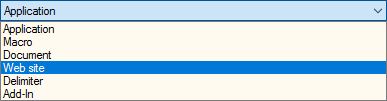
The type Application launches any executable from myCADtools or another application (Excel, Word etc.).
The type Macro is used to launch a specific macro function.
The type Document opens any Excel, Word or PDF document or image (jpg, png ...). It is also possible to directly launch an Integration action on the active document, see chapter : Automatic launch of an Integration action
The type Website provides direct access to a Web page.
The type Separator inserts a space between the toolbar icons.
For all types (except Separator), you specify a name for the tool and the choice of an icon (most image formats are supported). The icon must be small enough not to take up too much space, e.g. 24 pixels.

 Optional information.
Optional information.
Then, for the first 3 types, you need to select the executable, macro or document to be loaded.

This field is also used to specify the address for the Web connection.

In some cases, you can specify an argument to the executable or macro.

Visibility enables commands to be activated according to the type of active document (part, assembly or drawing).

Toolbar icon.

You must specify an .ico containing 3 images (20 x 20, 32 x 32, 40 x 40 pixels)
By checking this option, the tool will be launched each time SOLIDWORKS is started. For example: connecting to a web site or launching a macro to open a new document with the SmartProperties utility.

When the '' optionActivate eventsis checked in the options the tool can be associated with or triggered by an event.
Here, for example, the tool will be launched for each new SOLIDWORKS file. Several events can be selected.
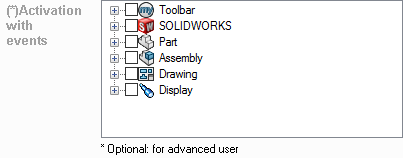
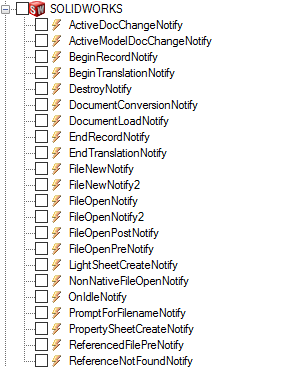
These events generally call on API SOLIDWORKSFor more details, please consult the ''SOLIDWORKS API help topics and add-ons'' from the SOLIDWORKS online help.
Once the tools are present in the list, they are distinguished by a specific icon:
 this icon indicates an ''Application'' type tool.
this icon indicates an ''Application'' type tool. this icon indicates a "Macro" tool.
this icon indicates a "Macro" tool. this icon indicates a ''Document'' type tool.
this icon indicates a ''Document'' type tool. this icon indicates a ''Website'' type tool.
this icon indicates a ''Website'' type tool. this icon indicates a ''Separator'' type tool.
this icon indicates a ''Separator'' type tool.
