View dependencies'' tab
It is also possible to control dependencies directly from a file. As with the SOLIDWORKS function ''.Search for references''. The difference between the '' utilityDependenciesThe reason for this is that the file is not opened in SOLIDWORKS.
To do this, we use the '' tab.See dependenciesSimply drag and drop SOLIDWORKS files to view their dependencies.
So that the '' utility windowDependenciesicon disappears, press the .
.
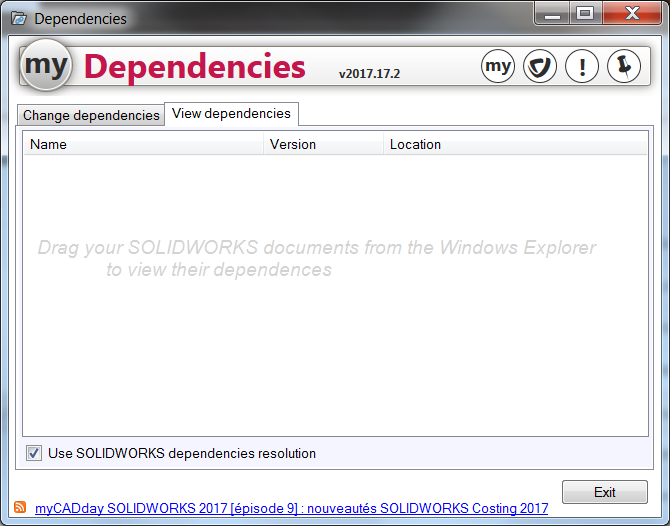
- Example 1:
We want to analyze the '' plan layoutAssemblyBoard.SLDDRW''.
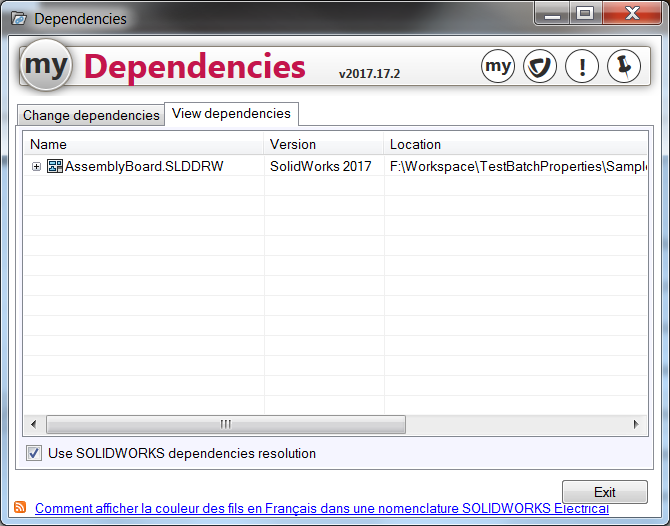
By pressing  visualize the dependencies of each file, whether it's a drawing, an assembly or a part. This allows you to check the location of each component. Here, after processing, you can see that the new location has been taken into account.
visualize the dependencies of each file, whether it's a drawing, an assembly or a part. This allows you to check the location of each component. Here, after processing, you can see that the new location has been taken into account.
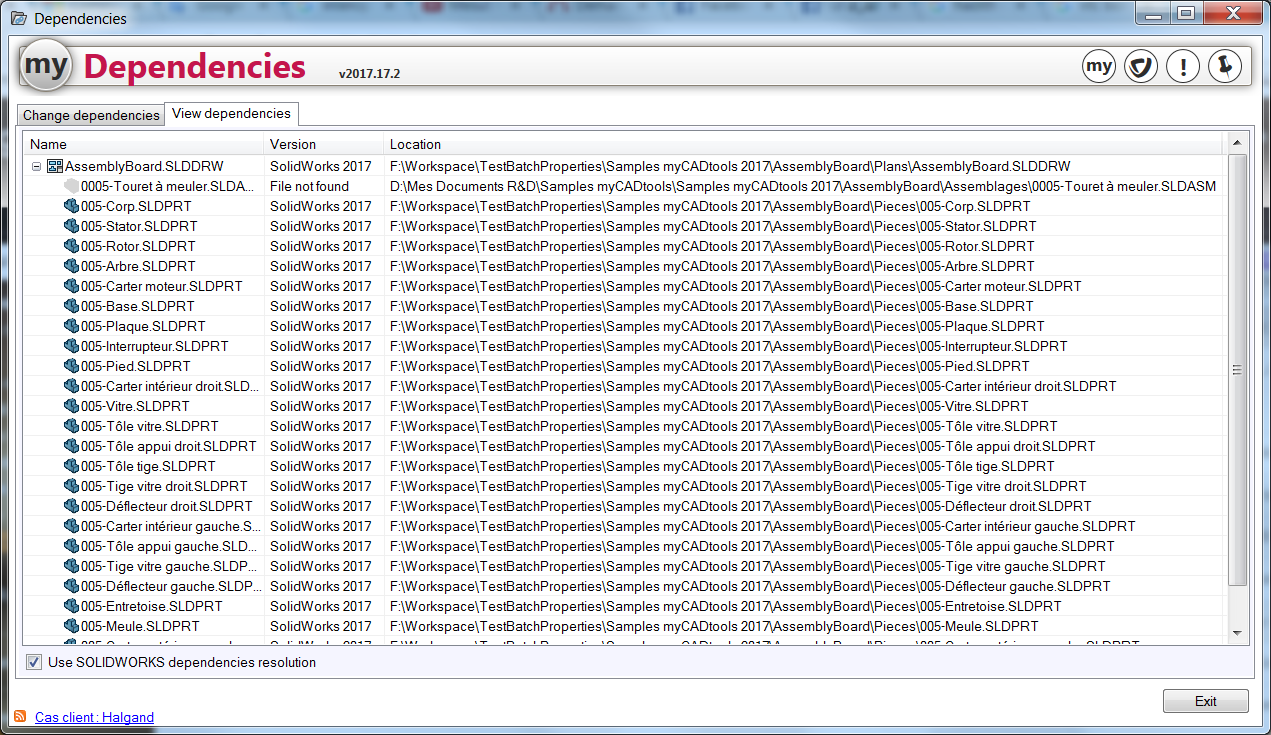
Right-click on the drawing to select ''.Copy selected file location'' or of ''Copy list'', in the printing press, of the dependencies identified. The latter feature is also found in the SOLIDWORKS function ''.Search for references...This function requires the file to be opened in SOLIDWORKS.
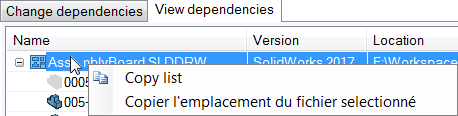
- Example 2:
Optimizing the analysis of unfound dependencies. To do this, we uncheck the :

Here we analyze the dependencies of the "Lighter.sldasm".
All the references are well found.
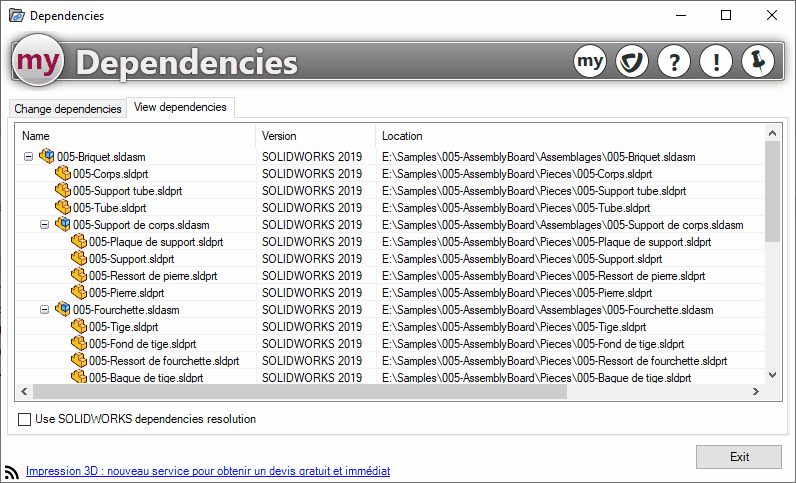
Now we move the "Parts"It contains all the parts contained in the assemblies.
If we re-run the dependency analysis in the "See dependencies"A message informs us that some references have not been found and invites us to resolve this anomaly (here 23 unresolved references).
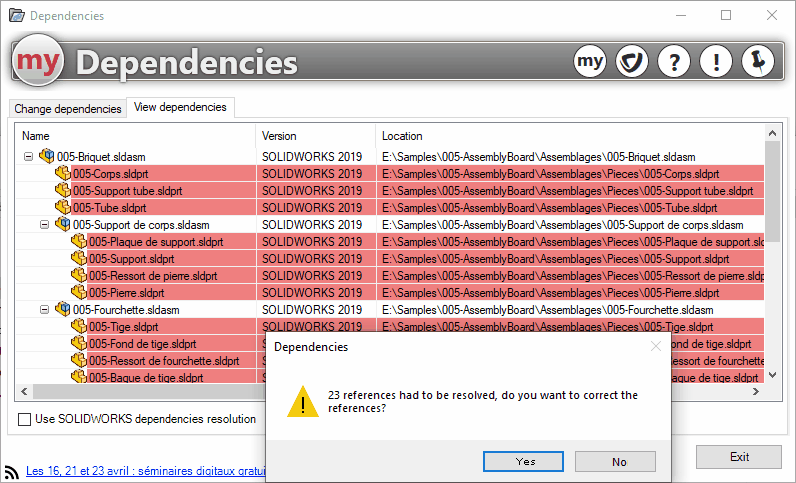
By spreading "YES"At the invitation, all references will be resolved.
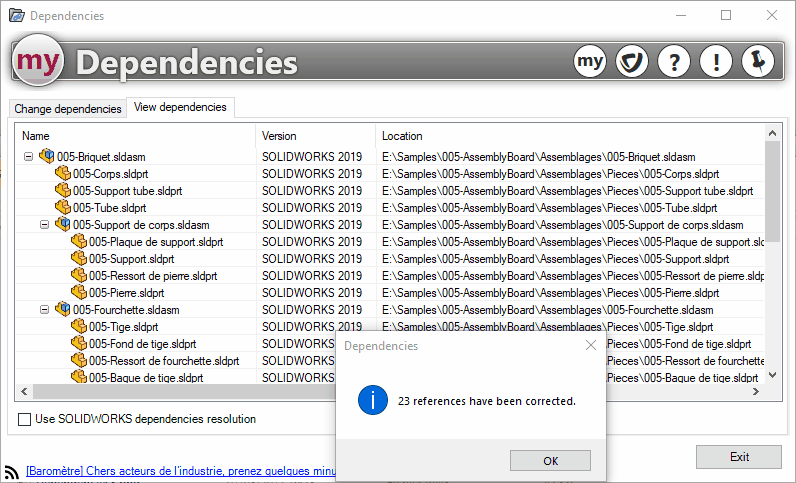
We can see that "Dependencies"changed the path of the new directory".Parts"which had been moved.
