File analysis
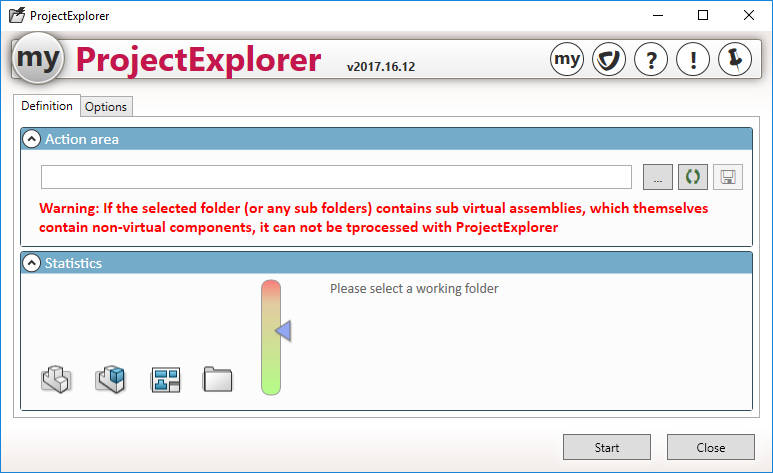
First of all, you need to specify the folder from which the analysis will be launched. This means that references, documents and folders can only be found in this action zone. An element outside this structure will not be taken into account.
- ''Action zone'' :
- We use the
 to define the next level of search.
to define the next level of search.

 It is possible to make a full backup of all SOLIDWORKS folders and files in a folder specified in the options. This makes a backup at time T. If, at a later date, modifications are made to documents in the action zone, they will not be saved, in which case a new backup will be necessary.
It is possible to make a full backup of all SOLIDWORKS folders and files in a folder specified in the options. This makes a backup at time T. If, at a later date, modifications are made to documents in the action zone, they will not be saved, in which case a new backup will be necessary.
This backup creates a '' directoryProjectExplorer recovery'', example:  .
.
- If the restructuring has not been carried out correctly, or if the user wishes to go back,
 it is possible to restore the backup.
it is possible to restore the backup.
 WARNING: if any of the initial documents in the action area have been modified since the last save, they will be overwritten.
WARNING: if any of the initial documents in the action area have been modified since the last save, they will be overwritten.
- ''Statistics'' :
- The structural analysis of folders and documents is launched by clicking on the
 .
.
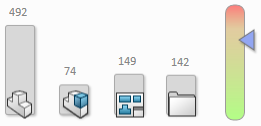
- Once the analysis is complete, a structure report is displayed. In the example above, we can see that the folder contains :
- 479 SOLIDWORKS parts
- 74 SOLIDWORKS assemblies
- 149 SOLIDWORKS drawings
- 142 sub-directories
A gauge indicates the volume of files in the action zone. The higher the slider (towards red), the longer the analysis time.
If we answer "No"You're left with the home window.
 ProjectExplorer cannot process a folder that contains virtual sub-assemblies which themselves contain non-virtual components. If the folder being analyzed contains this type of document, this massage will appear:
ProjectExplorer cannot process a folder that contains virtual sub-assemblies which themselves contain non-virtual components. If the folder being analyzed contains this type of document, this massage will appear:
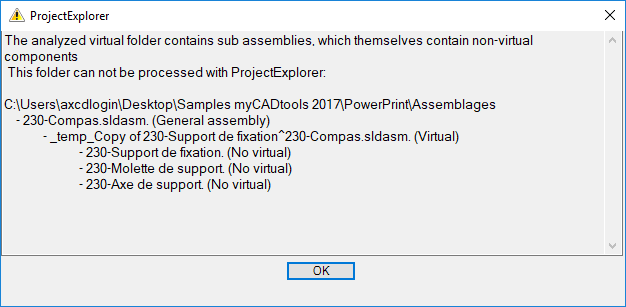
Treatment with ProjectEplorer will be aborted.
If the analyzed folder does not contain this type of document, the following message appears, simply reply "...".Yes"to continue:
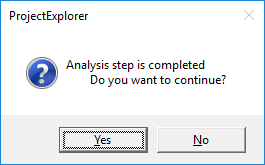
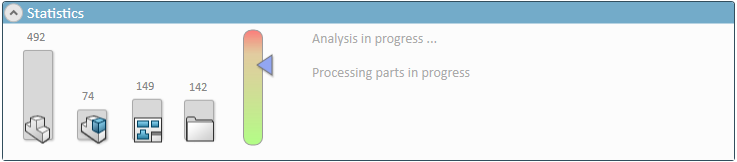 -->
-->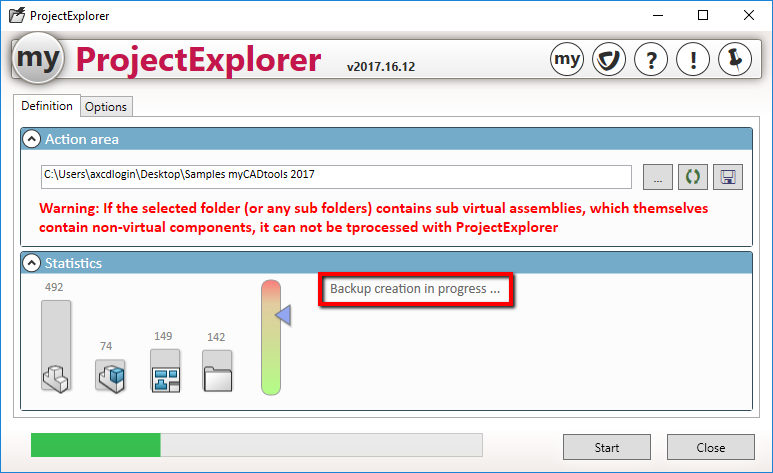
The backup is launched even if a backup has already been made using the  .
.
The tool checks the presence of the backup folder defined in the options and offers to redo the backup, thus avoiding the need to use ProjectExplorer on a folder that hasn't been backed up yet:
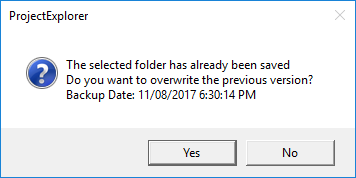
If the backup does not need to be performed again, it is possible to cancel the backup action by clicking on No.
 The following message then appears:
The following message then appears:
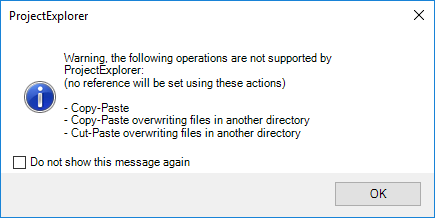
This message warns that the following operations are not supported by ProjectExplorer :
- Copy & Paste
- Copy and paste overwriting files in another directory
- Cut and Paste by overwriting files in another directory
You can disable this message for future ProjectExplorer use by checking the option 
