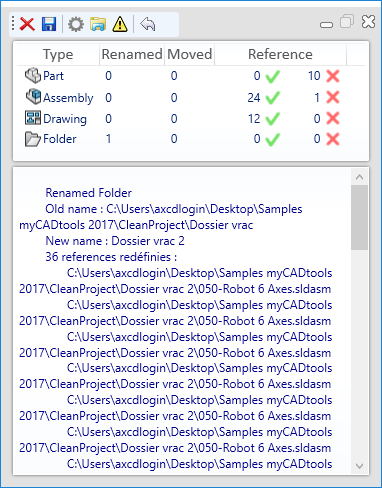Using the ProjectExplorer window
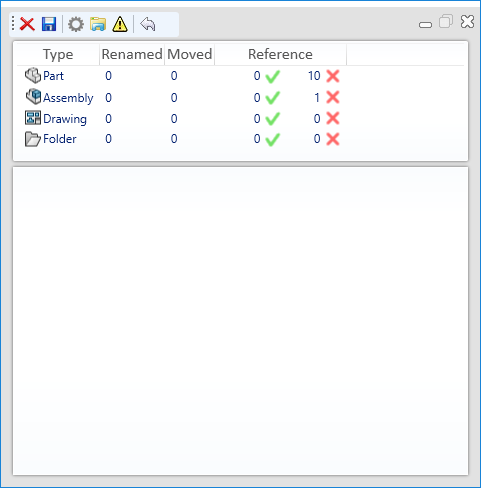
This window must ALWAYS remain visible. It can, however, be reduced  in order to take up less space on the screen, it will then move to the bottom right-hand corner of the screen:
in order to take up less space on the screen, it will then move to the bottom right-hand corner of the screen:
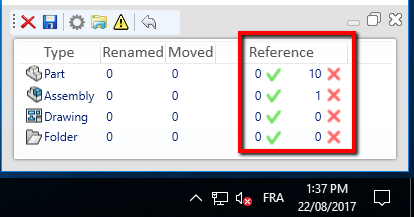
This window provides information on the files analyzed in the action zone, and in particular on any external references that are not valid.
In the example above, we can see that 10 parts and 1 assembly have missing or invalid part numbers.
A menu bar in the lower part of the window (event zone) allows you to adjust, dialog or display information:

 Icon for returning to the settings page to start a new analysis.
Icon for returning to the settings page to start a new analysis.
 Icon to display warnings, in the "Reference" column, detected by the analysis. These errors result from the analysis of all files contained in the action zone. The following errors have been detected: for example, the part file :
Icon to display warnings, in the "Reference" column, detected by the analysis. These errors result from the analysis of all files contained in the action zone. The following errors have been detected: for example, the part file :
''G:\Samples\Samples myCADtools 2017\CleanProject\Dossier vrac\050-Ensemble poigne frein.sldasm''
Contains an invalid reference to the part file :
''D:\Mes Documents R&D\Samples myCADtools\Samples 2015\020-BatchProperties\Pieces\020-Rivet poignee frein parking.sldprt''
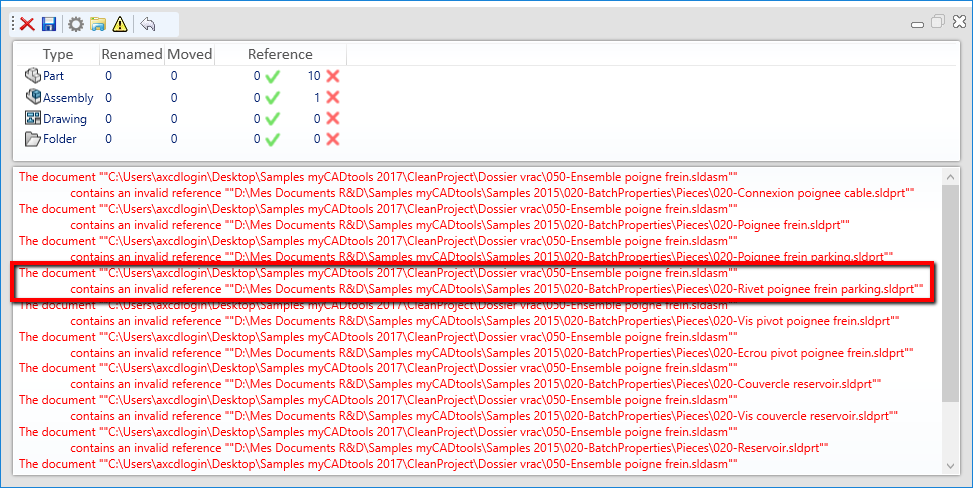
 Icon to launch a '' windowWindows Explorer'' in the directory defined for the analysis in order to move, rename files or folders (while remaining within the defined action zone).
Icon to launch a '' windowWindows Explorer'' in the directory defined for the analysis in order to move, rename files or folders (while remaining within the defined action zone).
 Icon for setting the naming rules to be applied to selected files.
Icon for setting the naming rules to be applied to selected files.
 Icon for specifying the name and directory of the link error log file to keep track of all link errors.
Icon for specifying the name and directory of the link error log file to keep track of all link errors.
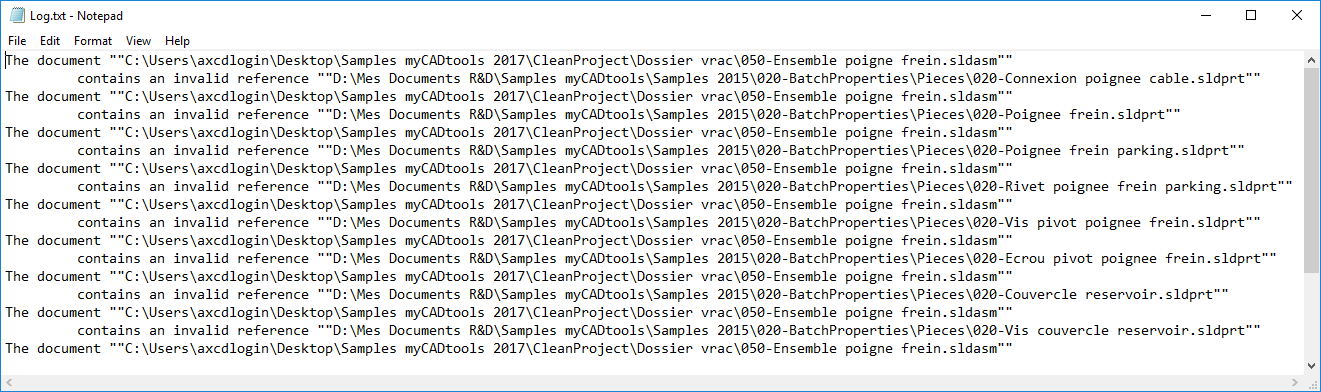
 Icon for deleting the contents of the lower part of the window (event zone) and resetting the ''References'' column.
Icon for deleting the contents of the lower part of the window (event zone) and resetting the ''References'' column.
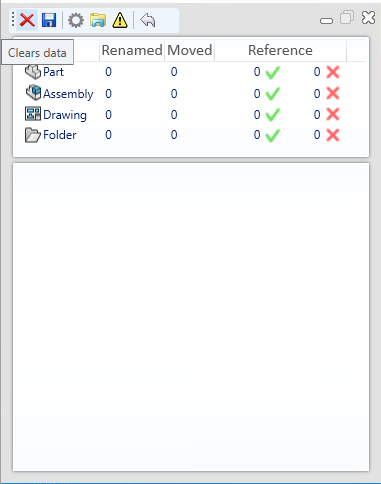
As long as the '' toolProjectExplorerwindow is active and this window is visible, all events in the '' window will be displayed.Windows ExplorerIn this area, you'll be able to note any changes to the folder or sub-folders analyzed (folder creation, renamed files, deleted files, etc.).