How can I change the name and Windows tree structure of SOLIDWORKS files without losing reference links?
When a project is finalized, it is very common for the names of the components created and the directories in which the files are saved not to correspond to the expectations of the company's naming rules.
If you rename and/or move files in a global project from Windows Explorer, when you then open your assembly in SOLIDWORKS, in most cases SOLIDWORKS will not find the references by itself. SOLIDWORKS will ask the user to search for each reference manually. If you have several files, this can be a lengthy process.
If these operations are performed with the ProjectExplorerbehavior is very different.
Take, for example, an assembly whose files have all been saved in the same directory.
We want to reorganize the file structure and create directories for this project.
In ProjectExplorer, open a "Windows Explorer" window. The tool analyzes all documents in the specified folder (and any sub-folders) and memorizes all dependencies. We then proceed to make modifications (create new folders, move certain files, manually rename files, etc.). We can visualize, live, the actions ProjectExplorer performs in real time.
The renaming action can be parameterized to follow naming rules that are easy to set up. In this case, by right-clicking on the documents we can select the files and then select "Rename with ProjectExplorer". The action is automatically executed. Let's take a look!
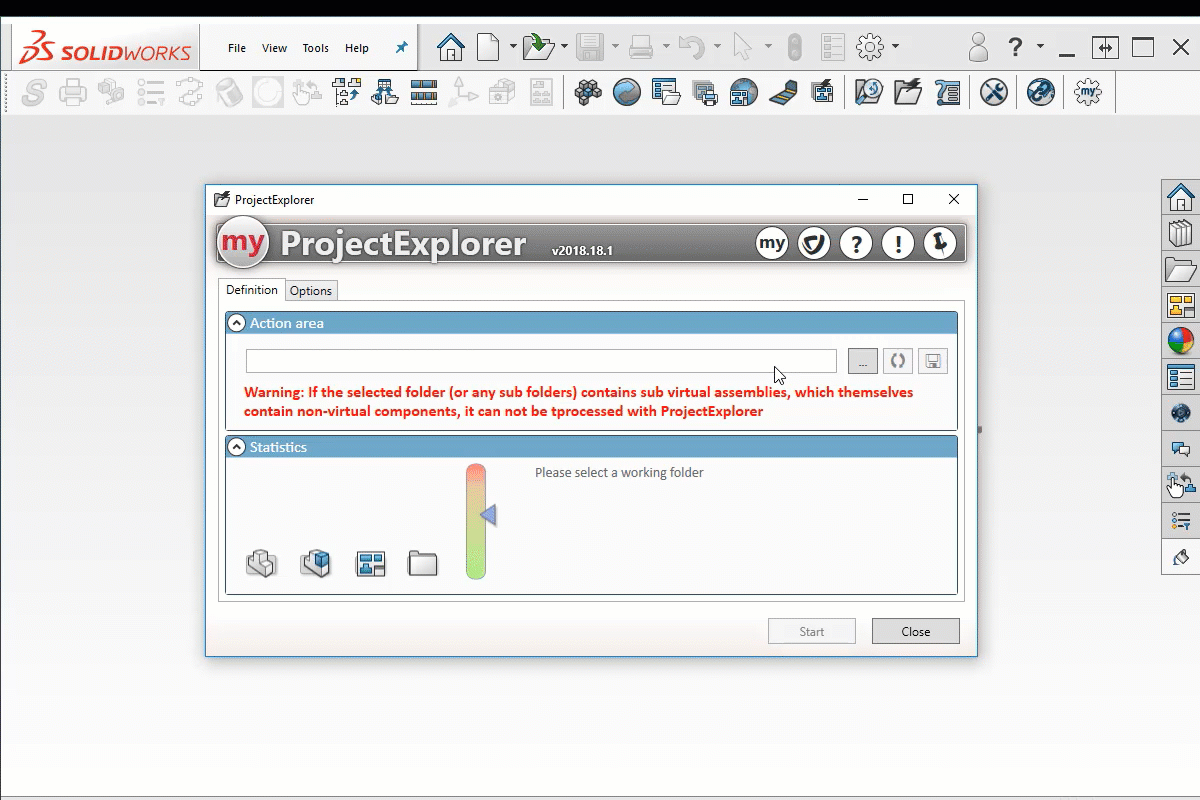
Don't panic, if you have any regrets or if you've made a mistake, the structure of your initial folder will be saved (you can also press the save button), enabling you to return to the initial state (which is very reassuring!).
