Assembly selection
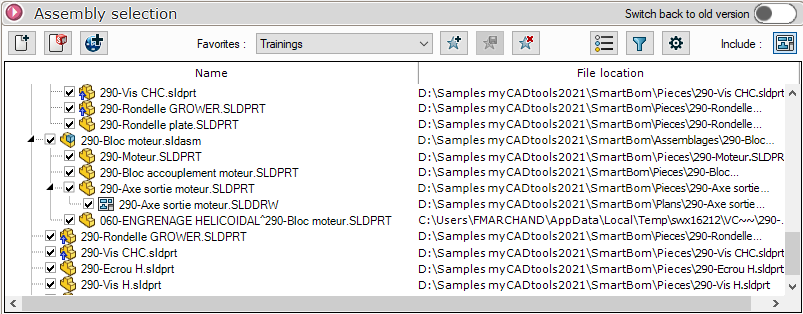
This section uses three buttons to import an assembly or a drawing:
 Add an assembly or drawing from Windows Explorer
Add an assembly or drawing from Windows Explorer
 adds the active document to SOLIDWORKS
adds the active document to SOLIDWORKS
 Select documents from within 3DEXPERIENCE
Select documents from within 3DEXPERIENCE
Once the assembly has been imported, dependencies are listed with file names and locations.
Right-click options are also available:
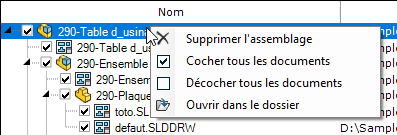
You can define rules in the filters to automatically uncheck documents when the assembly is imported. To do this, click on the  (see Filter tool).
(see Filter tool).
Drawings are automatically inserted during import (see plan search option)
