Filter tools
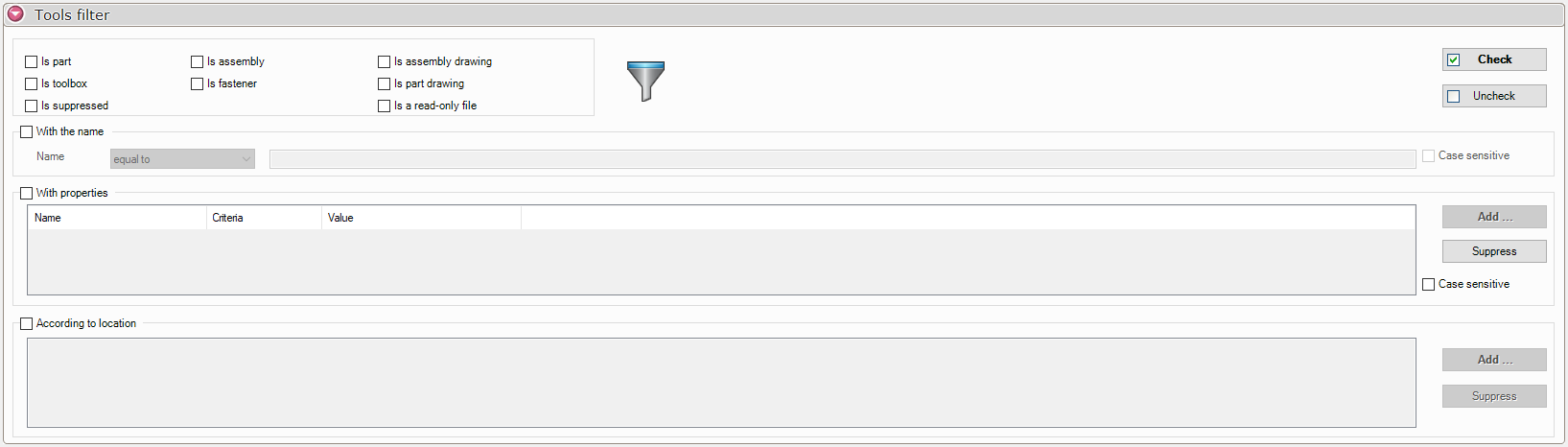
This window lets you select or deselect documents according to certain filters.
- Filter tools :

These options allow you to select or deselect files in the selection tree.
Example: Among the list I do not wish to process the documents "Pièce" drawing (slddrw).
So I tick the box  and then I click on the
and then I click on the  . The result is as follows:
. The result is as follows:
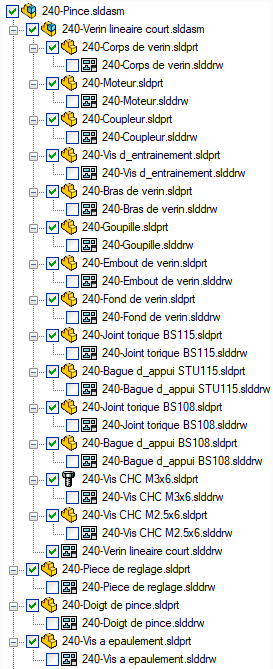 All part file drawings have been unchecked.
All part file drawings have been unchecked.
It is possible to check several filters, for example :
"If it's a room and "If the document is read-only". All read-only part files will be  or
or  .
.
- Filter: "With name :

These options allow you to select or deselect files by document name.
Example: Among the list I do not wish to process documents containing "Verin".
Criteria selection:


I click on the  the result is as follows:
the result is as follows:
 All documents containing the string "Verin" in their names, have been removed.
All documents containing the string "Verin" in their names, have been removed.
Filters can be combined:
Example: Among the list, I do not wish to process documents of the "piece" containing "fastening".

I click on the  the result is as follows:
the result is as follows:
 On documents containing the string "Verin"only the parts have been unchecked.
On documents containing the string "Verin"only the parts have been unchecked.
- Filter: "Avec propriété(s)" (With property(ies)) :
Example: Among the list I do not wish to process documents with the property "Type"whose value is equal toTrade".
So I tick the box 
I select the criteria :

Then I click on the  .
.
 All documents containing the "Type"and equal to the value "Tradehave been released.
All documents containing the "Type"and equal to the value "Tradehave been released.
- Filter: "Depending on location :
The last part concerns the selection filter based on specific locations.
So I tick the box  then I press the
then I press the  .
.
For example, if you want to select  or deselect
or deselect  all documents at the specified location ''.D:\Samples myCADtools2021\ProjectManager\Pieces''.
all documents at the specified location ''.D:\Samples myCADtools2021\ProjectManager\Pieces''.

For both parts concerning  and
and  To remove a filter on a property or location, simply select them and press the
To remove a filter on a property or location, simply select them and press the  .
.
