Contextual selection menu
When you right-click in the window displaying the files and directories to be processed, you access a contextual menu enabling a number of actions.
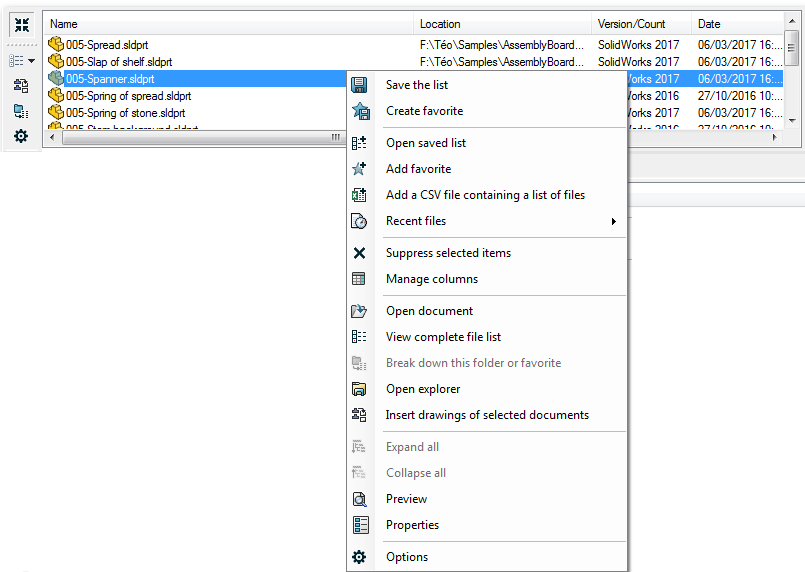
Some of these actions may be grayed out when no selections are already present.
 Save list - Saves the list of selected files and directories to an external file. This list can be reloaded in another myCADtools utility to perform another task on the same list.
Save list - Saves the list of selected files and directories to an external file. This list can be reloaded in another myCADtools utility to perform another task on the same list.
 Create a favorite - Saves the list of selected files and directories to an external file. This list can then be added to a selection.
Create a favorite - Saves the list of selected files and directories to an external file. This list can then be added to a selection.
 Open a saved list - Allows you to reload a previously saved list of files and directories. This avoids having to manually select the same selections for each utility. If selections are already present in the window, they will be replaced by the imported list.
Open a saved list - Allows you to reload a previously saved list of files and directories. This avoids having to manually select the same selections for each utility. If selections are already present in the window, they will be replaced by the imported list.
 Add a favorite - Adds a previously memorized list to the selection already in the window. You can add several favorites to complete the selection. This list of favorites will be seen as a folder in the list.
Add a favorite - Adds a previously memorized list to the selection already in the window. You can add several favorites to complete the selection. This list of favorites will be seen as a folder in the list.
 Add a CSV file containing a list of files - Allows you to add a list of files that may have been created by a third party. This file will be in CSV format.
Add a CSV file containing a list of files - Allows you to add a list of files that may have been created by a third party. This file will be in CSV format.
 Recent files - Accesses previously used favorite files (max. 10).
Recent files - Accesses previously used favorite files (max. 10).
 Managing columns - Customize list display.
Managing columns - Customize list display.
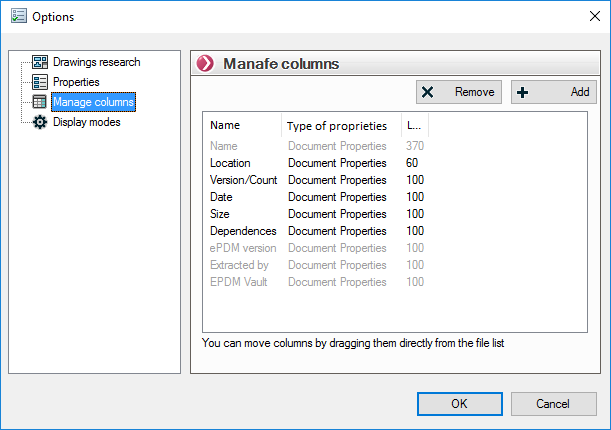
In this way, you can :
- Delete a column, only if enabled. Note that the "Name" column cannot be deleted (grayed out).
- Add a column by clicking on the
 .
. - The default number (100) can be modified.
 . This size can be changed automatically by adjusting the column in the list with the mouse.
. This size can be changed automatically by adjusting the column in the list with the mouse.

- Only columns added by the user can be deleted. Select the name and click on
 .
.
 View complete list of files - Lists all the files in the list in a text file.
View complete list of files - Lists all the files in the list in a text file.
 Decompose (folder, favorite, csv) - Unzips and displays "flat" all files in inserted favorites and selected directories.
Decompose (folder, favorite, csv) - Unzips and displays "flat" all files in inserted favorites and selected directories.
 Open an explorer - Opens Windows Explorer to drag files and directories into the list.
Open an explorer - Opens Windows Explorer to drag files and directories into the list.
 Insert drawings of selected documents - Automatically attaches drawings of selected part and assembly files to the list.
Insert drawings of selected documents - Automatically attaches drawings of selected part and assembly files to the list.
 Overview - Right-click on a file to open a preview window.
Overview - Right-click on a file to open a preview window.
 Properties - Right-click on a file to open its Windows properties window.
Properties - Right-click on a file to open its Windows properties window.
 Options - Accesses the options window for selection according to certain criteria.
Options - Accesses the options window for selection according to certain criteria.
