Notes text'' area
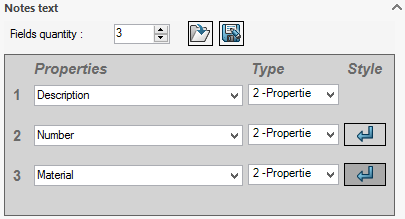
This field is used to define the number of fields and properties to be inserted in the bubble.
- Number of fields :
In SmartBalloonsYou can insert an unlimited number of fields in bubbles.
For this example, we'll insert 3 fields.
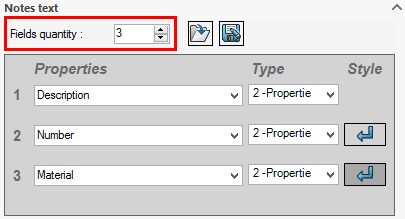
- Property(ies) and ''Type'' of properties :
- Define the property or text to be inserted. The property can be defined manually or from the choice list.
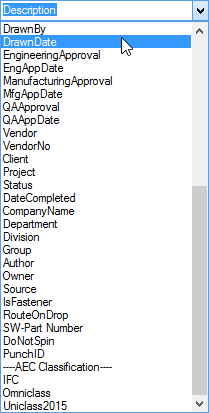
- For each field, you must choose the type of field to be retrieved; selecting a certain type may grey out some fields. options bubbling.
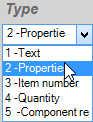 This field can be of type :
This field can be of type :
- ''Text'' , the text entered in the field will be displayed.
- ''Properties'', the text displayed takes the value of the property, if it exists in the selected component.
- ''Item number'', the text displayed retrieves the item number of a welded component.
- ''Quantity'', the text displayed retrieves the number of identical components.
- ''Component part number'',
For this example, the :
1 - The file name, in the properties list.
2 - Manually the ''Article_code'' property
3 - Manually the ''Material'' property
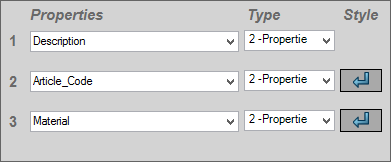
With regard to the bubble style, it is possible to activate or deactivate the line break between 2 displayed fields.
 are used to insert the property below the previous one.
are used to insert the property below the previous one.
 inserts the property in sequence (without line feed).
inserts the property in sequence (without line feed).
You can activate or deactivate this line break by clicking on this icon.
- The ''Article_code'' property will be inserted below the ''File name'' property.
- The property ''Matiere'' will be inserted below the property ''Code_Article''.
- Bubble insertion :
In the optionsthe '' boxManual BullageI need to select the components on the drawing to insert the bubbling.
Here is the bubble for this property setting:
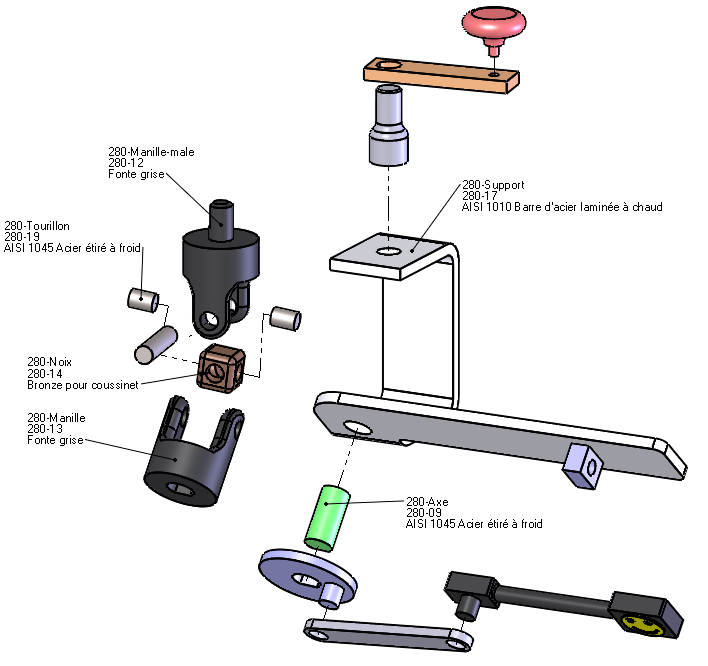
It is possible to save fields in a ''.txt'' file for reuse in future bubbles.
