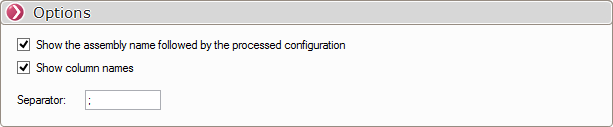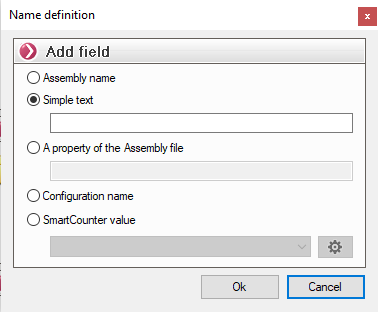Text export
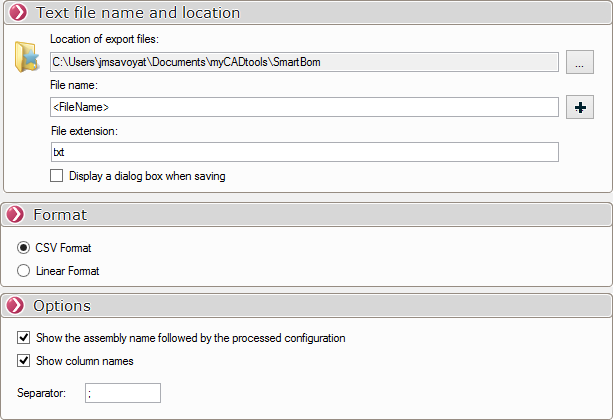
- Specify the directory and name of the BOM export file. If you don't change the name, it will be automatically incremented (Example: SmartBom, SmartBom1, SmartBom2 etc ...). This folder can be located locally or on the network, so that it can be shared with several workstations.
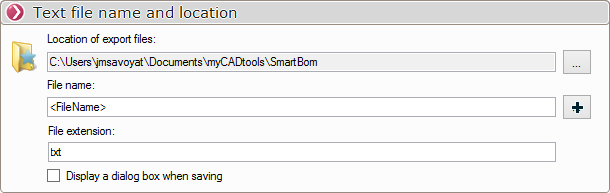
There are two possible solutions for choosing the location of Excel export files  :
:
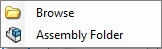 Either select a directory, or specify that the Excel file is to be exported to the assembly folder.
Either select a directory, or specify that the Excel file is to be exported to the assembly folder.
The name of the export file can be customized:
|
|
|
The "File name"can be composed using the "&"This is a way of concatenating values.
Example :
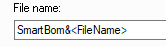
Specify the file extension (e.g. "txt" for a text file).
We can request that this dialog box be opened when the file is saved, in order to modify its name or directory, or simply to update a BOM that has already been extracted.  .
.
In this section, we set the information for exporting the BOM(s) to a text file (txt extension). Options can be specified.
It is possible to specify an extension for text files, e.g. "txt", "csv", or any other extension of your choice, but in this case the files can be opened with an application such as "Notepad++".
- Format" CSV" :
This format is the most widely used and creates a file for each BOM defined in the project. A character or string can be specified to separate the values. Once the file(s) have been opened, you can save them with any name you like.
Example with the separator "/".
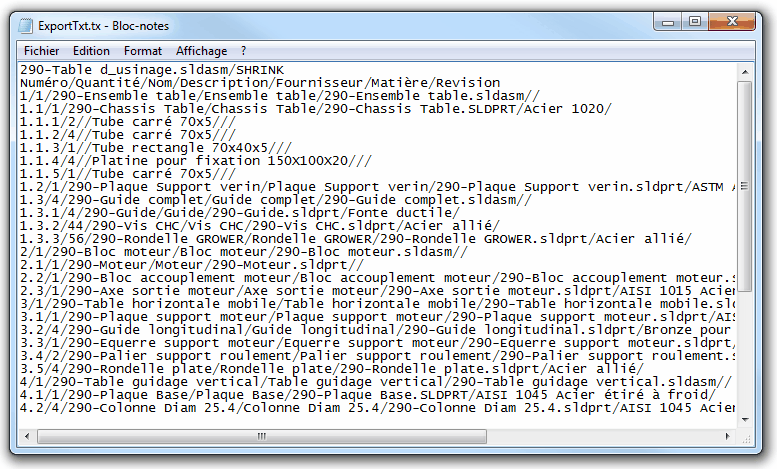
Example with the separator". Space".
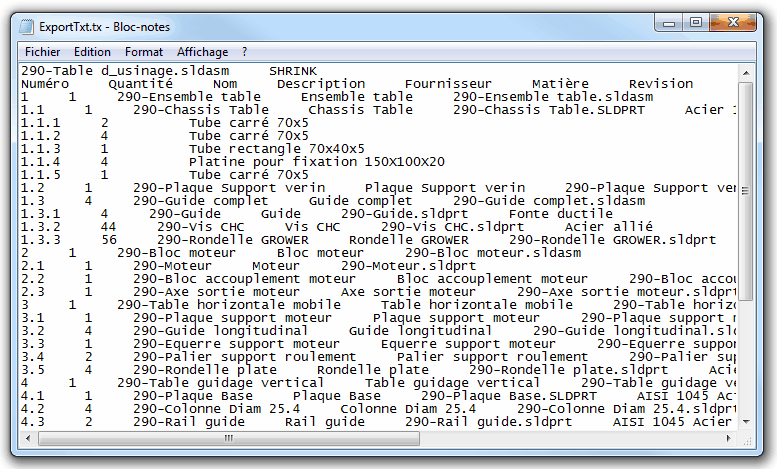
Exporting the list of files generated by SmartBom in CSV format enables this list to be imported into the SelectFilesAndFolders of batch tools such as BatchProperties, BatchConverter, etc ...
- Format" Linear" :
This format (rarely used) puts all the values of the BOM columns, starting with the first column (generally the markers) and then the following columns. The export creates a file for each BOM defined in the project. For this export format, it's useful to check at least the option " Display column names"for greater clarity. The" box Separator"It is not useful in this case and is therefore grayed out.
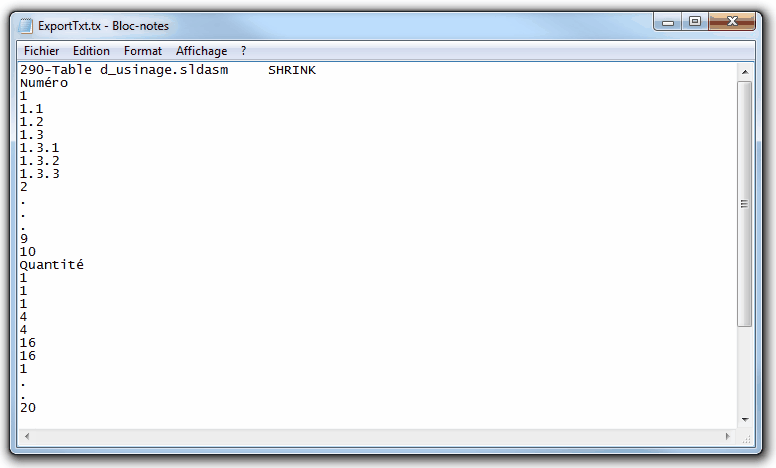
Finally, enter the character to be used as a column separator.