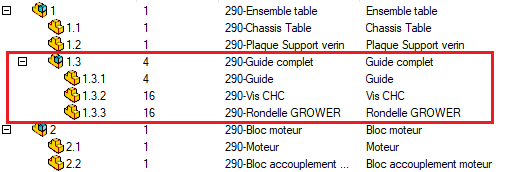Options
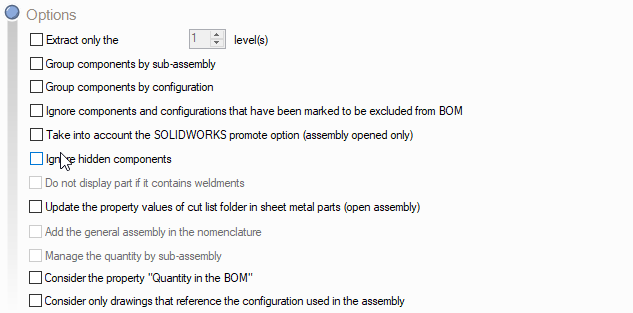
For each BOM in the project, it is possible to set certain options. These options are independent of the conditions that can be applied to these BOMs.
- Extract components down to one level This option is generally checked if you don't want to go very far down the assembly tree.
- Differentiate components by sub-assembly :
Example :
With this option checked, "GROWER washers" are grouped by sub-assembly.
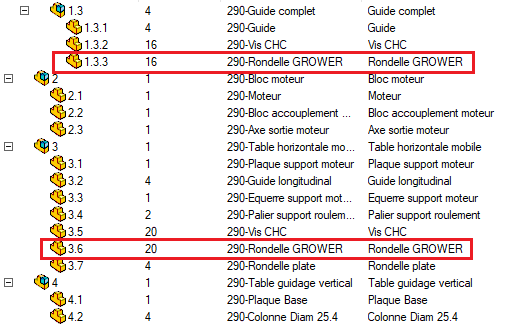
- Differentiate between components with different configurations :
Example :
With this option checked, the ''GROWER washers'' are detailed.
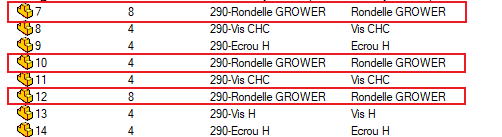
With the option unchecked, "GROWER washers" are grouped together.
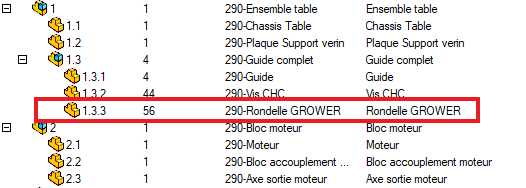
- Disregard SOLIDWORKS exclusion options : When this option is checked, if components have been excluded from the BOM via the component properties, they will still be present in the BOM.
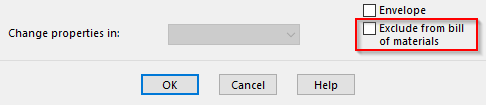
- Take into account the SOLIDWORKS promotion option The assembly's configuration is dissolved when it appears in a BOM. All its child components are promoted one level.
- Do not take hidden components into account When components, parts or assemblies are in "Hidden" status in SOLIDWORKS, they will be listed in the BOM by default. Checking this option will prevent them from appearing in the BOM export.
- Do not display the part if it is mechanically welded. By checking this option, if a part contains mechanically-welded files, only the mechanically-welded ones are listed.
With the option checked, the part is not listed:
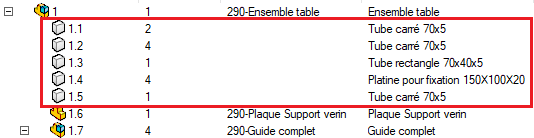
With the option unchecked, the part is listed:
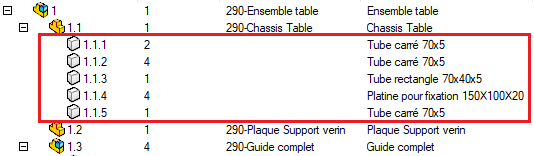
- Update sheet metal part properties When sheet metal parts are modified, the information in the drawing is not automatically updated. If this option is checked, the SmartBom utility will remedy this problem. You can view a video that explains this feature with the tools Integration and SmartBom. (Watch the video).
- Add general assembly to BOM :
With this option checked, the head assembly is displayed:
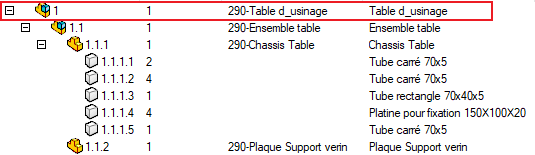
With this option unchecked, the head assembly is not displayed:
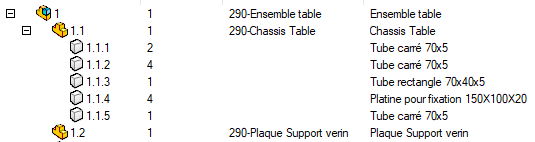
- Manage quantity by subset :
When several sub-assemblies are used in the main assembly, there are two ways of counting the "child" components:
- The first solution consists, in the "Quantity" column, in counting the X sub-assemblies and highlighting the quantity of components contained in a sub-assembly.

Example 1 Assembly includes 4 ''Complete guide'' containing 1 ''Guide'', 4 ''Vis CHC'' and 4 GROWER washer.
The result is as follows if the option is checked:
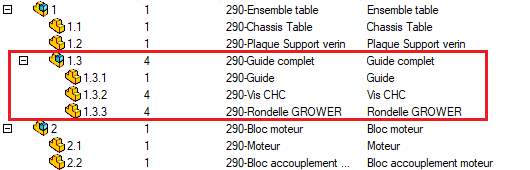
- The second solution consists, in the "Quantity" column, in counting the X sub-assemblies and totaling all the components of the 4 sub-assemblies.

Example 2 Assembly includes 4 ''Complete guide'' containing 4 ''Guide'', 16 ''Vis CHC'' and 16 GROWER washer.