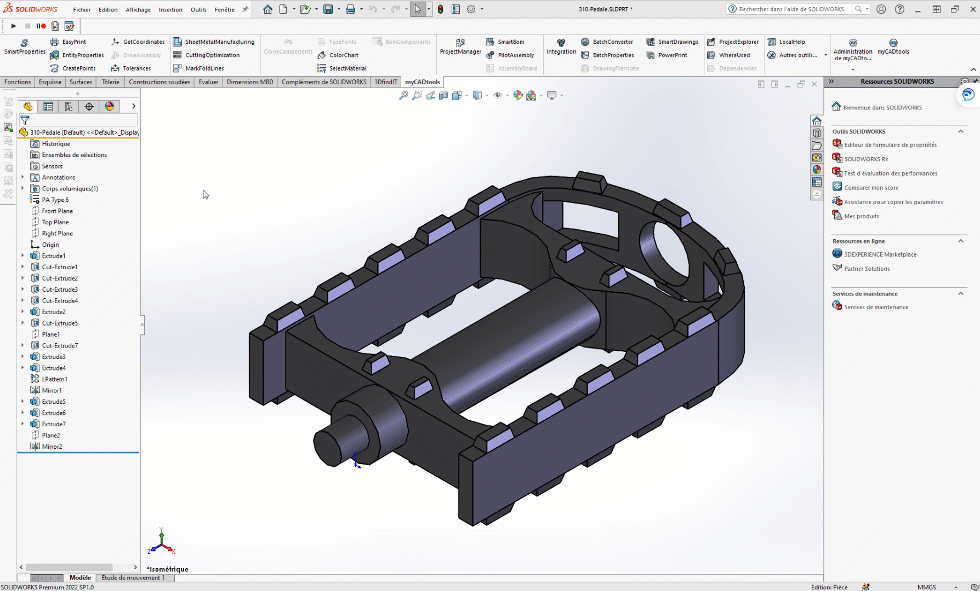How to duplicate a 3D with its drawing in one click with SmartProperties?
Thanks to the SmartProperties from the myCADtools suite, you can easily create a new model and its associated drawing from an existing model.
In fact, by modifying property values, SmartProperties will calculate a new name and propose that the user generate a new 3D document, managing the duplication of its associated drawing(s).
The reference link of the new drawing will then be automatically changed to the new 3D model..
In the example below, we're using the default SmartProperties input mask, present when myCADtools is installed. Our file also includes an associated drawing.
First of all, our 3D model was automatically named with SmartProperties.
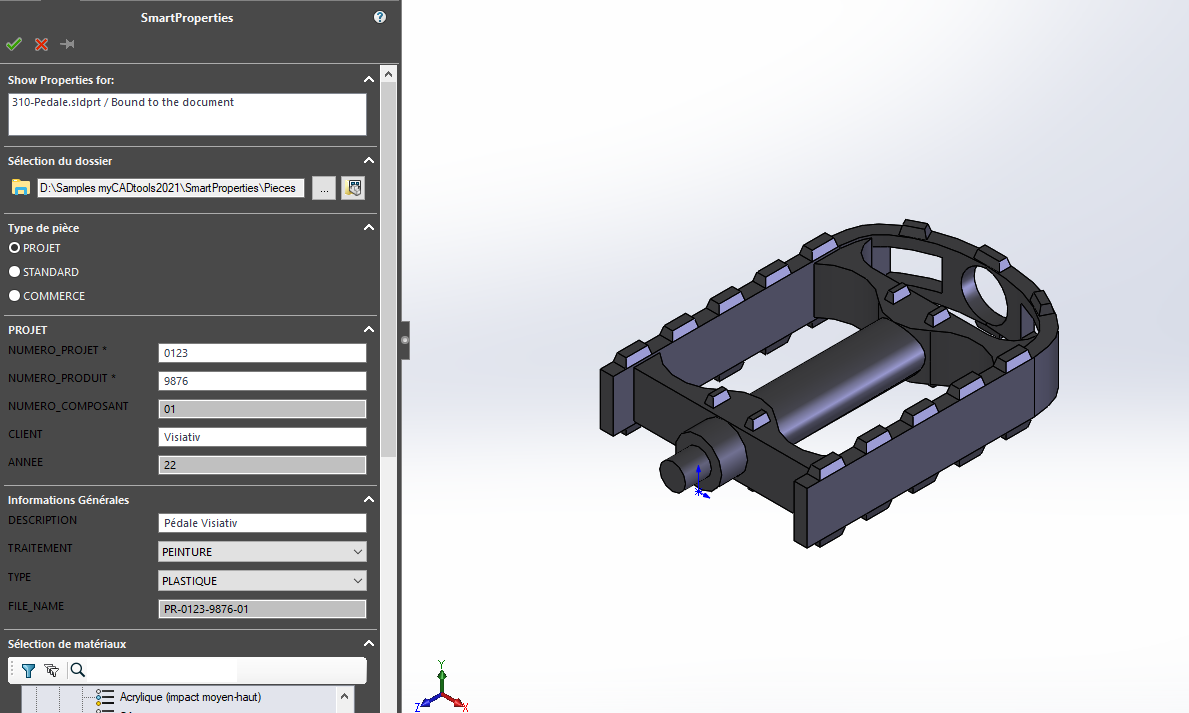
In our SmartProperties setup, the FILE_NAME property is used as a reference for naming files.
In other words, when this property is modified, a new name is calculated and the file is duplicated.
To do this, go to SmartProperties settings, then "SettingsAutomatically rename document". Then check the "Automatically rename document with property value" option and enter the property name.
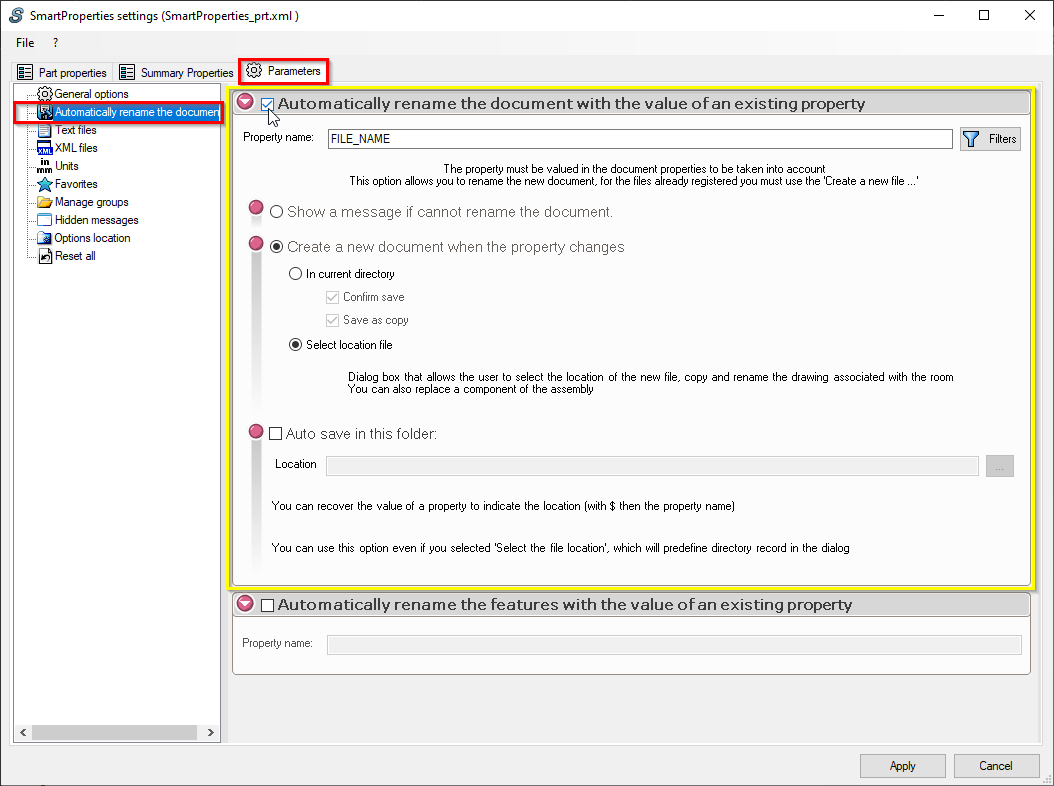
When SmartProperties is restarted, it retrieves the property values that were applied when the file was created.
In this case, we'll modify the counter by adding an "Indicer" button, which will allow us to change its value.
This same counter number is used to create the value of our "FILE_NAME" property. The tool will then detect the change in value of the "FILE_NAME" property and open the duplication dialog box.
In this dialog box, simply check the "Copy associated drawing" option to duplicate the 2D :
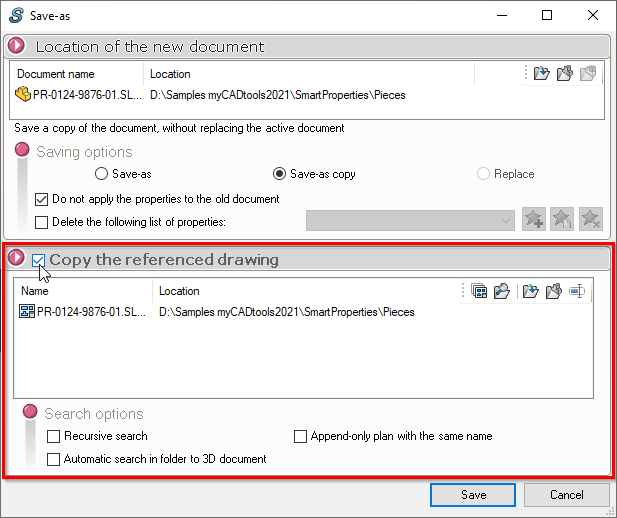
Complete handling :