Panel settings
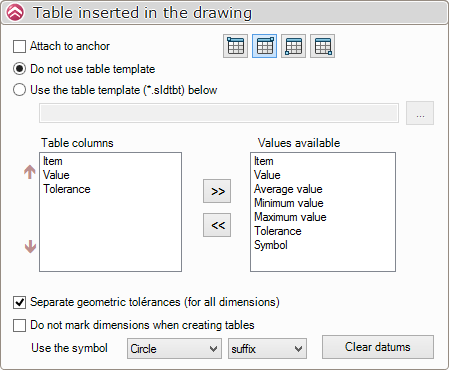
- Attach to anchor point :

Attach the table to the drawing anchor point.
- Using the table model :

This option allows you to use a SOLIDWORKS table template (.sldtbt). Click on the Browse button to select a table in Windows Explorer.
- Do not use a model table :

This option lets you customize the table using the column options below.
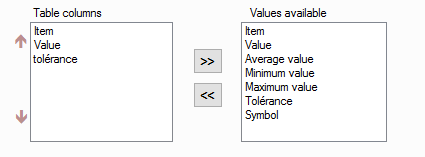
- The '' listTable column'', displays the columns that will be inserted into the table.
- In the list ''Available values'', all the columns available to customize the table.
- To add a column to the table :
Select a value from theAvailable valuesand click on the  .
.
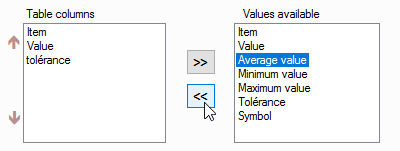
My table will now have four columns.
- Delete a table column :
Select a value from the '' listTable columnand click on the  .
.
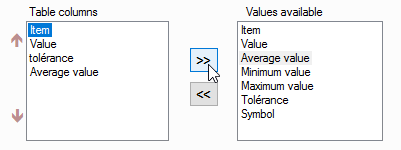
- Separate geometric tolerances :

This option separates geometric tolerances from dimension values in the table.
- Option checked :
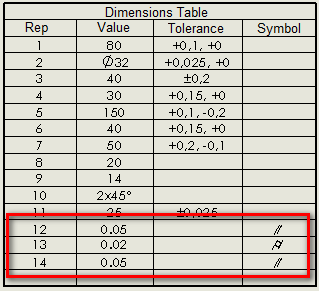
- Option unchecked :
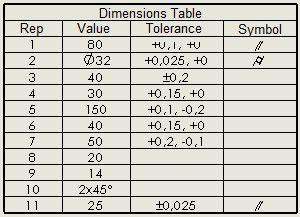
- Don't spot the odds :

This option allows you not to insert markers on the dimensions of the drawing and in the tolerance table.
- Option checked :
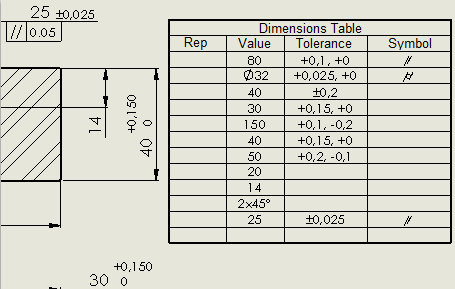
- Option unchecked :
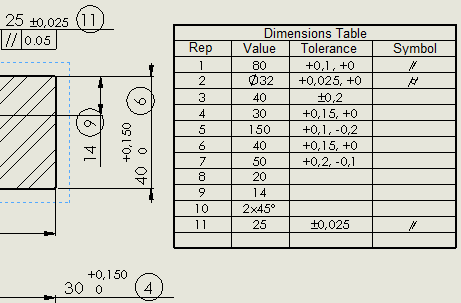
- Marker style :

These 2 options allow you to modify the contour style and marker positioning.
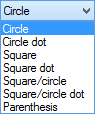

The marker can be positioned as a "Suffix" or "Prefix",
- Delete markers :
The button  deletes all coordinate marks on the drawing.
deletes all coordinate marks on the drawing.
