How to set mass folder rights in PDM by filtering folder levels?
Setting permissions on PDM folders can be tedious.
In addition, sometimes these rights are identical to other files on which rights have already been assigned.
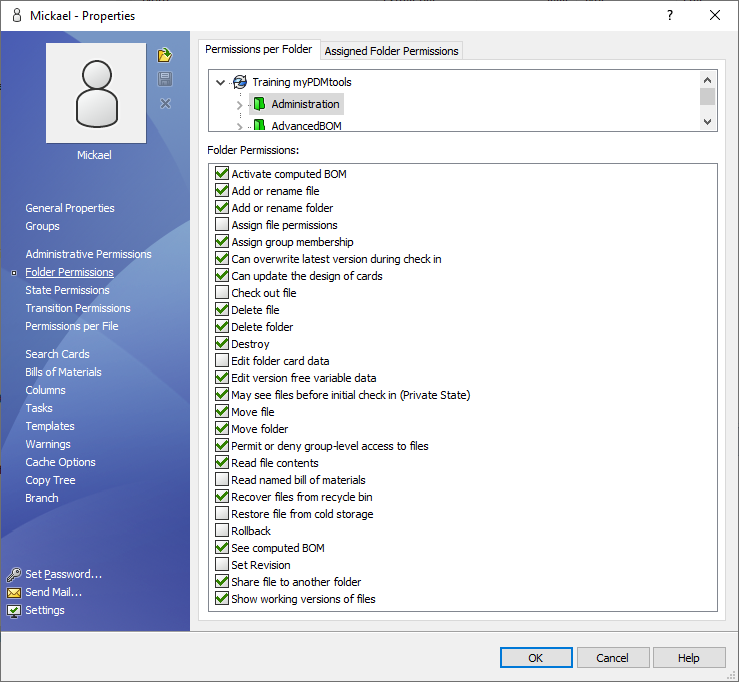
The tool DataRecovery allows you to automatically copy folder rights to other folders.
To perform this action, launch DataRecovery and log in with an Admin account:
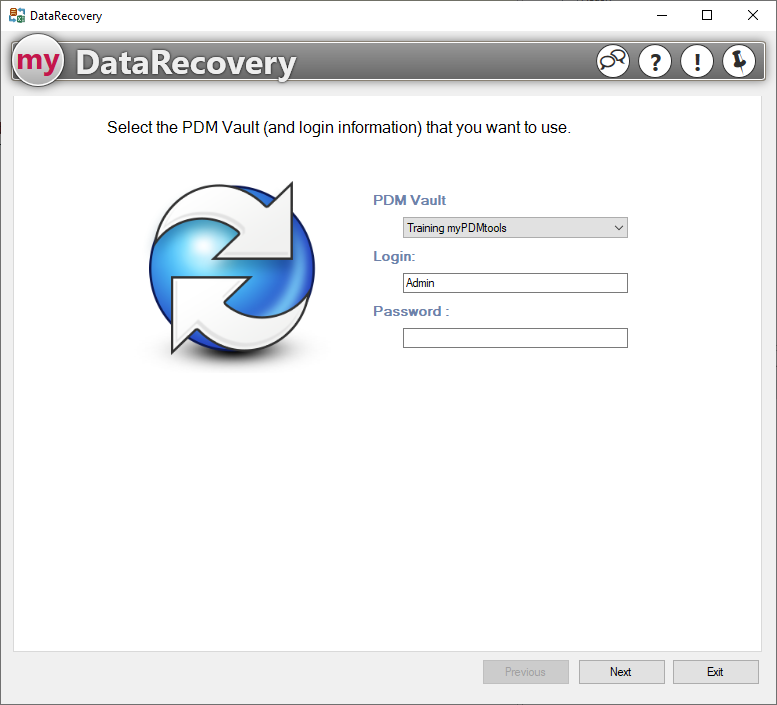
We will start by extracting the folders, so use the extract operation :
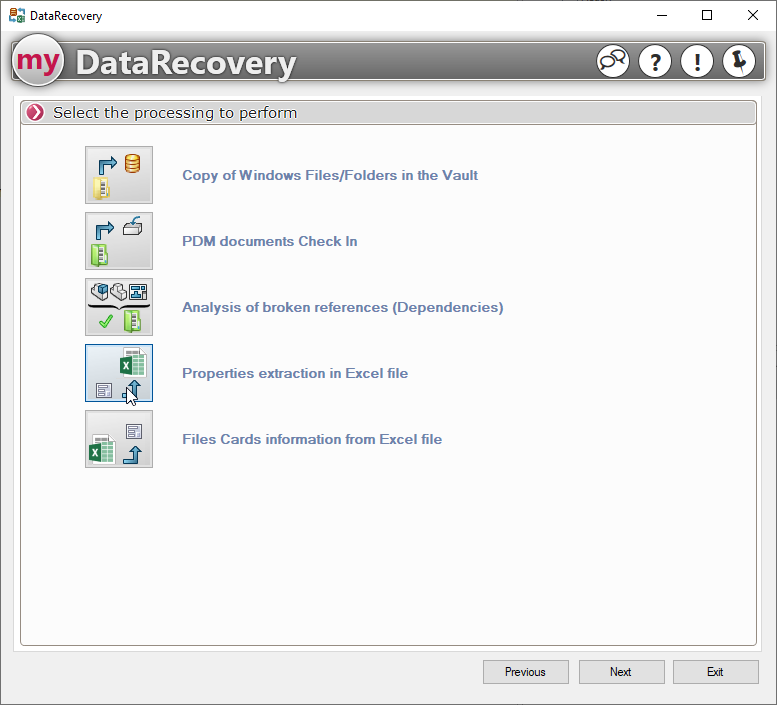
We will simply create an Excel template with two columns:
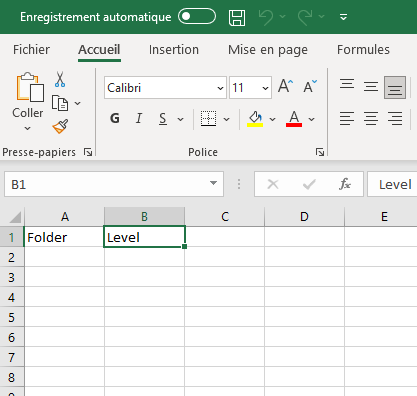
So now we will select the root location of the vault for extraction, our model and an output file:
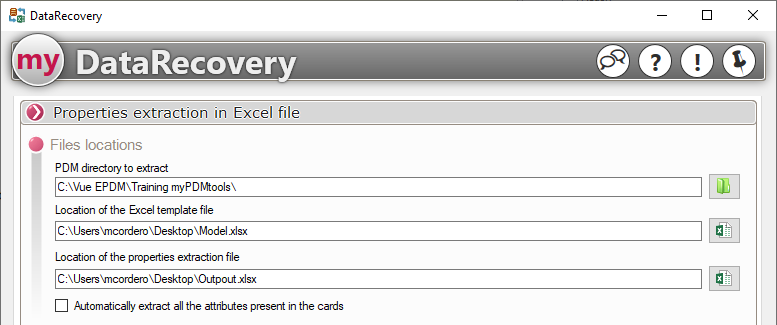
We will select the Folder option and define the names of the previously created headers:
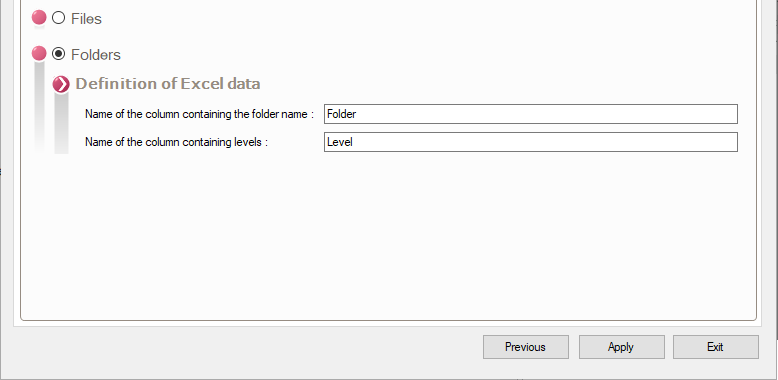
After application, the generated file will contain all the folders of our PDM vault and the associated level:

We will therefore rework this file, the idea being to keep only the folders on which rights are to be defined (subfolders having rights by inheritance), in this example, the Level 1 folders.
With the help of the Excel filter, we will select only the folders whose level is different from 1:
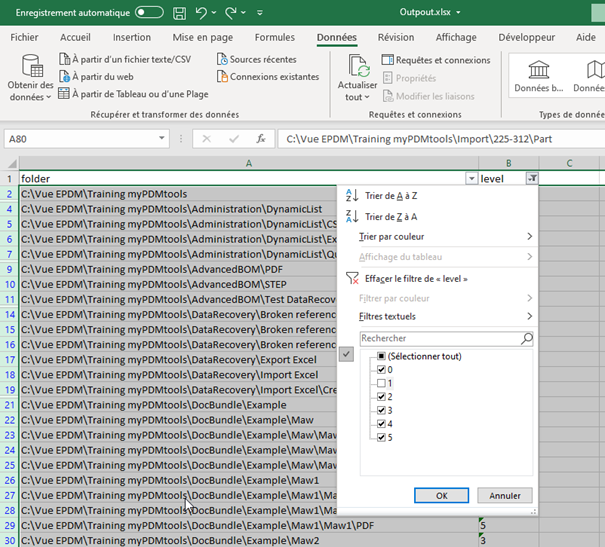
After deletion, only the 1st level files will be kept:

We will now delete the Level column, as we no longer need the level of the remaining folders, and we will create a right column that will contain the path of the folder from which we want to copy the existing rights:
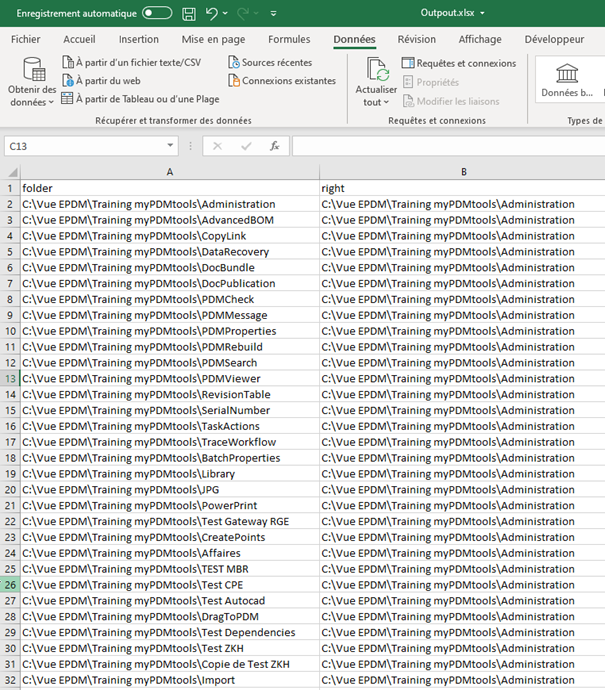
All that remains is to restart DataRecovery and the Intelligence operation:
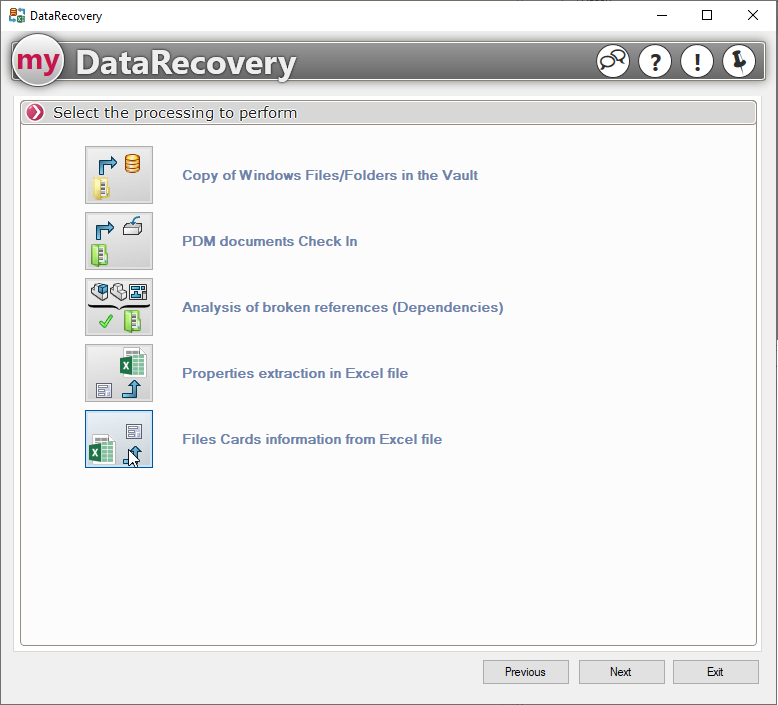
We will simply set the root folder of the vault to be processed, as well as the modified Excel file:

Finally, we will define the column header to be used to duplicate the rights:
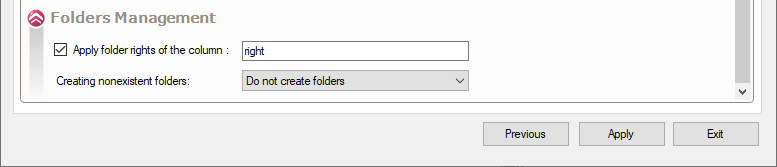
After application, the new rights will be assigned to all defined folders.
