Type Text/CSV/Excel
To create a group, click on  .
.
For a :
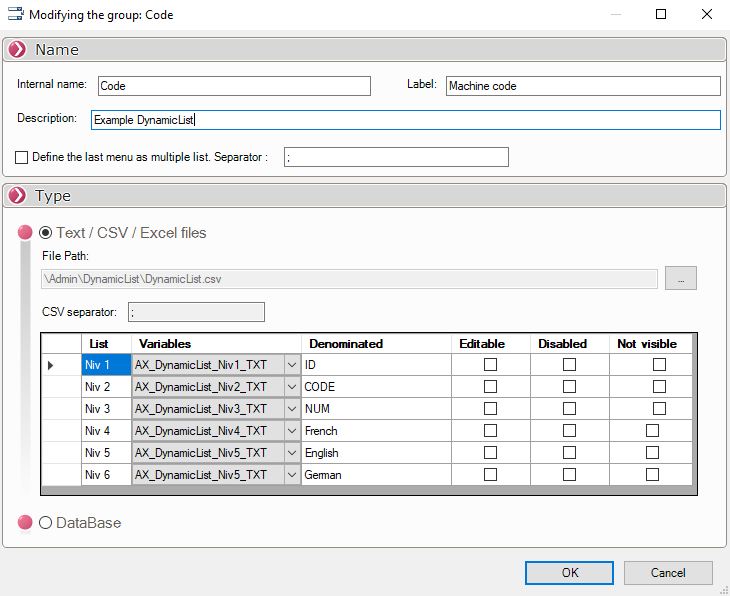
For a CSV :

For an Excel file type :

Then fill in the name of the group (Internal name) and the description. The label simply allows you to add a label at the top of the group window.
Then select the file text containing the information  .
.
As soon as the file is selected, the list of levels is automatically displayed (this corresponds to the tabs in the text file).
These levels must be linked to the variables defined in the vault management console .
For each variable, it is possible to fill in a label. This label will appear in the data card information, if there is no label, the name of the variable will be displayed.
- Editable' column :
The checkboxes in the 'Editable' column allow you to activate or deactivate the edition of the drop-down menus.

The boxes in the 'Editable' column are not checked, so the associated drop-down menus will not be editable.
Example here, the choice of type can be selected from the drop-down list AND modified before validation. The new value does not go up in the source file (text or Excel). The other choices are locked.
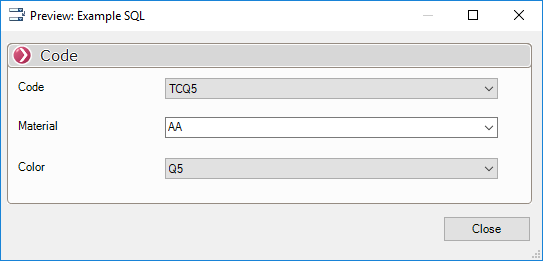
- Column 'Disabled'. :
The checkboxes in the 'Disabled' column allow you to grey out the menu to prevent modification. In the case for example of the first menu defined in the map.
- Visible' column :
The checkboxes in the 'Visible' column allow you to automatically hide the menu when it contains only one entry. A menu checked not visible will still be displayed if it contains at least two choices.
