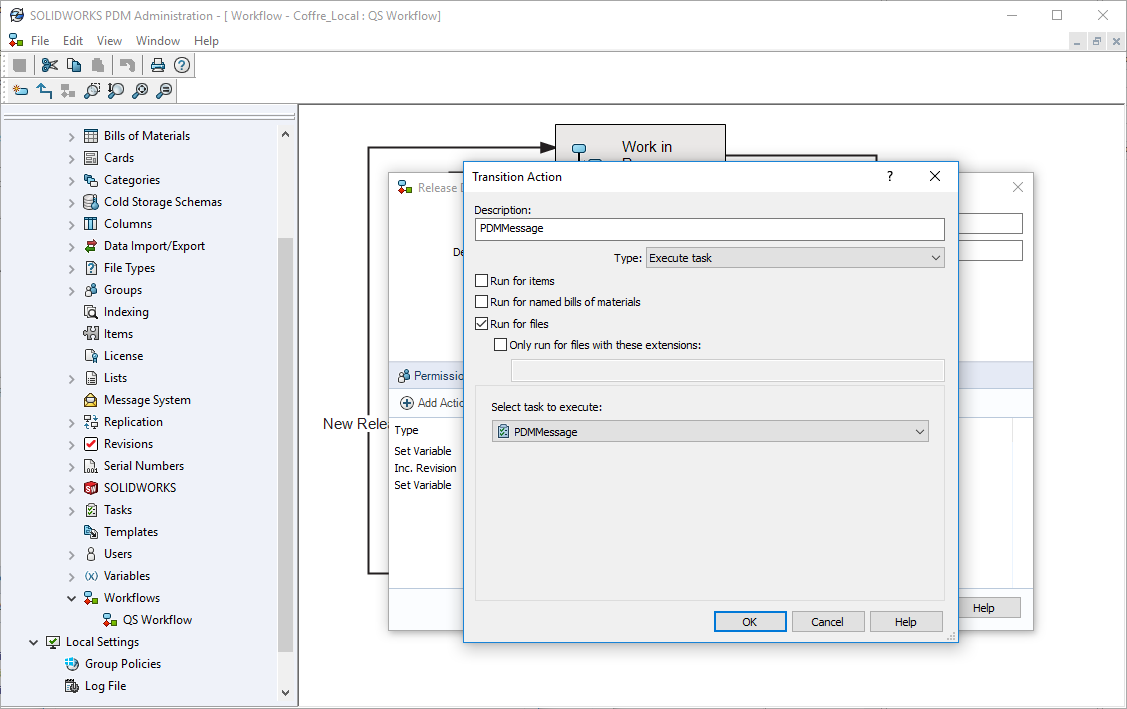How to notify a user when a task fails
PDM tasks can fail for several reasons (license problem, problem accessing certain files, problem with settings...)
To check a task it is necessary to open the task list from the PDM administration:
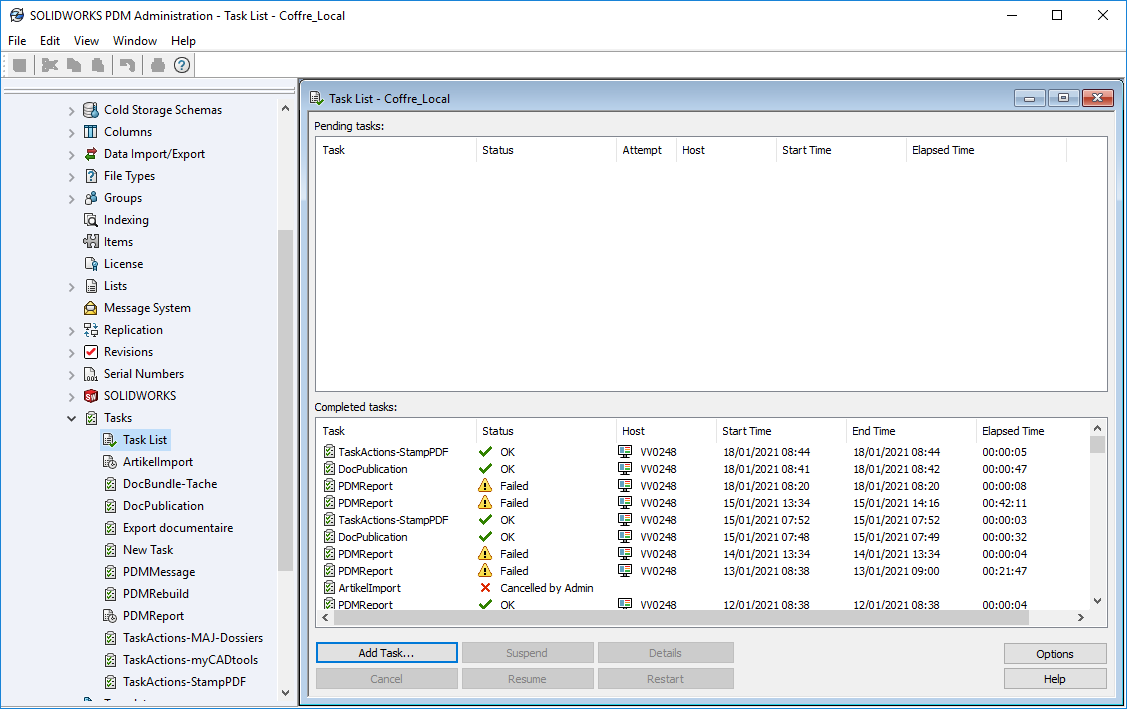
With the tool PDMMessage of the tool suite myPDMtoolsit is possible to be automatically notified when a task in a tool myPDMtools fails or even when it has succeeded.
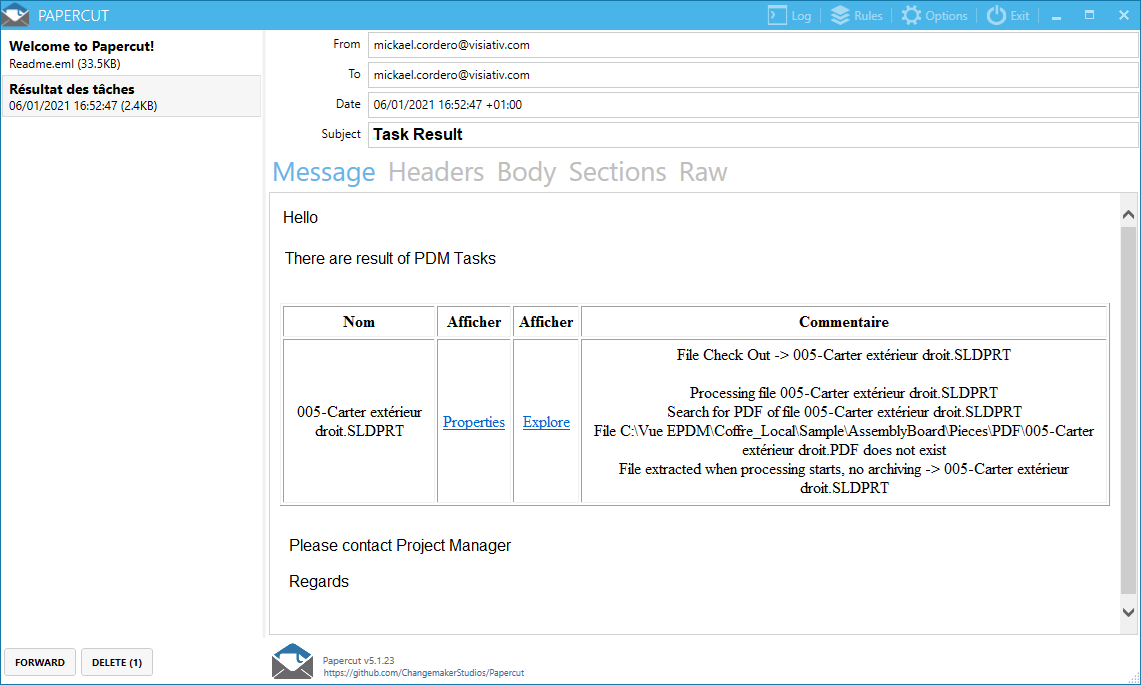
The setting of PDMMessage is simple. Just select PDMMessage in myPDMtoolsand then create a new message template.
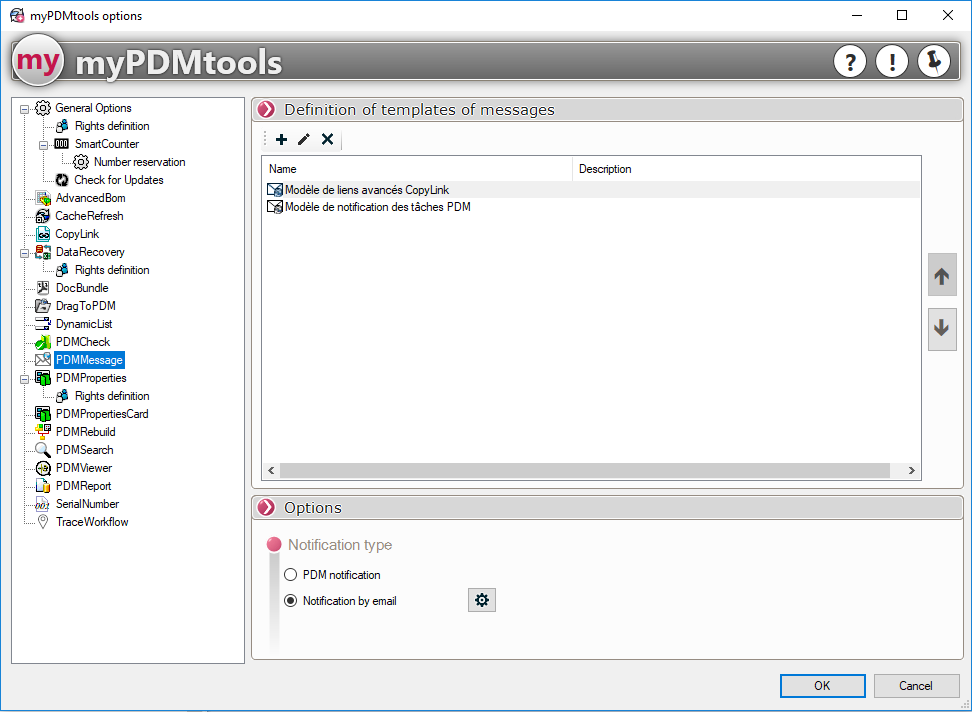
The message templates are fully configurable:
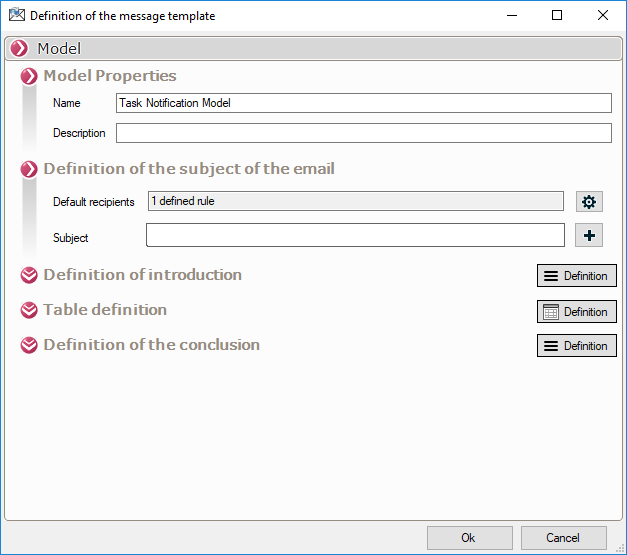
The list of message recipients is fully customizable.
For example, it is possible to retrieve the recipient in a PDM variable of the processed file, depending on conditions or the location of the processed files, or simply use a fixed recipient in order, for example, to notify an administrator :
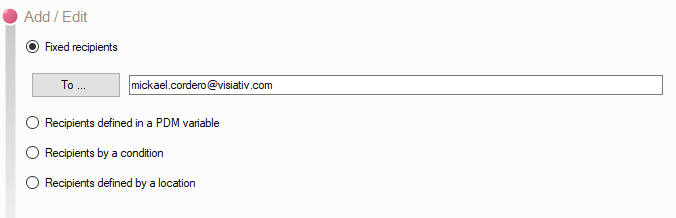
The content of the message can also be set, just add an introduction :
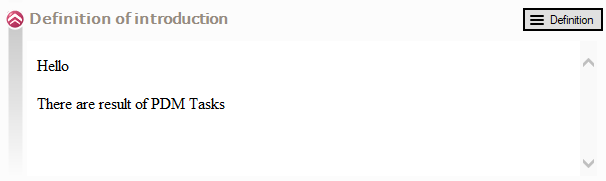
A table can also be defined :
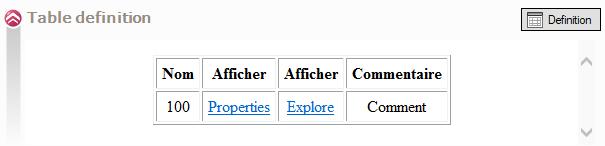
The columns of the table can also include PDM variables:
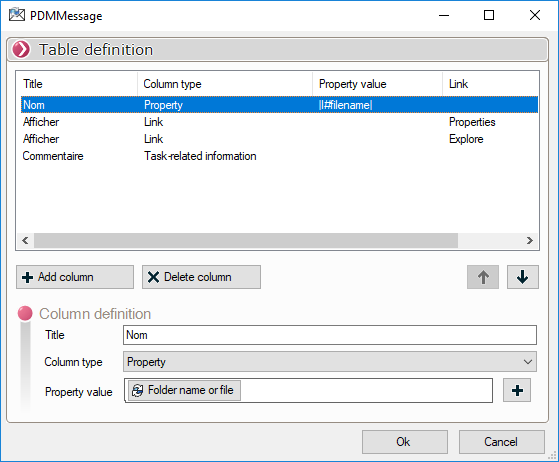
Finally, a conclusion can be added at the end of the mail.
The text can also include PDM variables, for example, PDM user names:
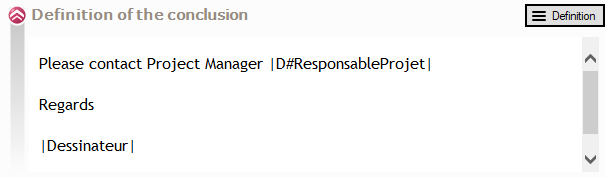
To activate PDMMessage, simply open a PDM task.
For example, we will open our conversion task DocPublication :
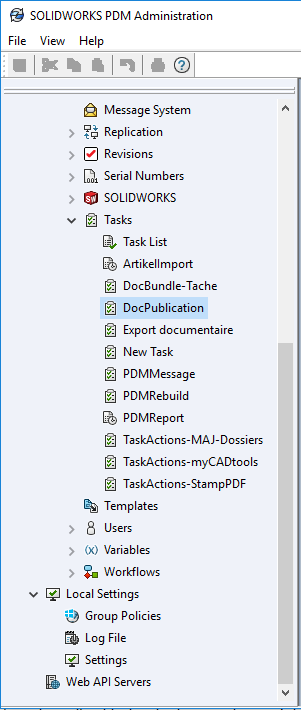
In the section PDMMessageIf you want to use the tool, activate the tool and select the model to be used in case of success or failure:
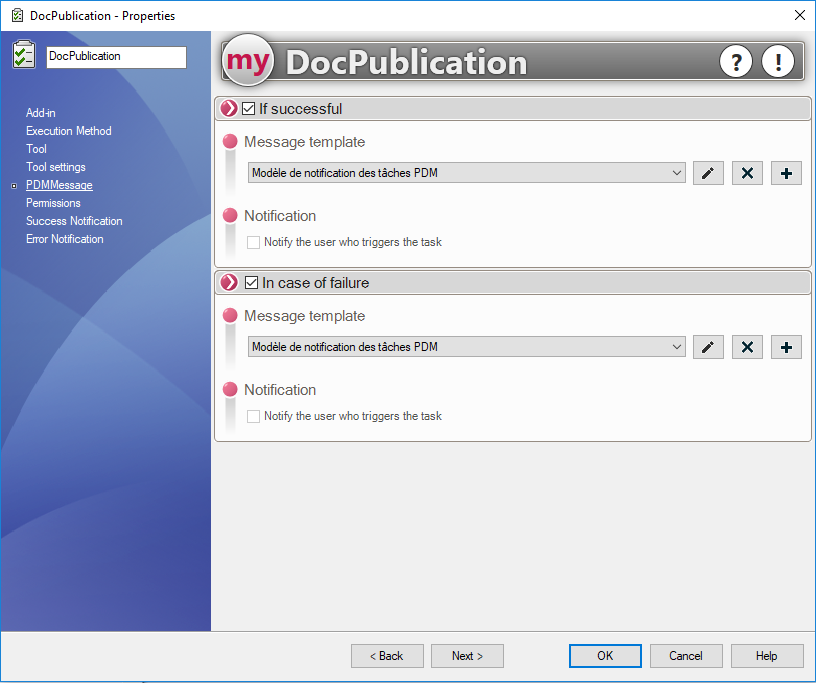
The tool PDMMessage can also be activated independently and in the same way to notify a user of a status change.
Simply create a task PDMMessage :
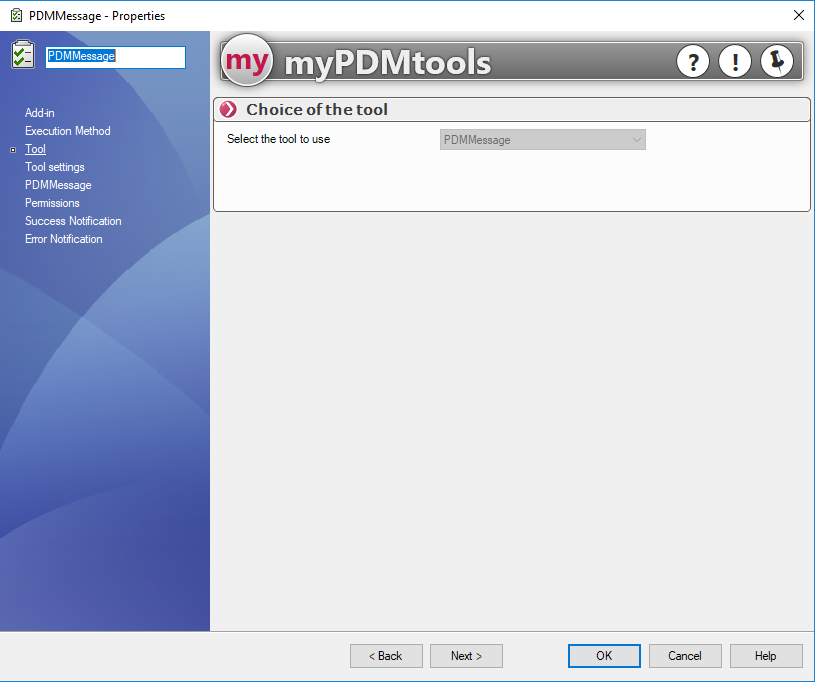
Select the message template to be used :
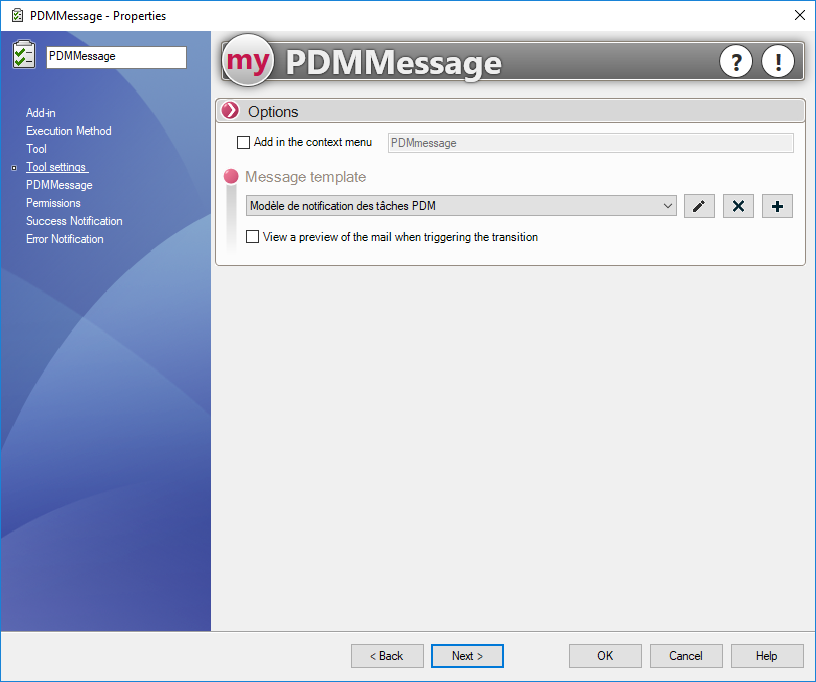
Finally, by modifying the PDM workflow, you can execute an action PDMMessage during your transitions: