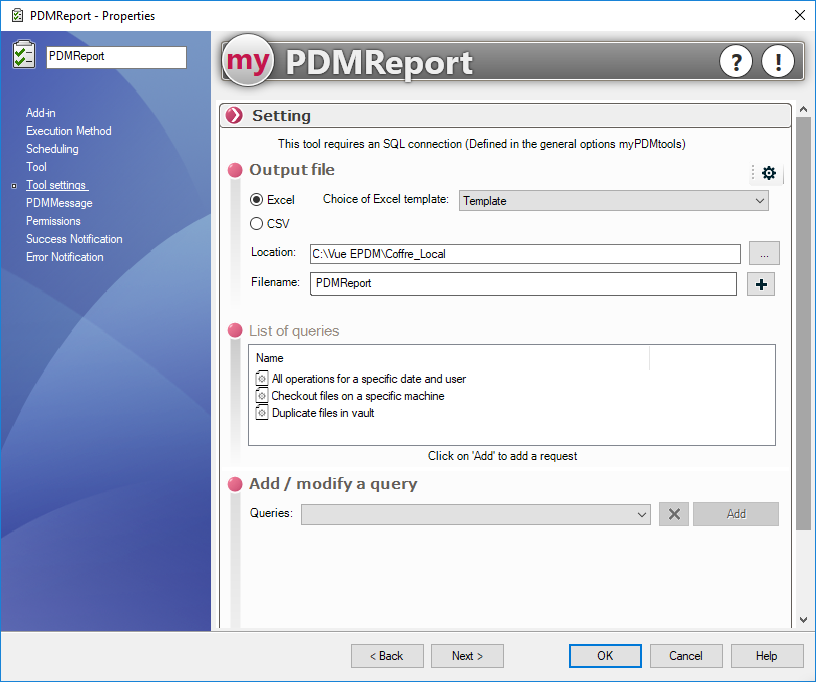How do I generate a daily report of the PDM vault information?
For a PDM administrator, it is very often necessary to generate a report of the PDM vault data.
The PDMReport tool allows you to automatically generate a report based on more than 20 available queries.
It is for example possible to visualize all the operations carried out by an operator, to list all the files extracted on a station or to obtain the list of all the duplicate file names. The export can be done in a CSV file or directly in a file in Excel format.
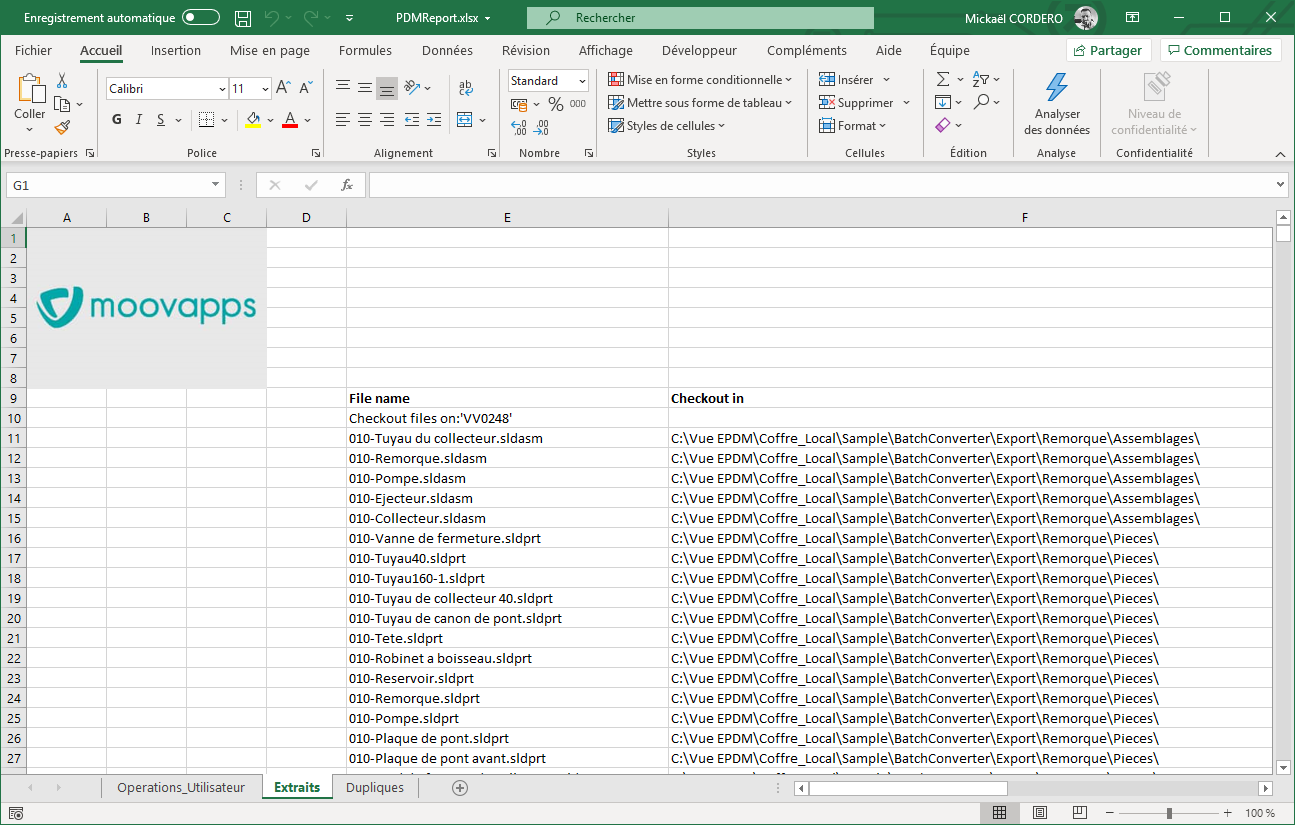
To automatically generate this type of report periodically, a new PDM task must be created
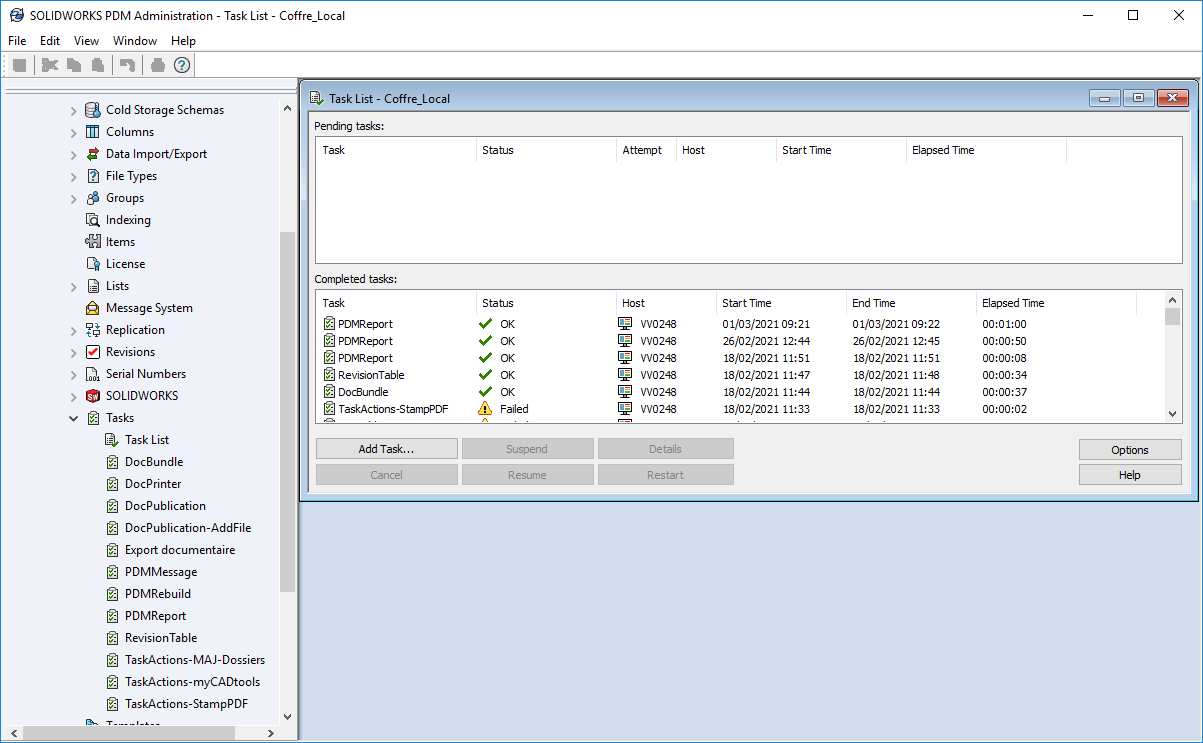
We will name this task PDMReport and we will select the myPDMtools add-on:
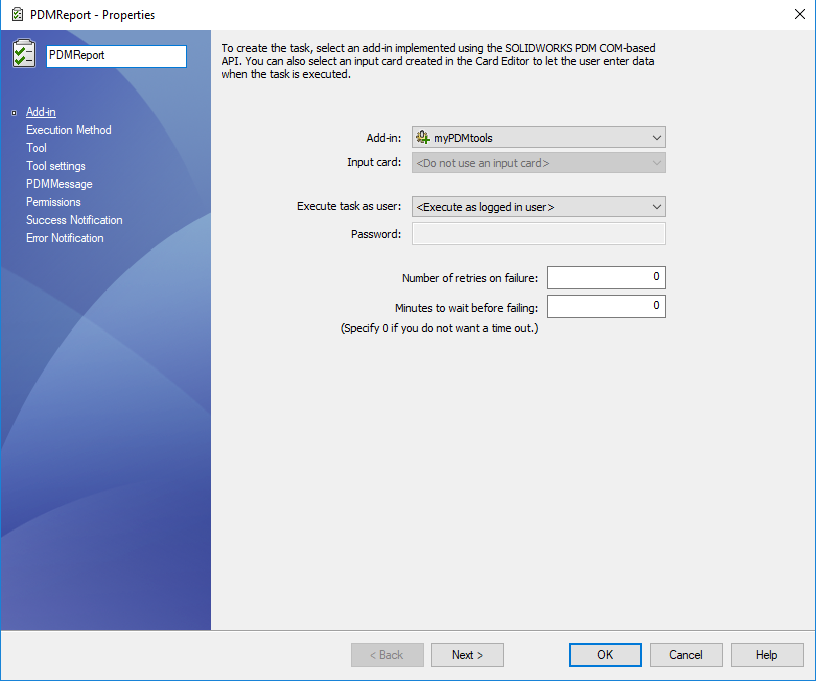
You must then select the machine that will generate the reports:
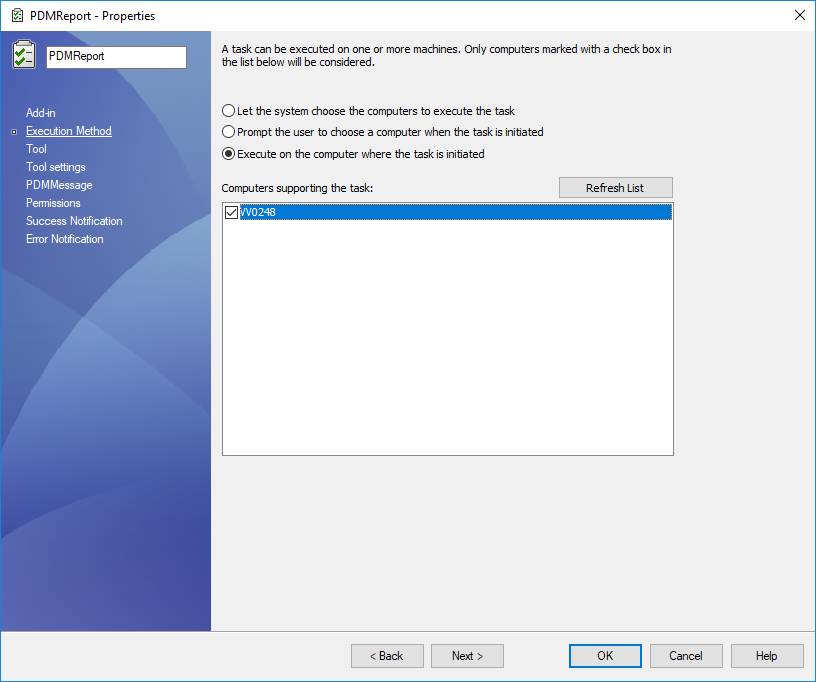
For a scheduled task, it is necessary to validate and re-open the task to have access to the scheduling options:
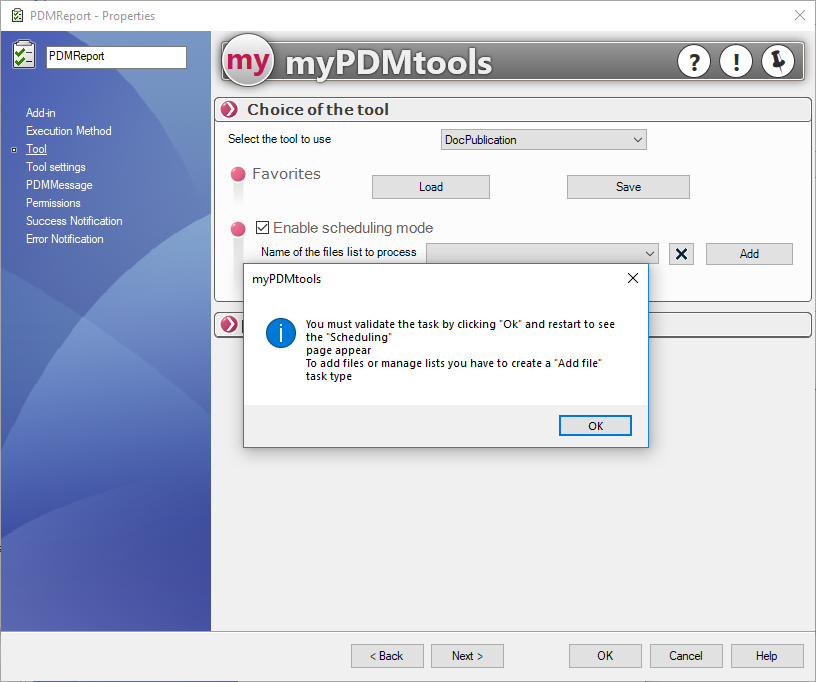
After restarting and selecting the planning section, we will set the frequency of report generation, for example, every day at 6:30 pm:
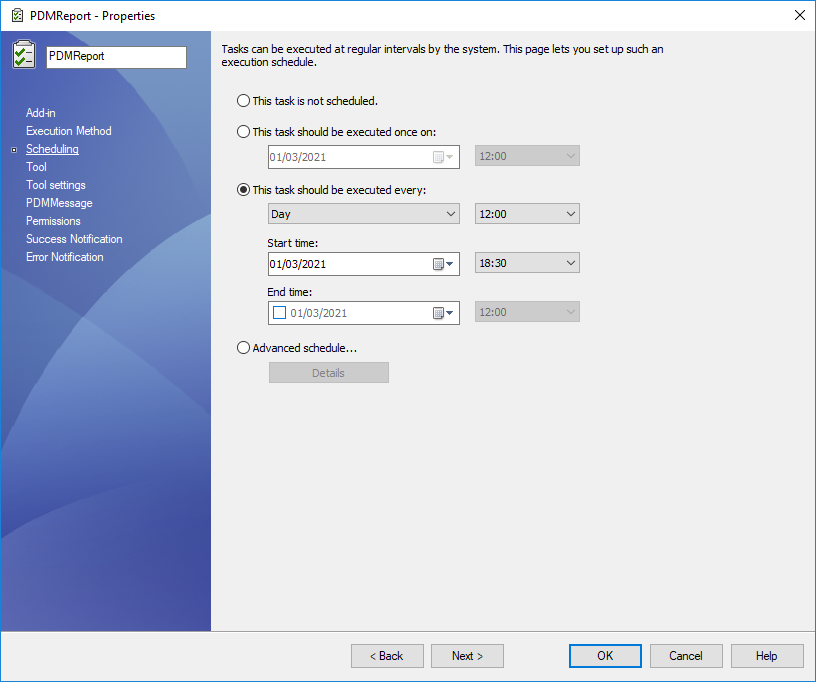
We will now set up the report, so we must select the section : Tool options
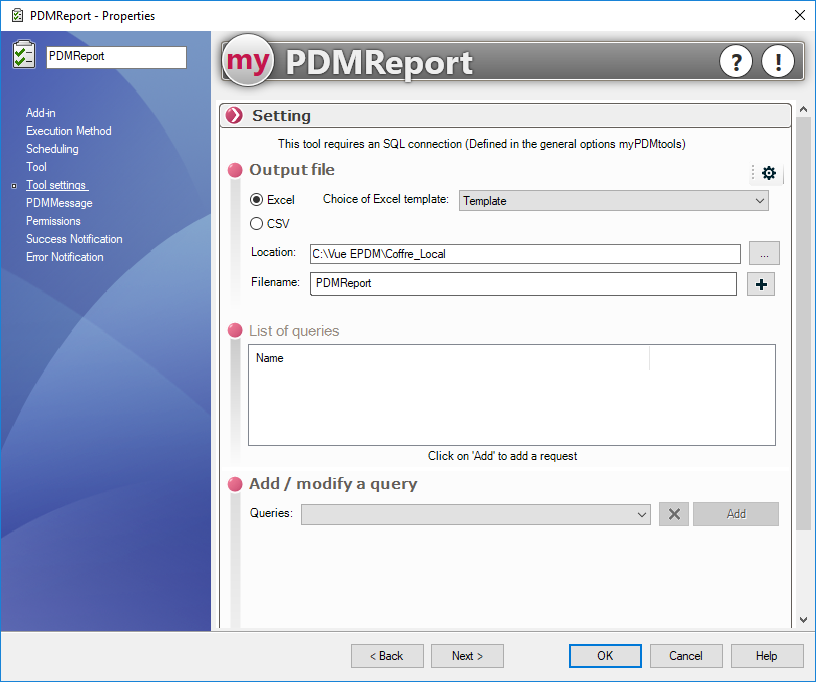
We will start by setting up the report template by clicking here:
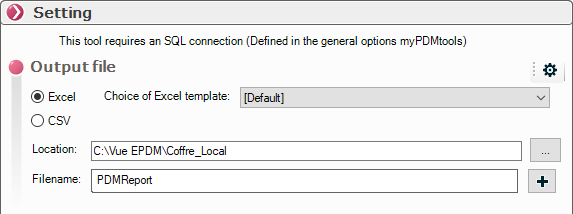
We will now select a report template previously set up in the myPDMtools options of PDMReport. This PDMReport template will use an Excel file from the vault and start the report at a certain position in the file, for this example in column E and line 9:
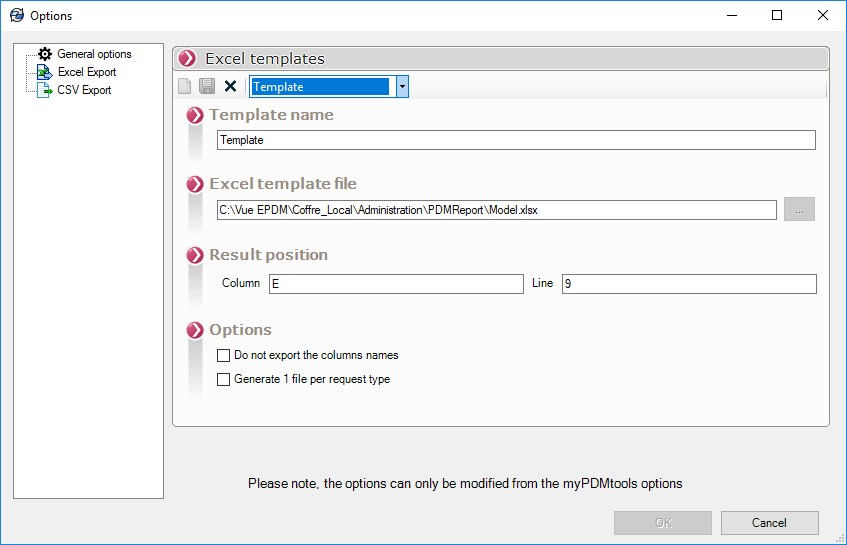
We will now select the PDMReport Template, as well as the name and location of the Excel report:
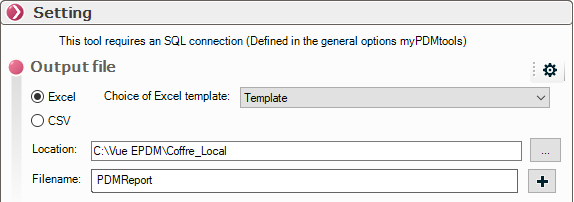
Now you just need to add the different queries to be included in the report, for example, all the operations of a user the day before the report is generated:
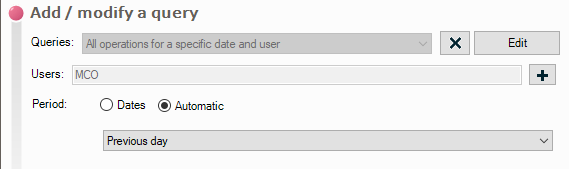
We will also add a query to get the list of extracted files on a workstation:
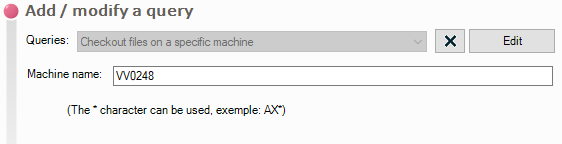
And finally, the list of duplicated files:
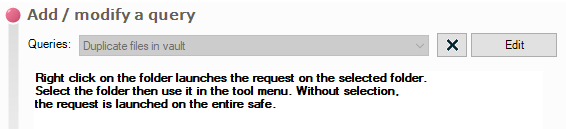
When the configuration is complete, simply validate the task: