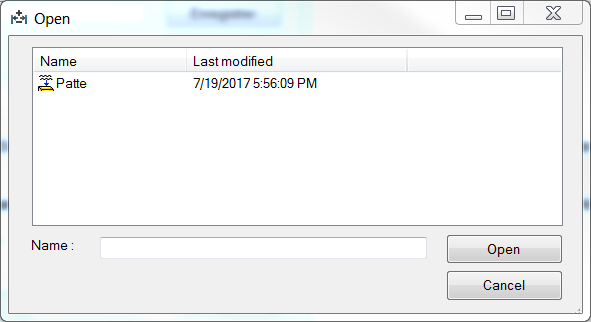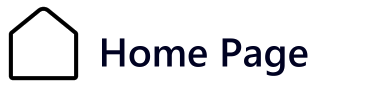Selecting the odds
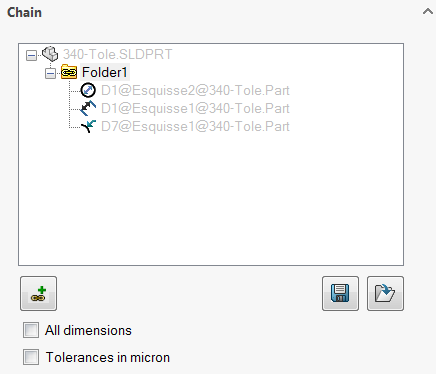
A channel is present by default when the tab is opened. Channel folders can be deleted or renamed.
- Creating a dimension group :
The creation of a quotation group, called ''.ChainThis can be done in two ways:
- By clicking on the ![]() ''Add a channel''.
''Add a channel''.
- Right-click in the selection window and select ''.Add a channel folder''.
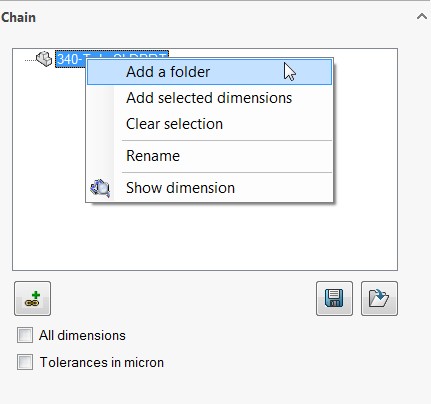
- To rename a channel, right-click on the channel folder and ''.Rename''.
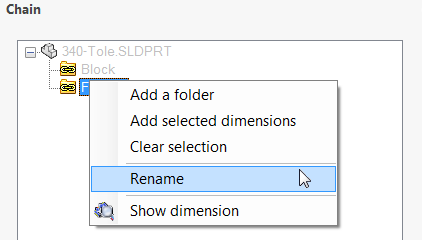
- Inserting dimensions in chain folders :
- Select the chain you've created, then select the dimensions one by one in the graphics area. These will automatically be placed in the selected chain.
- Right-click on the channel folder and ''.Add selected odds''. To do this, in the '' tabTolerance'', select with a ''.Ctrl+C'' the odds from the list of odds selected in the tab.
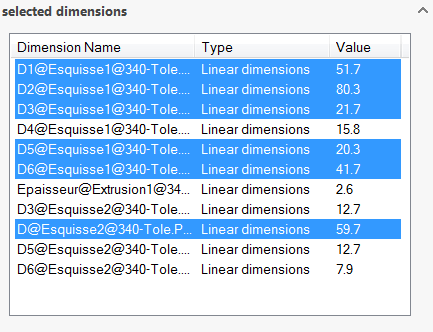 then
then 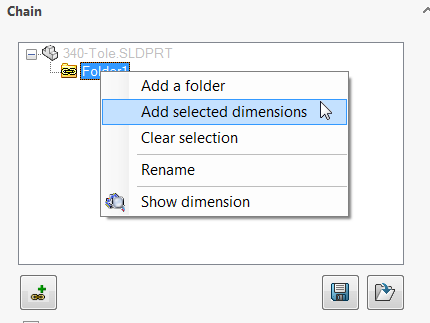
- Check the '' optionAll odds'', the dimensions will not be inserted in the chain file but will all be taken into account during the calculation. In this case, the area reserved for displaying the selected dimensions will be grayed out.
 In an assembly, only the dimensions created in that assembly are taken into account.
In an assembly, only the dimensions created in that assembly are taken into account.
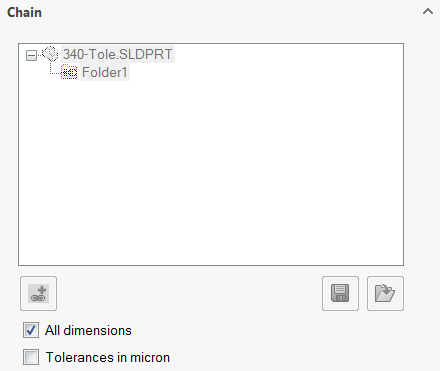
- Tolerances in microns :

This option calculates maximum, minimum and average values, considering that tolerances are not in document units but in microns.
For example, if this option is checked, the "Tolerances" tool will interpret the reading of tolerances as follows:
- The dimension 15 tolerance is +/- 1 micron.
- The tolerance of dimension 50 is +or- 5 microns.
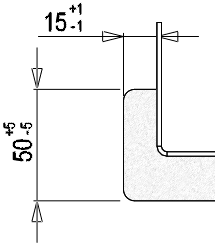
- Deleting dimensions in chain folders :
There are two ways of deleting a dimension from the chain folders:
- Select the dimension and delete it with the button ''.Delete'' from the keyboard.
- Right-click on the dimension and ''.Delete selection''.
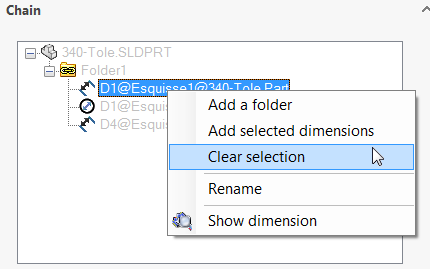
- Save/open a channel favorite :
- It is possible to save a chain favorite for reuse in a future calculation on the same document.
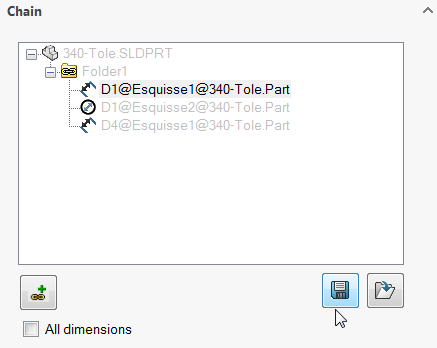
The button  ''Record a channel favorite'' brings up a window for naming the favorite.
''Record a channel favorite'' brings up a window for naming the favorite.
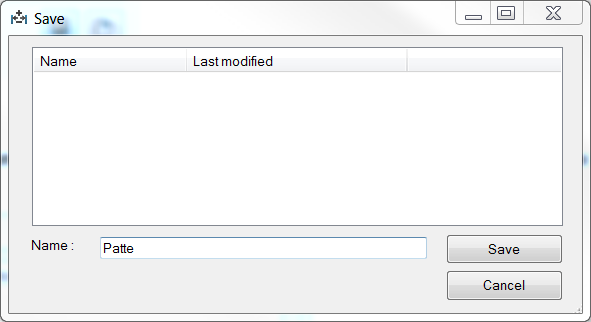
 This favorite is inserted into the SOLIDWORKS document, so remember to save the SOLIDWORKS file to save the favorite.
This favorite is inserted into the SOLIDWORKS document, so remember to save the SOLIDWORKS file to save the favorite.
The button ![]() ''Open a channel favorite'' allows you to open a saved chain folder (provided the SOLIDWORKS document on which it was created is open).
''Open a channel favorite'' allows you to open a saved chain folder (provided the SOLIDWORKS document on which it was created is open).