Installation
Installation enovia
Utilisateur ENOVIA pour les opérations
L’application Bridge Techcenter se connecte à l’application 3DEXPERIENCE pour réaliser les opérations suivantes :
- Sélection du document à publier dans la 3DEXPERIENCE
- Extraction des fichiers dans un dossier temporaire
- Modification d’attributs sur le document permettant de connaitre le statut de publication
Pour ce faire un utilisateur est déclaré dans l’application Bridge Techcenter et doit avoir les droits suffisants.
Ajouter à l’utilisateur le droit « System Administrator »
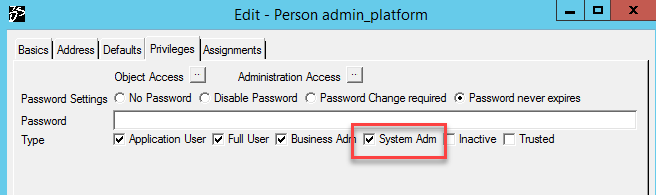
Data model module ERP/TC
- Extraire le contenu MoovappsBridgeFor3DEXPERIENCE-ENOVIA-VX.X.X-20XXXXXX.zip dans un répertoire temporaire
- Ouvrir une fenêtre MQL
MQL<1>set context user creator;
Context successfully set
MQL<2>verb on;
MQL<3>tcl;
cd <path to install folder>/enovia/param/
exit
MQL<3>run dm-install-all.tcl
- Vérifier les fichiers de logs
Application
- Extraire le contenu MoovappsBridgeFor3DEXPERIENCE-ENOVIA-VX.X.X-20XXXXXX.zip dans un répertoire temporaire
- Modifier le fichier <path to install folder>\enovia\apps\staging\ematrix\properties\VISBridge.properties en fonction de votre environnement
visbridge.config.kafka.url=HOSTNAME:9092
visbridge.config.techcenter.url = https://bridge.preprod.moovapps.com/vdoc
visbridge.config.techcenter.login = sysadmin
visbridge.config.techcenter.password = <password>
visbridge.config.techcenter.timeout = 30
- Copier/coller le contenu du dossier <path to install folder>\enovia\apps\staging\ematrix vers le dossier <path to 3dspace server>\STAGING\ematrix
- Ajouter le contenu des fichiers property <path to install folder>\enovia\apps\staging\properties_modified vers leur fichier respectif dans <path to 3dspace server>\STAGING\ematrix\properties
- Copier/coller <path to install folder>\enovia\apps\staging\ematrix\WEB-INF\lib\visbridge.jar dans C:\App\R2017X\3dspace\server\win_b64\docs\javaserver
- Déployer les applications CA et NOCAS en lançant les outils de déploiement standard
- Run as administrator BuildDeploy3DSpace_CAS.bat
- Run as administrator BuildDeploy3DSpace_NoCAS.bat
Note : Les services sont arrêtés/démarrés automatiquement par le déploiement.
Installation Visiativ Bridge
- Extraire le contenu MoovappsBridgeFor3DEXPERIENCE-SERVER-VX.X.X-20XXXXXX.zip dans un répertoire temporaire
- Copier/Coller le dossier VISBridge dans C:/app
- Aller dans le dossier C:\App\VISBridge\zookeeper-3.4.11\conf et modifier le fichier zoo.cfg
dataDir= C:\\App\\VISBridge\\data\\zoo-data
- Aller dans le dossier C:\App\VISBridge\kafka_2.11-1.1.0\config et modifier le fichier server.properties
log.dirs=C:/App/VISBridge/data/kafka-logs
#VISBridge - Disable logs due to windows deployment issue
log.cleaner.enable = false
log.flush.interval.ms=1000
group.initial.rebalance.delay.ms=3000
- Aller dans le dossier C:\App\VISBridge\config et modifier le fichier VISWorker.properties
######################### Bridge Server basics #########################
# Bridge server basics
# <HOSTNAME>:<PORT>
visbridge.config.bridge.url=HOSTNAME:9092
######################### 3DEXPERIENCE Server basics #########################
# ENOVIA server url
# http://<URL>:<PORT>/<NOCAS application>
visbridge.config.enovia.url=http://3dspace.ds.visiativ.com:8070/internal
#visbridge.config.enovia.url=http://local.moovapps.ds.visiativ.com:8080/internal
# ENOVIA system administrator user
# <USERNAME>
visbridge.config.enovia.login=user
# ENOVIA system administrator user
# <PASSWORD>
visbridge.config.enovia.password=<password>
# Temporary path used by the workers
# This is a UNC path.
# Needs full accesses on it
visbridge.config.bridge.state.dir.config=C:\\temp\\visbridge
######################### Techcenter configuration #########################
# MOOVAPPS TECHCENTER server url
# https://<URL>/vdoc
visbridge.config.techcenter.url = https://bridge.moovapps.com/vdoc
# TechCenter administrator user
# <USERNAME>
visbridge.config.techcenter.login = login
# TechCenter administrator user
# <PASSWORD>
visbridge.config.techcenter.password = <password>
# The following configuration specifies the time, in seconds, the worker will wait for a response from Techcenter application.
# An error is returned and displayed if the connection has failed
visbridge.config.techcenter.timeout.sec = 30
# Temporary path used to checkout the files from ENOVIA
# This is a UNC path.
# Needs full accesses on it
visbridge.config.checkout.temp.path = \\\\HOSTNAME/visbridge-temp
# The following configuration specifies the attributes to publish to TechCenter application
# This is a comma separated EnoviaAttributeName:TechCenterAttributeName pairs
# The Enovia attribute name must be the real name in the database
# The Techcenter attribute must be configured in the document type
visbridge.techcenter.attributes = Checkin Reason:checkinreason;revision:revision;Title:title;current:status
######################### ERP related configuration #########################
# Location of the root elements exported from the 3DEXPERIENCE application
# This is a UNC path
visbridge.erp.export.path = \\\\HOSTNAME/visbridge-temp/erp/export
# Location of the temporary folder for the files during the export
# Relative to the erp export path
# Property à renommer ==> visbridge.erp.export.files.path
visbridge.config.checkout.erp.path.files.folder = export
# Location of the root elements to import in the 3DEXPERIENCE application
# This is a UNC path
visbridge.erp.import.path = \\\\HOSTNAME/visbridge-temp/erp/import
# Location of the elements really imported to the 3DEXPERIENCE application
# They are named "archive" elements
# This is a UNC path
visbridge.erp.import.archive.path = \\\\HOSTNAME/visbridge-temp/erp/import/archive
# Location of the XSL transformation file for the EXPORT process
# This is a UNC path
visbridge.erp.export.xsl = \\\\HOSTNAME/visbridge-temp/erp/export/xsl/sample.xsl
# Location of the XSL transformation file for the IMPORT process
# This is a UNC path
visbridge.erp.import.xsl = \\\\HOSTNAME/visbridge-temp/erp/import/xsl/sample.xsl
# Adding a prefix to the XML file name after XSL transformation operation
visbridge.erp.xsl.stylesheet.target.filename.prefix = TRA-
# Date format sent by the ERP in the IMPORT files for each attribute
visbridge.erp.import.date.format = MM/dd/yyyy hh:mm:ss aaa
# List of relationships traveled for BOM, separated by a comma
# The direction is FROM ==> TO
# <RELATIONSHIP1>,<RELATIONSHIP2>,<RELATIONSHIPX>
visbridge.erp.child.relationship = EBOM
# List of relationships traveled for CAD Specification, separated by a comma
# The direction is FROM ==> TO
# <RELATIONSHIP1>,<RELATIONSHIP2>,<RELATIONSHIPX>
visbridge.erp.partspecification.relationship = Part Specification
# List of relationships traveled for Viewables, separated by a comma
# The direction is FROM ==> TO
# <RELATIONSHIP1>,<RELATIONSHIP2>,<RELATIONSHIPX>
# Associated Drawing n'est pas un viewable, séparer en 2 property
visbridge.erp.viewable.relationship = Viewable,Associated Drawing,VPMRepInstance,Derived Output
# List of relationships traveled for reference documents, separated by a comma
# The direction is FROM ==> TO
# <RELATIONSHIP1>,<RELATIONSHIP2>,<RELATIONSHIPX>
visbridge.erp.document.relationship = Reference Document
# List of relationships traveled for classification, separated by a comma
# The direction is FROM ==> TO
# <RELATIONSHIP1>,<RELATIONSHIP2>,<RELATIONSHIPX>
visbridge.erp.classification.relationship = Classified Item
# Relationship name used to locate the minor object of the DOCUMENTS enovia data model
visbridge.erp.native.relationship = Latest Version
# List of relationships in which extract files
visbridge.erp.relationship.extract.files = ROOT,Part Specification,Viewable,Associated Drawing,VPMRepInstance,Reference Document,Derived Output
# List of relationships in which extract attributes
visbridge.erp.relationship.extract.attributes = ROOT,Part Specification,Part Specification,Viewable,Associated Drawing,VPMRepInstance,Reference Document,Derived Output
# The following configuration specifies the time, in seconds, the worker will delay the export if the enovia businessobjets are locked by another process in the database.
# This configuration is related to visbridge.erp.export.timer.attempt.number property.
# visbridge.erp.export.timer.sleep.sec * visbridge.erp.export.timer.attempt.number = maximum time for an export to be a success
# 10 * 180 = 30 minutes
# The default value for this is 10 seconds.
visbridge.erp.export.timer.sleep.sec = 10
# The following configuration specifies the number of retry the worker will try to export the enovia businessobjets if they are locked by another process in the database.
# This configuration is related to visbridge.erp.export.timer.sleep.sec property.
# visbridge.erp.export.timer.sleep.sec * visbridge.erp.export.timer.attempt.number = maximum time for an export to be a success
# 10 * 180 = 30 minutes
# The default value for this is 180.
visbridge.erp.export.timer.attempt.number = 180
- Vérifier que le dossier C:/temp/logs existe pour stocker les logs des streams 🡸 a vérifier si toujours utile
- Intégrer le certificat 3DEXPERIENCE au JRE utilisé par BRIDGE
- Aller dans le dossier C:\App\VISBridge\bin et modifier le fichier setenv.bat
@Rem
@echo off
@Rem Bridge and Java locations
@Rem Update according the installation location
set BRIDGE_HOME=C:\App\VISBridge
set JAVA_HOME=C:\App\Java\x64\jdk\jre
@Rem zookeeper and kafka location
set ZOOKEEPER_HOME=%BRIDGE_HOME%\zookeeper-3.4.11
set KAFKA_HOME=%BRIDGE_HOME%\kafka_2.11-1.1.0
@Rem Logs location
set BRIDGE_LOG=%BRIDGE_HOME%\log
set BRIDGE_DATA_LOG=%BRIDGE_HOME%\data
set LOG_DIR=%BRIDGE_LOG%\kafka-system-logs
@Rem Fix, need to managed correctly this path in streams
set STREAM_INTERNAL_LOG=C:\temp\kafka-streams
@Rem Update PATH environment variable
set PATH=%PATH%;%ZOOKEEPER_HOME%\bin
- Exécuter le fichier install-services.bat avec le droit administrateur
Microsoft Windows [Version 6.3.9600]
(c) 2013 Microsoft Corporation. All rights reserved.
C:\Windows\system32>cd C:\App\VISBridge\bin
C:\App\VISBridge\bin>install-services.bat
