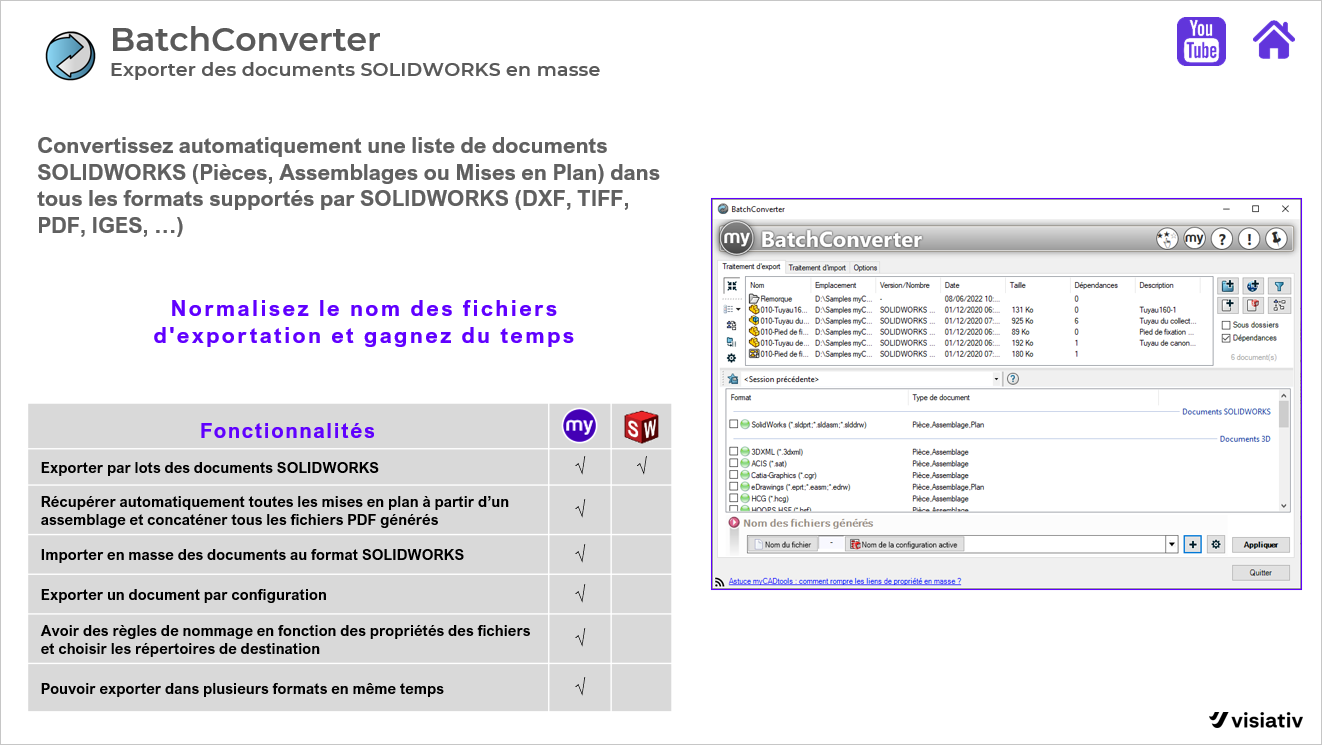myCADtools BatchConverter - Automate exports
Exporting files is probably done on a file-by-file basis. You open a 3D model, create a STEP file and close the model. You open a 2D plan, create a PDF and close the plan. Creating exports has become a tedious task that continues to irritate SOLIDWORKS users when they've already finished their project.
You may already have tried to generate batch exports using the SOLIDWORKS Task Scheduler. The Task Scheduler has a number of disadvantages. Firstly, this function is only available from SOLIDWORKS Professional and secondly, it is not possible to name or select a specific location when exporting a batch.
Visiativ has developed BatchConverter to solve this problem. This application is part of myCADtools and helps you to keep pace with your work. Automate manual tasks in the fully integrated SOLIDWORKS environment. Sounds great, doesn't it? So choose BatchConverter if you :
- You want to generate exports automatically and name them correctly
- You want to generate several exports at once
- Automate manual SOLIDWORKS tasks without programming
- Modify layouts at no extra cost to external designers
Read on and discover the possibilities!
In the example below, BatchConverter is configured so as to obtain a different export for each type of document:
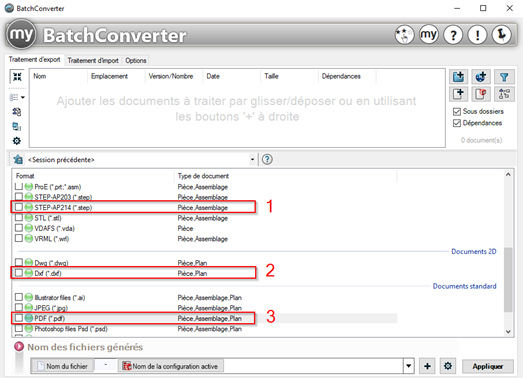
In this case, three files are generated. STEP-AP214 for parts and assemblies (1), DXF for drawings (2) and PDF for drawings too (3). You can specify this in a single batch for each document type. All SOLIDWORKS neutral export types are supported.
In BatchConverter, a specific structure can be created to generate the file name. This ensures that you always work with the correct numerical structure. In the example below, a file name is generated based on a SOLIDWORKS property "PartNo" (1), a dash (2), a SOLIDWORKS property "Revision" (3), a dash (4) and the file author (5) :
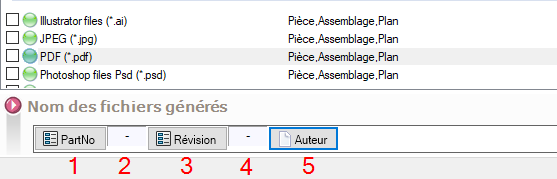
The filename structure is very simple. The added advantage is that you can now modify this structure without any programming knowledge.
Export options can be set centrally. For example, you can define a central storage location, or ensure that a separate folder or sub-folder is always created based on rules.
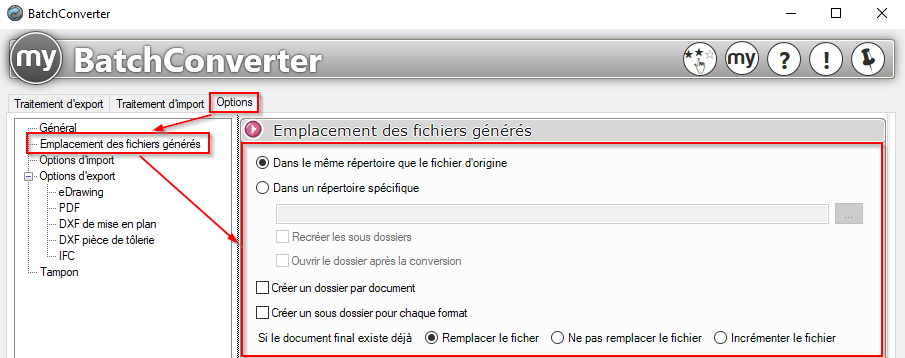
An overview of the benefits is available here :