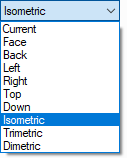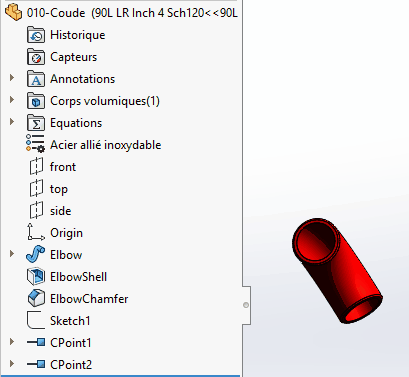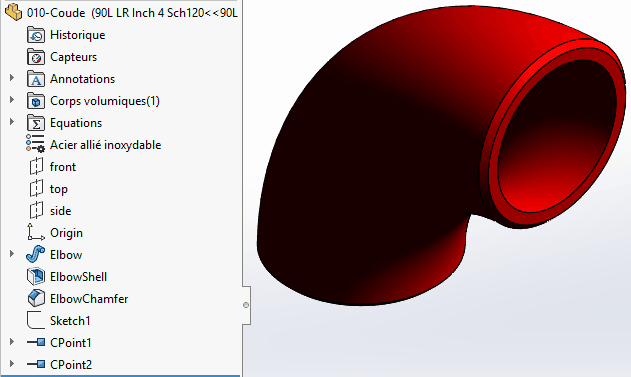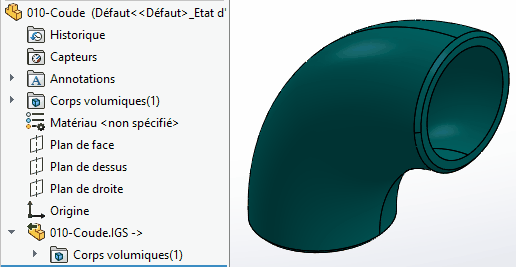General
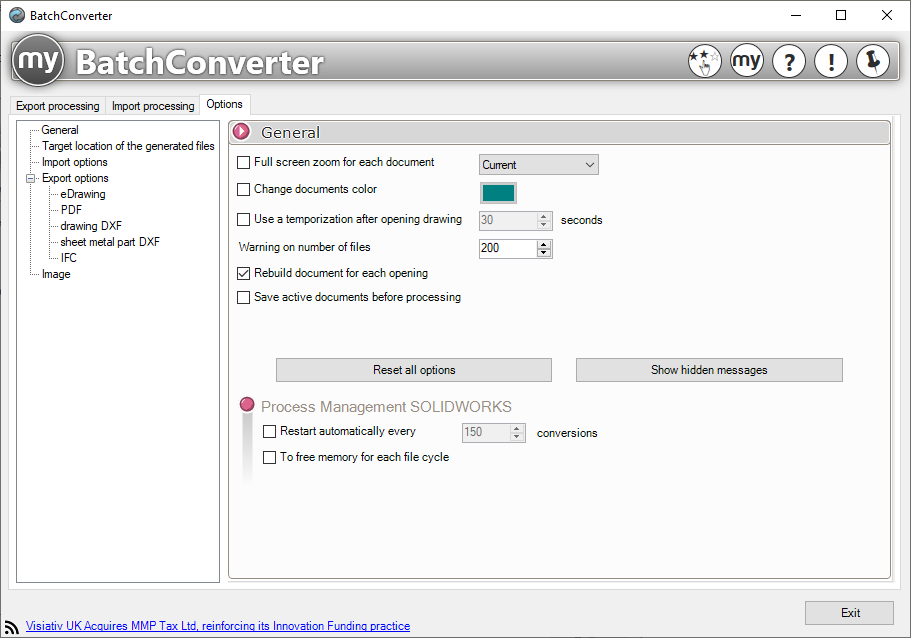
Zoom in full screen on each document :
This option lets you zoom in on all documents before converting them.
You can choose which view to zoom in on.
|
|
Before
|
After
|
Change document color :
This option lets you change the color of documents imported into SOLIDWORKS or exported.
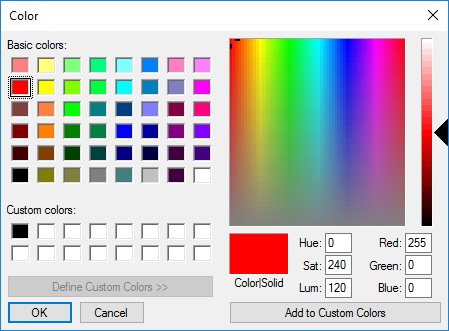
|
Before
|
After
|
Use a time delay after opening a plan :
This option adds a delay to the opening of drawings.
In this example, drawing conversion will start 15 seconds after the opening of each drawing.

This allows SOLIDWORKS (for large assembly drawings) to fully load the drawing before launching the conversion.
Alert threshold for document selection :
This option warns the user when the number of selected documents exceeds the set threshold.

Reconstruction of the SOLIDWORKS document each time it is opened :
This option rebuilds each document before conversion.
Register active documents when processing starts :
If any files are open in SOLIDWORKS at the start of the conversion, this option allows you to save and close them.
Unless your open document is a new document and has not yet been saved the first time.
Show hidden messages :
The button  allows you to redisplay messages that you've hidden with the "Do not show this message again" tick.
allows you to redisplay messages that you've hidden with the "Do not show this message again" tick.
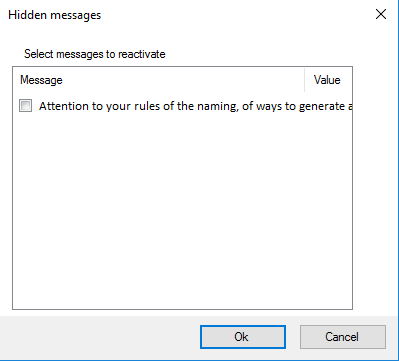
SOLIDWORKS process management :
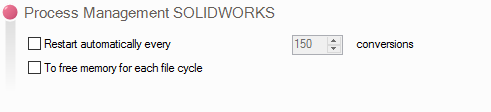
Systematically restart all N conversions:
This option allows you to restart SOLIDWORKS according to a set number of conversions.
In the example, SOLIDWORKS will restart every 50 file conversions.

Releases SOLIDWORKS process memory at each cycle:
This option frees the physical memory of the SOLIDWORKS process each time a file is converted.