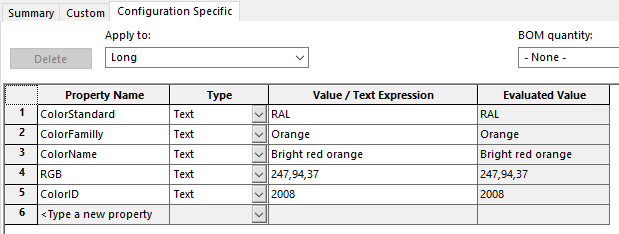Options

 By selecting this icon, you can set certain parameters for the automatic creation of properties linked to the assigned colors.
By selecting this icon, you can set certain parameters for the automatic creation of properties linked to the assigned colors.
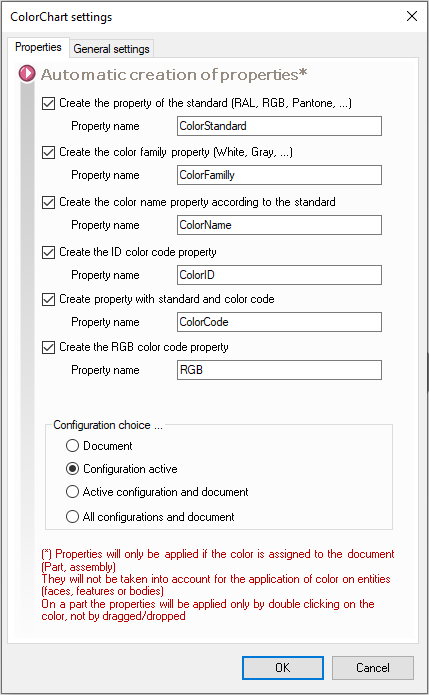
When you want to apply a color to a part from the assembly or to the assembly itself, you can automatically create named properties.
To create properties on a component from an assembly, you must :
- Select it in the FeatureManager
- Select filter
 in the icon bar
in the icon bar - Then double-click on the color to be applied.
 If you don't select the component, the properties will be created. The color will not be applied to the component. The color will only be applied to the part in the context of the assembly.
If you don't select the component, the properties will be created. The color will not be applied to the component. The color will only be applied to the part in the context of the assembly.
As specified in the message, the property will be created automatically by simply dragging and dropping it onto a component in the assembly. In an assembly, properties will be created in the part when "Part" is selected from the icon bar. On the other hand, properties are not created in the "Part" context.
The user can choose to create properties on the document, on the active configuration or on both.
Example:
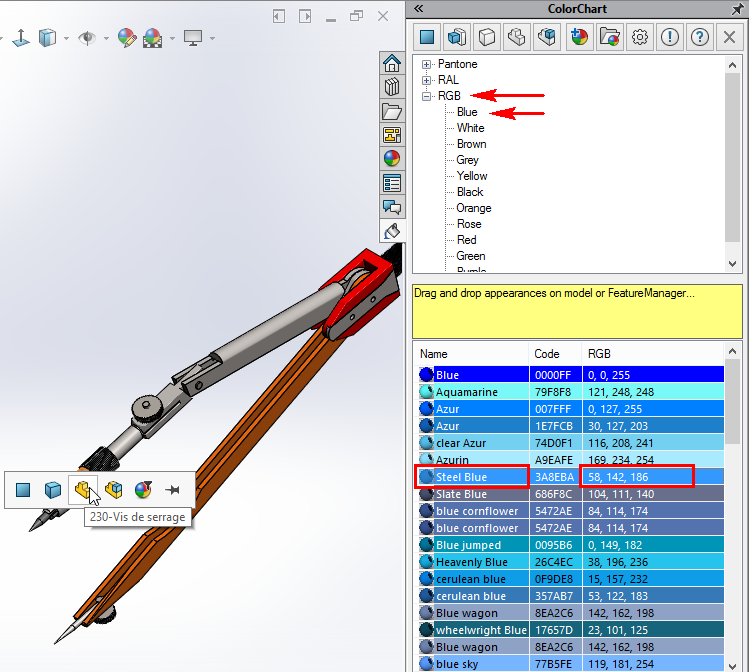
We checked all 5 options to create the 5 properties in the part. By dragging the "Steel Blue" color onto the "230-Tightening Screw" part of our assembly, the 5 properties were indeed created: The standard (RGB), the category (Blue), the color (Steel Blue), the hexadecimal values (RGB) and the color code.
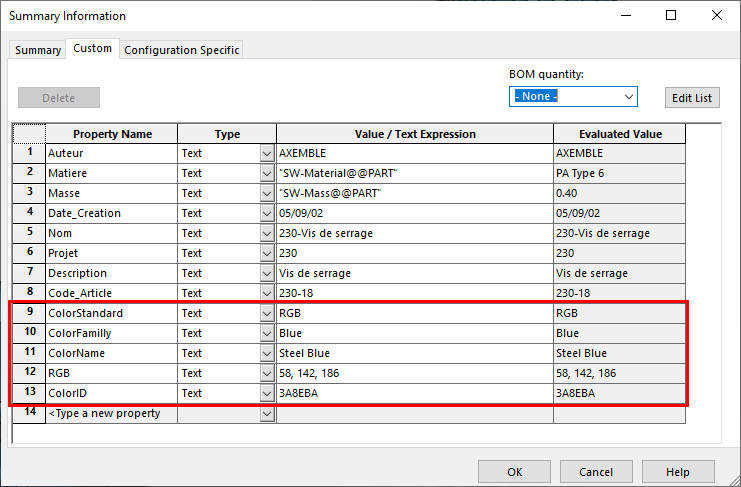
If the "Active configuration" option is checked, properties will be created in the "Configuration-specific" tab: