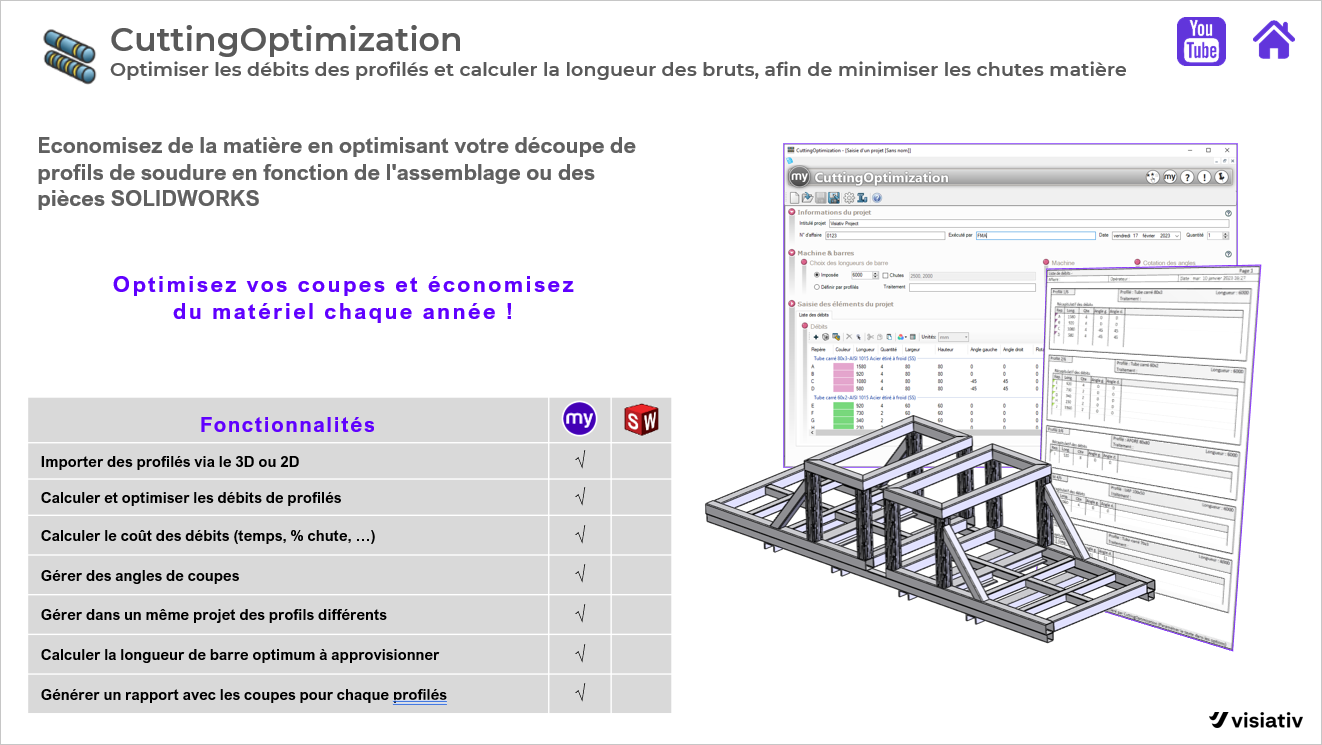myCADtools CuttingOptimization - Optimize the welded section list
A new project has been completed and contains numerous mechanically welded sections. Which profiles now need to be extracted, and by how much? Oops... I also have several profiles. Do I now have to calculate and sort all this manually? Isn't that easier?
These are questions that regularly come to mind when I'm working with welded mechanics. In SOLIDWORKS, it is not possible to automate this operation by default. As a result, there's always a lot of manual work involved.
Optimize your productivity
Wouldn't it be nice to be able to calculate this automatically on the basis of standard lengths?
In myCADtools, CuttingOptimization solves this problem for you. Thanks to intelligent calculation tools in the background, CuttingOptimization quickly and easily determines the best lengths to choose.
This solution saves companies a lot of time, and up to thousands of euros! How does it work? We'll be happy to explain in the rest of this article.
With the import function (1) in the image below, you simply select the current SOLIDWORKS document:
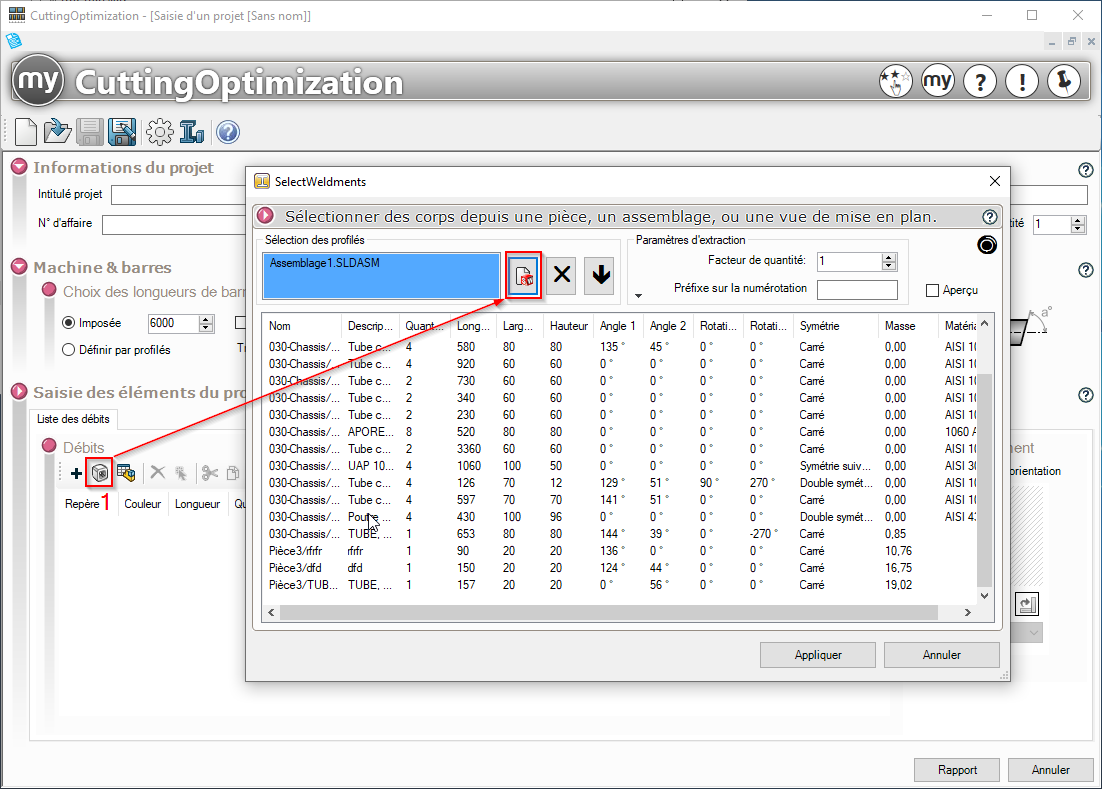
CuttingOptimization then automatically retrieves all data from the welded parts debit list. These are used in the final preview and to calculate cutting lengths.
A parameter can be used to define a fixed bar length (1) or a profile length (2):
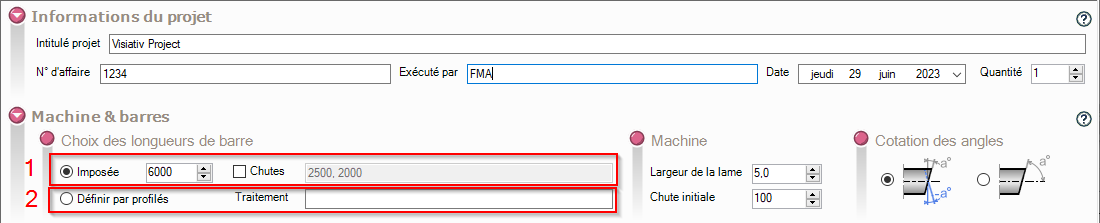
Even different profile shapes can be retrieved in the preview, like the "Square Tube" below:
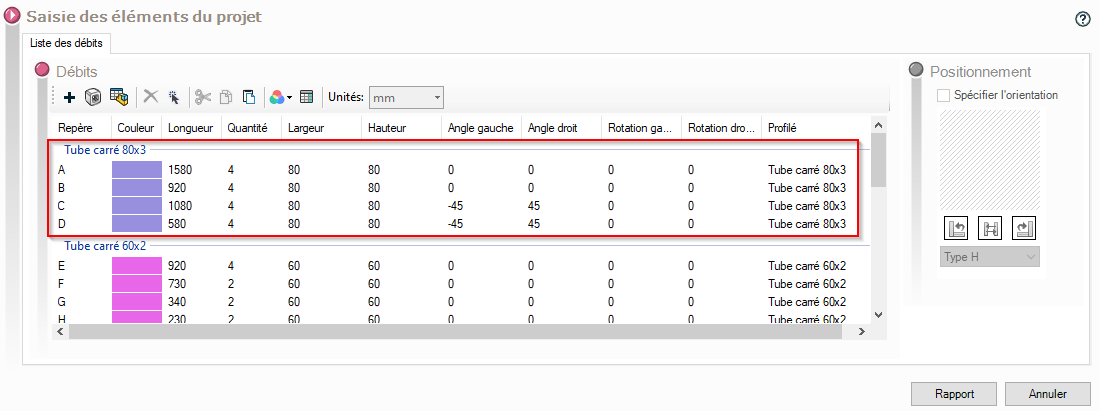
Selecting "Define by profile" (1) creates an analysis (2) of the optimum length per profile:
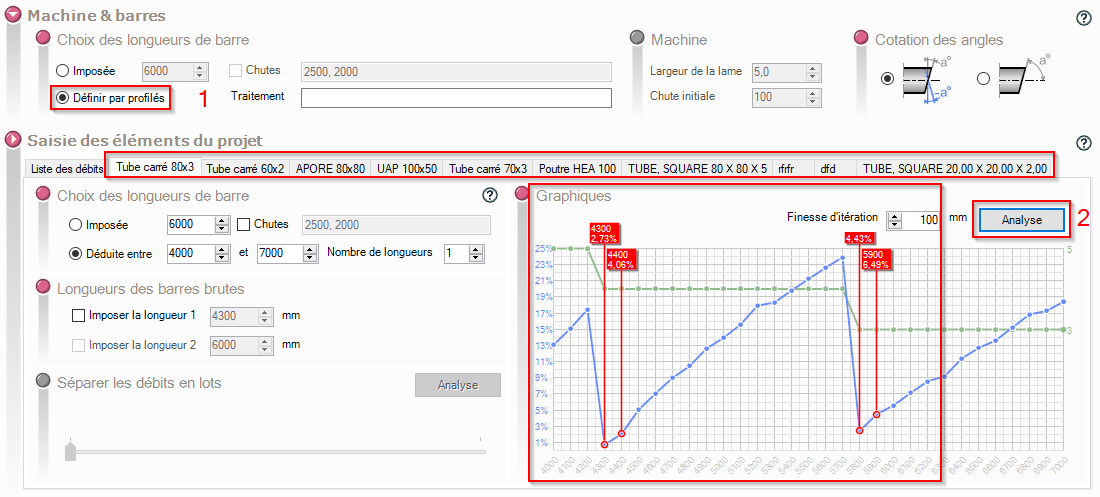
Pressing "Report" generates a complete report based on the parameters and the selected SOLIDWORKS file. Part of the report is an overview, by profile, of all cuts:
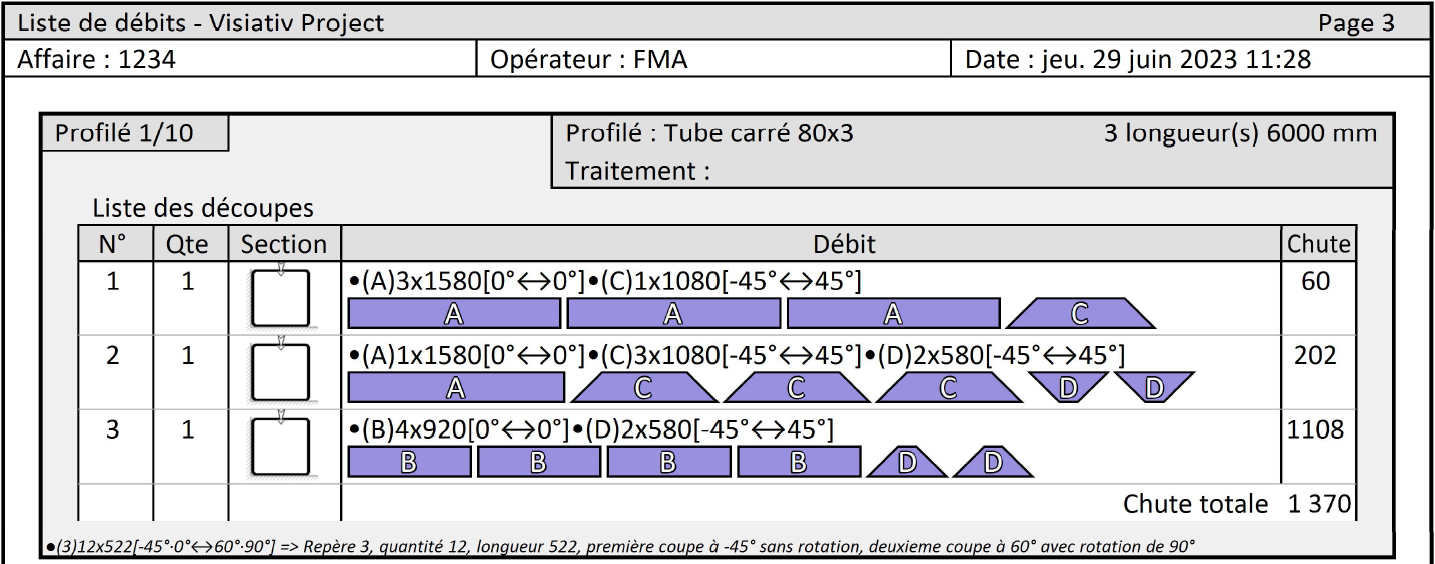
In addition to saving time, CuttingOptimization offers a number of other advantages. You'll find an overview here: