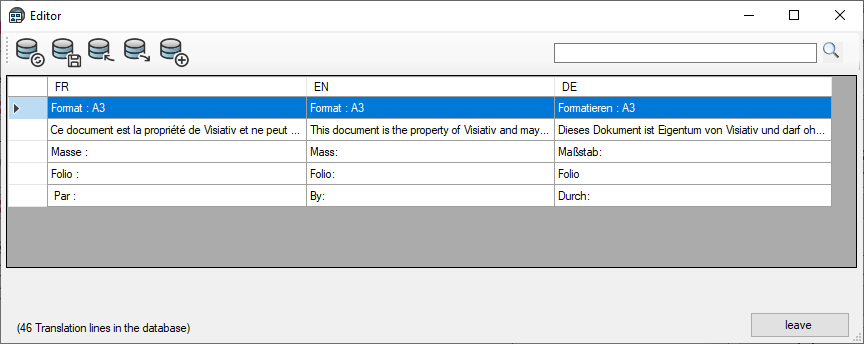Translation database

This field is used to update the "DrawingTranslate.sqlite".
The file location cannot be changed.
Click on  to access the window.
to access the window.
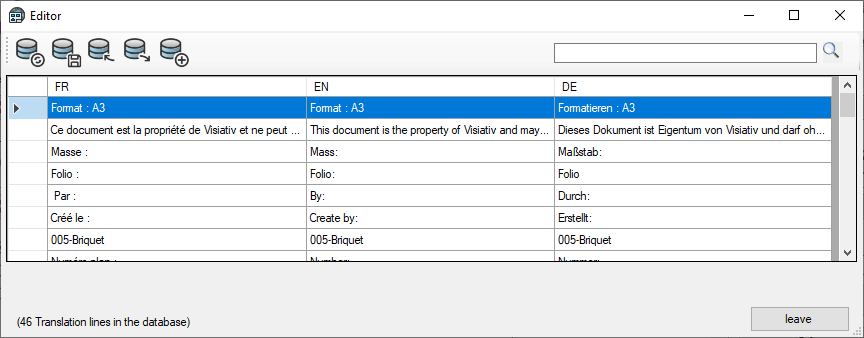
This window shows the latest update of the translation database. You can search the database for a character string by clicking on  . It's a full-text search, and results are displayed in real time.
. It's a full-text search, and results are displayed in real time.
By double-clicking in a cell, you can directly modify its contents.
Use the icon bar to update the translation database.
 This icon allows you to reload the last saved base. For example, if you've made changes and don't want to keep them.
This icon allows you to reload the last saved base. For example, if you've made changes and don't want to keep them.
 This icon lets you save any changes you've made. Whether by direct modification or by importing a new translation (CSV).
This icon lets you save any changes you've made. Whether by direct modification or by importing a new translation (CSV).
 This icon lets you import a translation to add it to the database already saved. As a reminder, these files are in CSV format, i.e. they can be entered directly from Excel. Before importing a new translation, you must save the current database.
This icon lets you import a translation to add it to the database already saved. As a reminder, these files are in CSV format, i.e. they can be entered directly from Excel. Before importing a new translation, you must save the current database.
 This icon is used to export the database to a file in CSV format.
This icon is used to export the database to a file in CSV format.
 This icon is used to add a translation line. This line will be positioned at the end of the list.
This icon is used to add a translation line. This line will be positioned at the end of the list.
 After all modifications have been made, it is necessary to save the database.
After all modifications have been made, it is necessary to save the database.
Right-click in the list to :
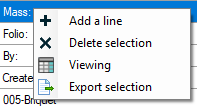
- Add a line to the list. This line will be positioned at the end of the list.
- Delete a selection of one or more lines.
- Export a selection of one or more lines. For example, to perform specific translations of certain terms. This translation will then be imported into the database.
- Modify the display of the list by specifying the columns corresponding to the selected languages and modifying the number of lines to be displayed. By default, the "Max" box is checked.
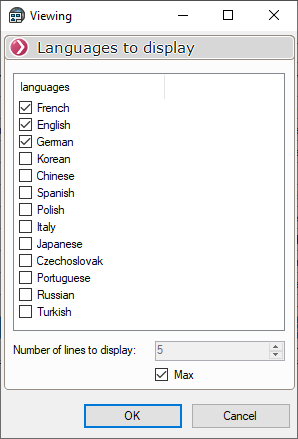
But I can deselect the box and enter a value, for example here I enter "5" (5 lines to display out of the 35 in the database).