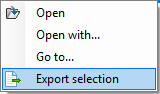Search
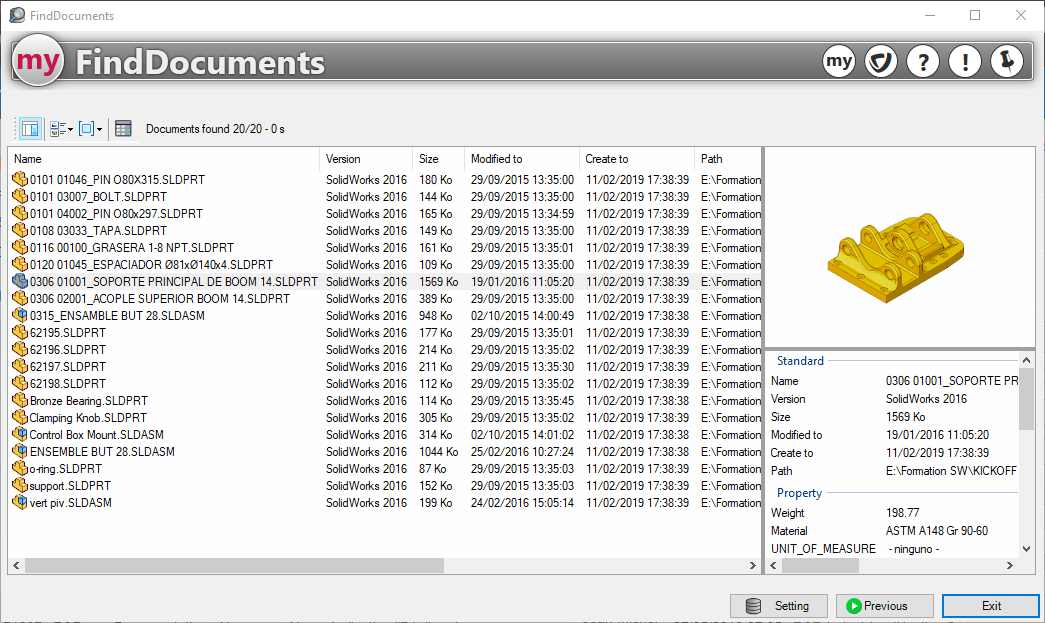
The result of the analysis carried out in one of the search modes is displayed in a window.
By placing the cursor between the headers of 2 columns, it is possible to resize them. To hide a column, simply move the cursor to the left of the column being resized.
- When a component is selected, the
 displays 2 additional windows on the right: a component preview window and a window containing all properties.
displays 2 additional windows on the right: a component preview window and a window containing all properties. - The button
 allows you to sort the list display (small or large icons, details, etc.).
allows you to sort the list display (small or large icons, details, etc.).
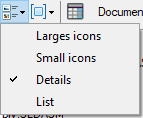
- The button
 displays search results by "Name" (sorting in ascending or descending alphabetical order), by file "Type", by "Date" or by "Location".
displays search results by "Name" (sorting in ascending or descending alphabetical order), by file "Type", by "Date" or by "Location".
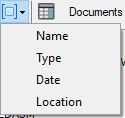
- The button
 to add columns to the table. By clicking on theAdd"Then enter the column name.
to add columns to the table. By clicking on theAdd"Then enter the column name.
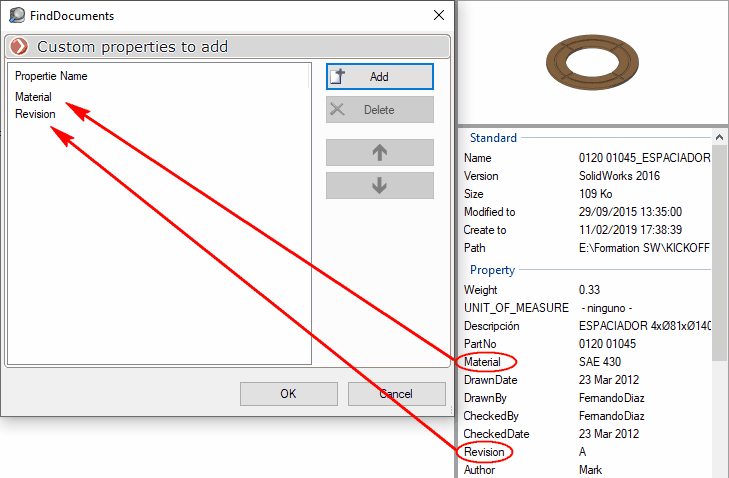
The result is immediately taken into account.
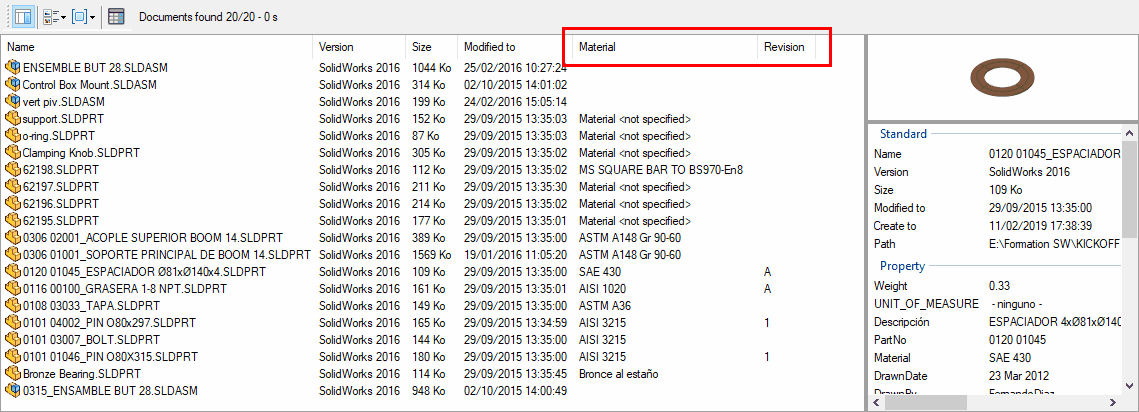
To return to the criteria window, simply click on the " " button.Previous".
This list of files can be saved in the Windows clipboard, so that all or some of the files can be used, for example, to import them into tools using SelectFilesAndFolders :
- Select several files by pressing "CTR+L" or "CTRL+A" followed by "CTRL+C".
- Right-click to export selected files in CSV format.