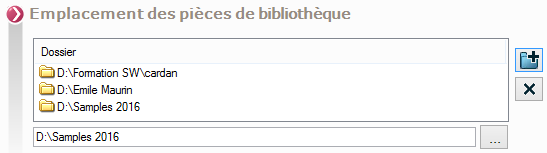Location
This space is reserved for specifying search directories for documents, references or files.
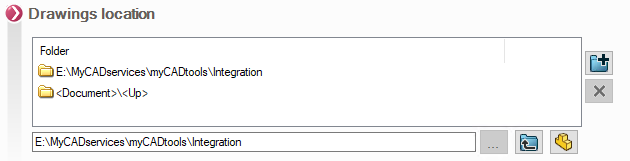
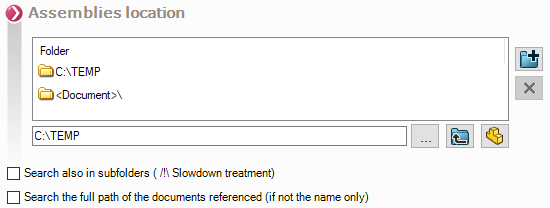
- It is possible to check 2 additional options for searching for components in assemblies.

Checking this option allows you to search all subfolders.
 This option can slow down processing considerably. Check this option if really necessary.
This option can slow down processing considerably. Check this option if really necessary.

Checking this option allows you to search for a component in its home directory. It's important to check this option if you have components with the same name but in different directories. If you are sure that your file has a unique name, this option is not useful, so uncheck it.
- To select an existing directory, use the
 .
. - To add the selected directory, press
 . The directory is added to the list. Multiple directories can be specified.
. The directory is added to the list. Multiple directories can be specified. - By pressing
 you retrieve the document file. This instruction is materialized by ''<Document>'' in the path.
you retrieve the document file. This instruction is materialized by ''<Document>'' in the path. - By pressing
 you specify to retrieve the level above the directory where the processed document is located. Multiple levels can be added. It is only used in conjunction with the
you specify to retrieve the level above the directory where the processed document is located. Multiple levels can be added. It is only used in conjunction with the  <Document>.
<Document>.
Example : <Document>\<Up>\<Up> the tool will search for components in folders 2 levels above the document directory being processed.
- If a directory is to be removed from the list, simply select it and press the
 .
. - "Location of library items"Components in these directories will not be processed. This makes it possible, for example, to separate "Manufactured" parts from "Purchased" parts. And, in declination operations, it avoids modifying library parts.