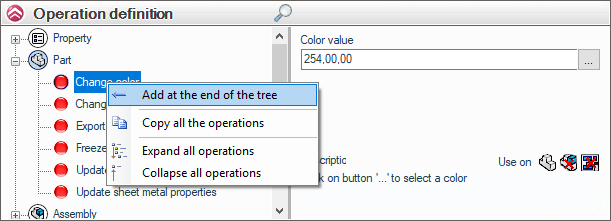Definition of an operation
To add an operation, simply select it and drag it from the '' area.Definition of the operation'', the operation to the '' folderOperations''.
Example:
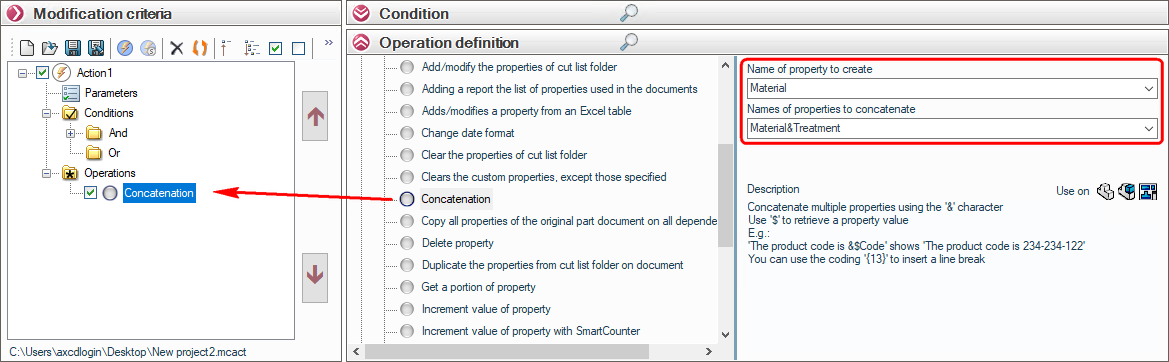
If the defined condition(s) are met, then the 2 '' operationsConcatenation'' and ''Remove tables from the planwill be carried out:
- The '' propertyMaterial'' will be created by concatenating the values of the '' propertiesMaterials'' and ''Treatment''.
Then :
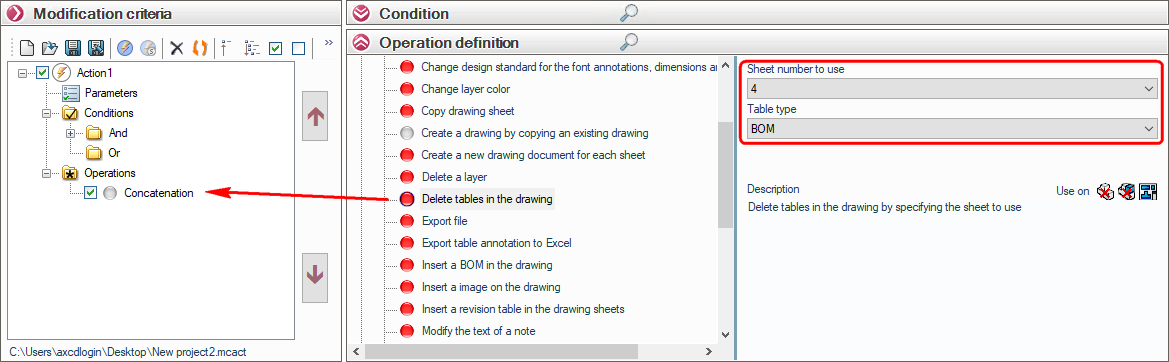
- If the document is a drawing, the second operation will delete the '' tables.Nomenclature'' following the fourth sheet.
Right-click on an operation to open a menu for :
- Expand all operations sections.
- Consolidate all operations headings.
- Copy all operations and their descriptions to a Word or text file. After selecting ''Copy all operationsto paste (right-click or Ctrl+V) into the file.
- By clicking on ''Add actions at the end of the treeThis will automatically place the operation at the end of the list without having to drag and drop. This is useful when you have a long list.