Building the table
To create a table, PilotAssembly a 3D document must be open in SOLIDWORKS.
Let's take this assembly as an example:
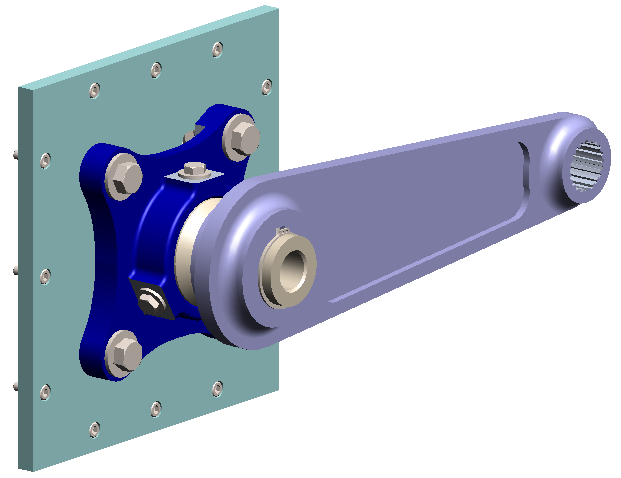
First, we will retrieve all the information from this document by clicking on the " " button.Building the table"  .
.
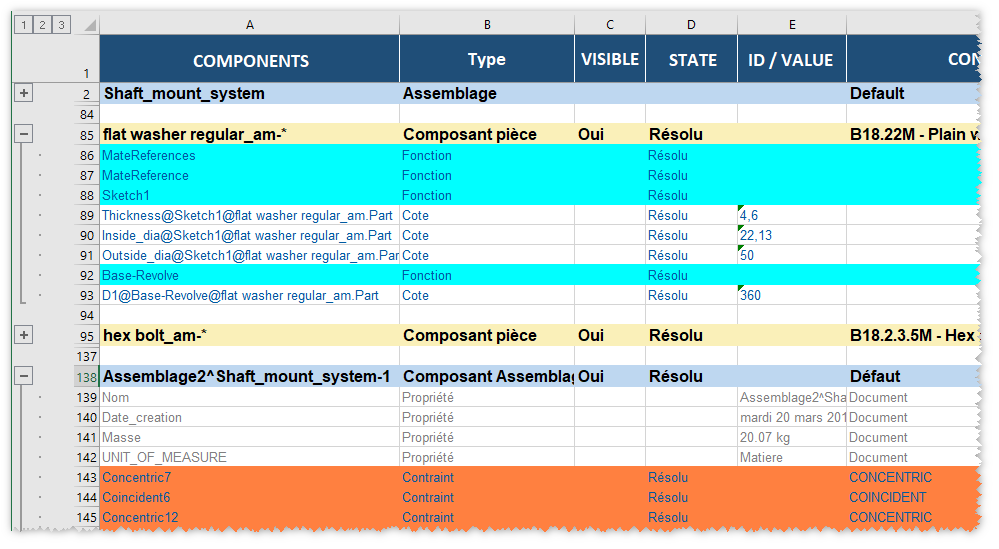
The appearance of each line corresponds to the settings made in the visual options.
You can see above a recovery detail taken from the '' component.flat washer regylar_arm(this display is obtained by clicking on '')+'') :
Explanation of line colors :
- Color information ''Grey'' correspond to the retrieval of file properties, if requested and configured in the visual options.
- Color information ''YellowThe '' buttons are used to retrieve parts, if requested and configured in the visual options.
- Color information ''Light blue'' correspond to the recovery of assemblies, if requested and set in the visual options.
- Color information ''Cyan blue'' correspond to the recovery of assembly constraints, if requested and parameterized in the visual options.
- Etc ...
For each piece of information retrieved, it is possible to interact according to the column names:

 This column lists all the information retrieved from the assembly.
This column lists all the information retrieved from the assembly.
 This column lists the type of information retrieved: part component, assembly component, property, dimension, constraint, function, etc.
This column lists the type of information retrieved: part component, assembly component, property, dimension, constraint, function, etc.
 This column lists and manages the "Visible" or "Not visible" status of components.
This column lists and manages the "Visible" or "Not visible" status of components.
 This column lists and manages the "Resolved" or "Deleted" status of a component in an assembly, or of a function in a part.
This column lists and manages the "Resolved" or "Deleted" status of a component in an assembly, or of a function in a part.
 This column can be used to control assembly constraint dimensions, function dimensions, component identifiers, etc...
This column can be used to control assembly constraint dimensions, function dimensions, component identifiers, etc...
 This column is used to control component configurations (parts and assemblies).
This column is used to control component configurations (parts and assemblies).
 This column is used to select the lines to be rebuilt (YES or NO).
This column is used to select the lines to be rebuilt (YES or NO).
You can save the default entity reading options (see Save).
 If a table has already been created, if you click on the "Building the table"
If a table has already been created, if you click on the "Building the table"  this will have the effect of recreating a table and therefore reinitializing any cells you may have modified.
this will have the effect of recreating a table and therefore reinitializing any cells you may have modified.
