Table modifications
By clicking on ''+'', we extend the content of the component. Columns contain two types of fields.
- Editable fields :
- ''VISIBLE'' - changes the visibility of the component, possible value ''.Yes"or "No".
- ''SOLVED'' - changes the resolution state of components, functions and constraints.
- ''CONFIGURATIONThis is where you'll find the list of available configurations for the component, enabling you to change the component's configuration or control a property or configuration on the document. This column also shows the type of constraint used when extending the component.
Nota: it is possible to create a new configuration.
- ''MODIFY'' - enables component modifications, possible value "Yes"or "No".
- Non-modifiable fields :
- ''COMPONENTS'', displays the full names of components, as well as the names of functions, constraints and properties when the component is extended.
- ''Type'', displays the type of object on this line (part component, assembly component, property, function, dimension).
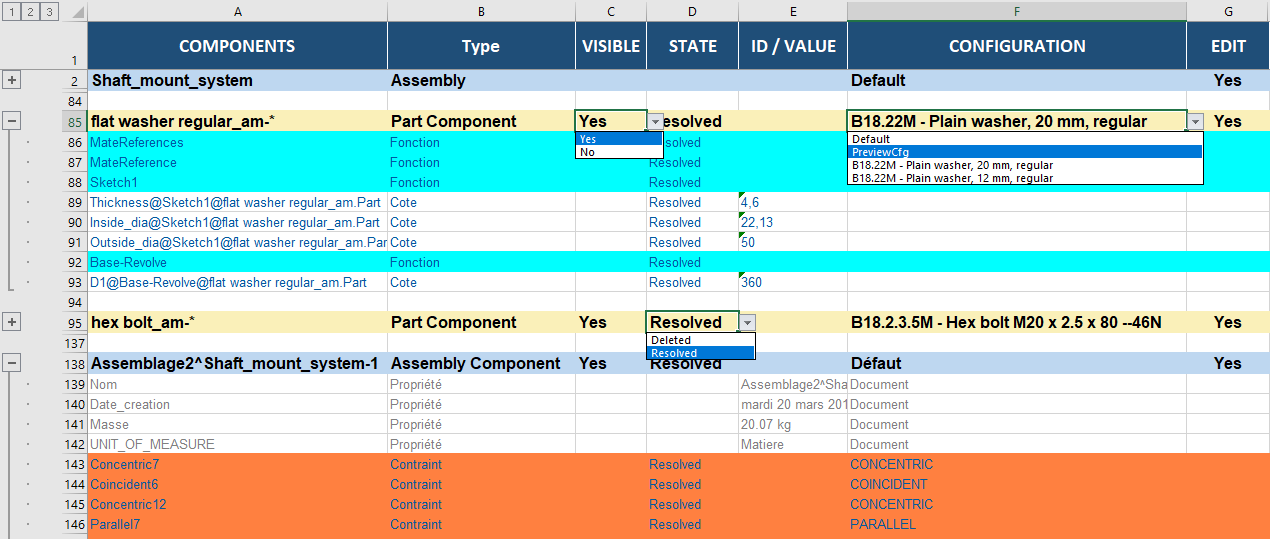
The different cells allow entries according to their type:
- manual entries (Dimensions, Description, Properties, etc.)
- drop-down entries
- YES/NO
- ''Resolved/Deleted''
- select one of the configurations present in the document. For this cell, you can create a new configuration by entering a new name.
All these cells can also be modified by formulas, equations, etc. using Microsoft Excel's functionalities.
There are two ways of deleting the contents of a table:
- By pressing the
 you delete the entire contents of the table.
you delete the entire contents of the table. - By pressing theBuilding the table"
 to reload all the information. Attention clicking on this function will overwrite any information you have already modified in the table!
to reload all the information. Attention clicking on this function will overwrite any information you have already modified in the table!
Lines can be deleted to display only part of an assembly.
 It is imperative to preserve the parenthood of components so that functions do not fail to rebuild (constraints between components, functions dependent on each other, etc.).
It is imperative to preserve the parenthood of components so that functions do not fail to rebuild (constraints between components, functions dependent on each other, etc.).
