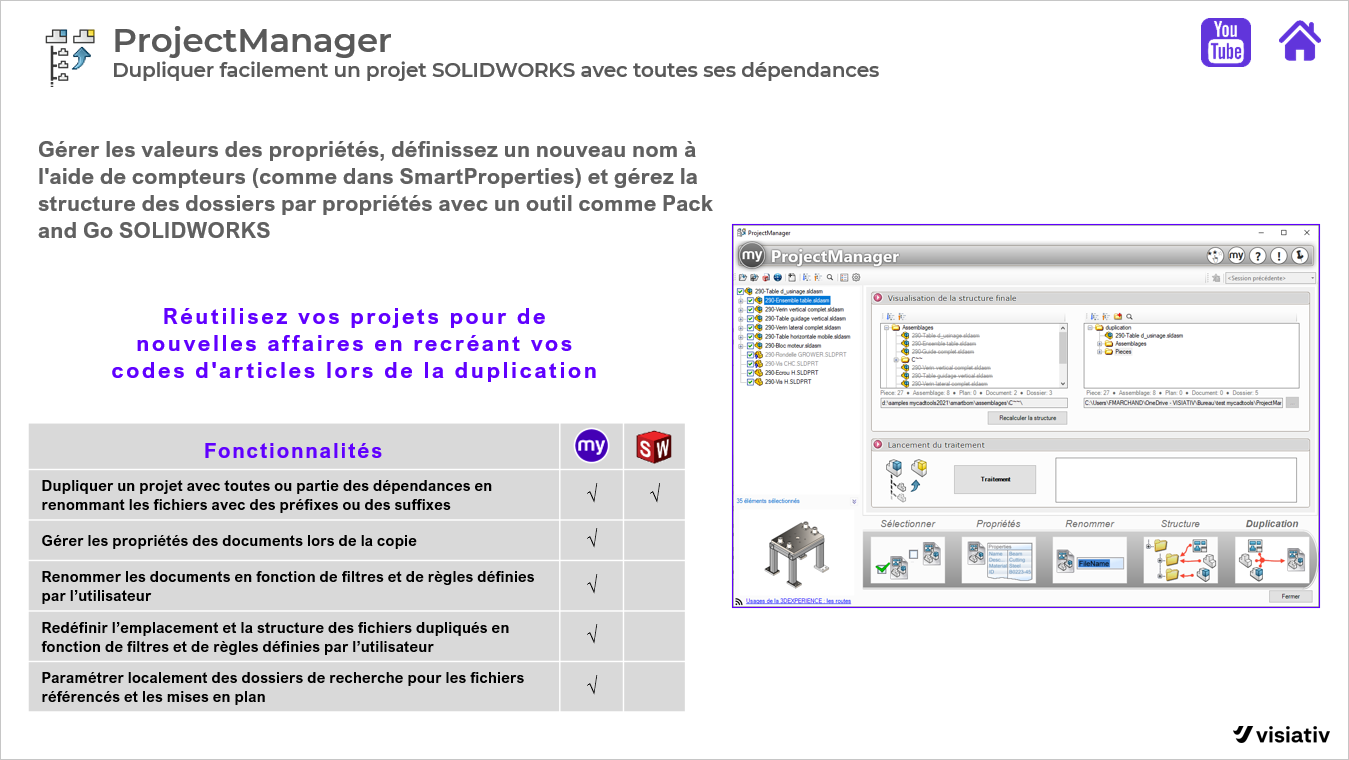myCADtools ProjectManager - Pack and Go enhanced
Congratulations, your previous project has been successfully completed and you're starting work on a new variant. As a SOLIDWORKS user, you normally use the Pack and Go function to create a copy of the project.
For unique numbering, I often incorporate a project number in the file name. In a new project, this number changes. So it's easy to change file names using Pack and Go's replace feature. After using this feature, I still come up against certain limitations:
- I need to modify some properties:
- Project number
- Project name
- Customer
- etc
- The revisions remain as they were in the original project.
- Dates remain unchanged.
These are just a few limitations. I often come up against an even bigger manual task during the course of a project. What if I told you that there's a handy tool called ProjectManager, which takes these tasks off your hands and saves you time and energy?
Automation of manual tasks
Wouldn't it be nice to be able to modify, delete or add new custom properties in a single batch?
Normally, a macro should be written for this purpose, but programming a macro requires the help of a specialist.
In myCADtools, ProjectManager relieves you of many of these tasks. In the parameters, there's a wide variety of options. It works very intuitively and requires no special technical skills. Much of the data is filled in automatically on the basis of Windows or SOLIDWORKS properties. This saves a lot of time and hassle, especially if manual tasks are not your favorite part of the job.
In the example below, a set of files has been selected in ProjectManager :
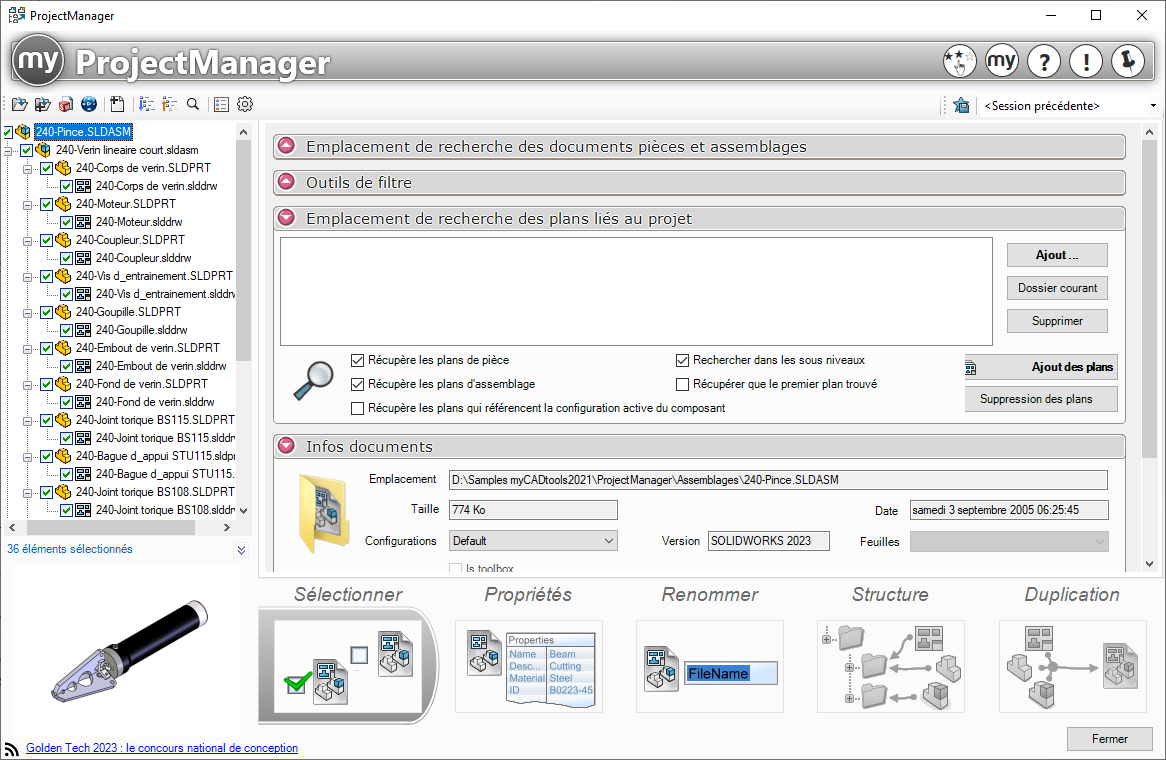
This file set consists of files with specific names and certain properties. This makes it easy to define batch properties for all components (1). You can also define an action condition (2) :
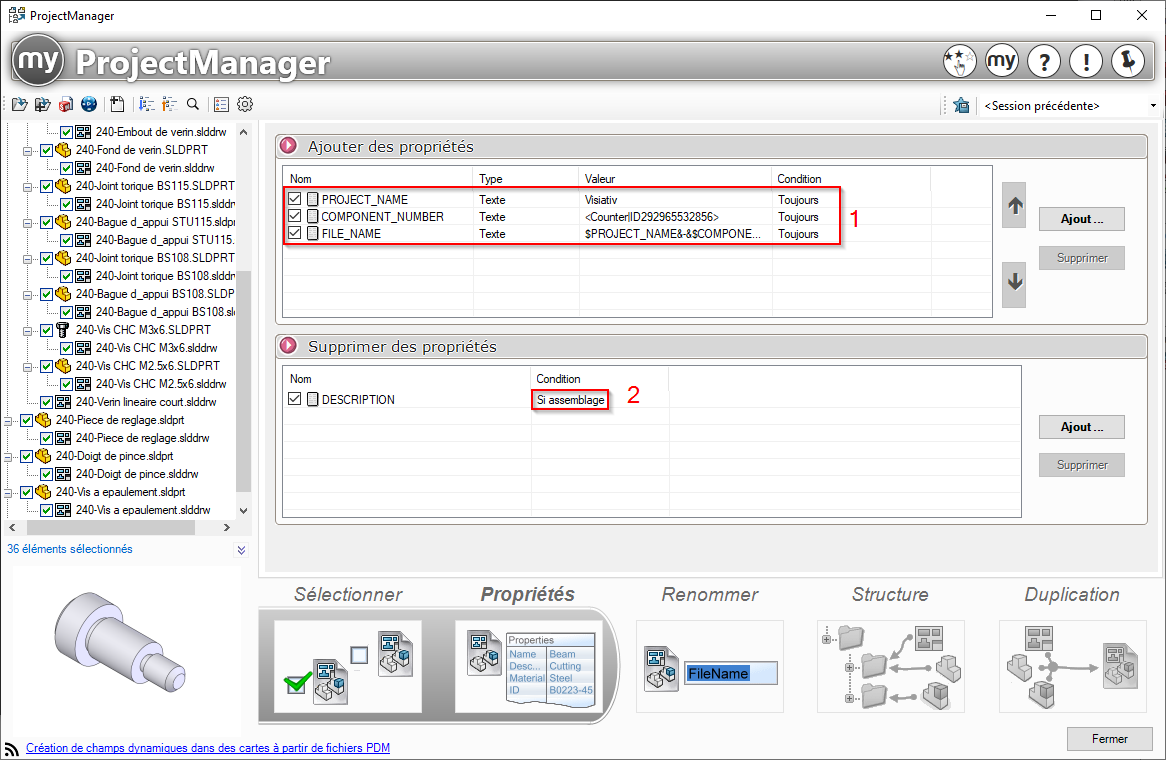
By assigning rules, you generate intelligent names when renaming components. For this example, we're going to retrieve the previously created "FILE_NAME" property:
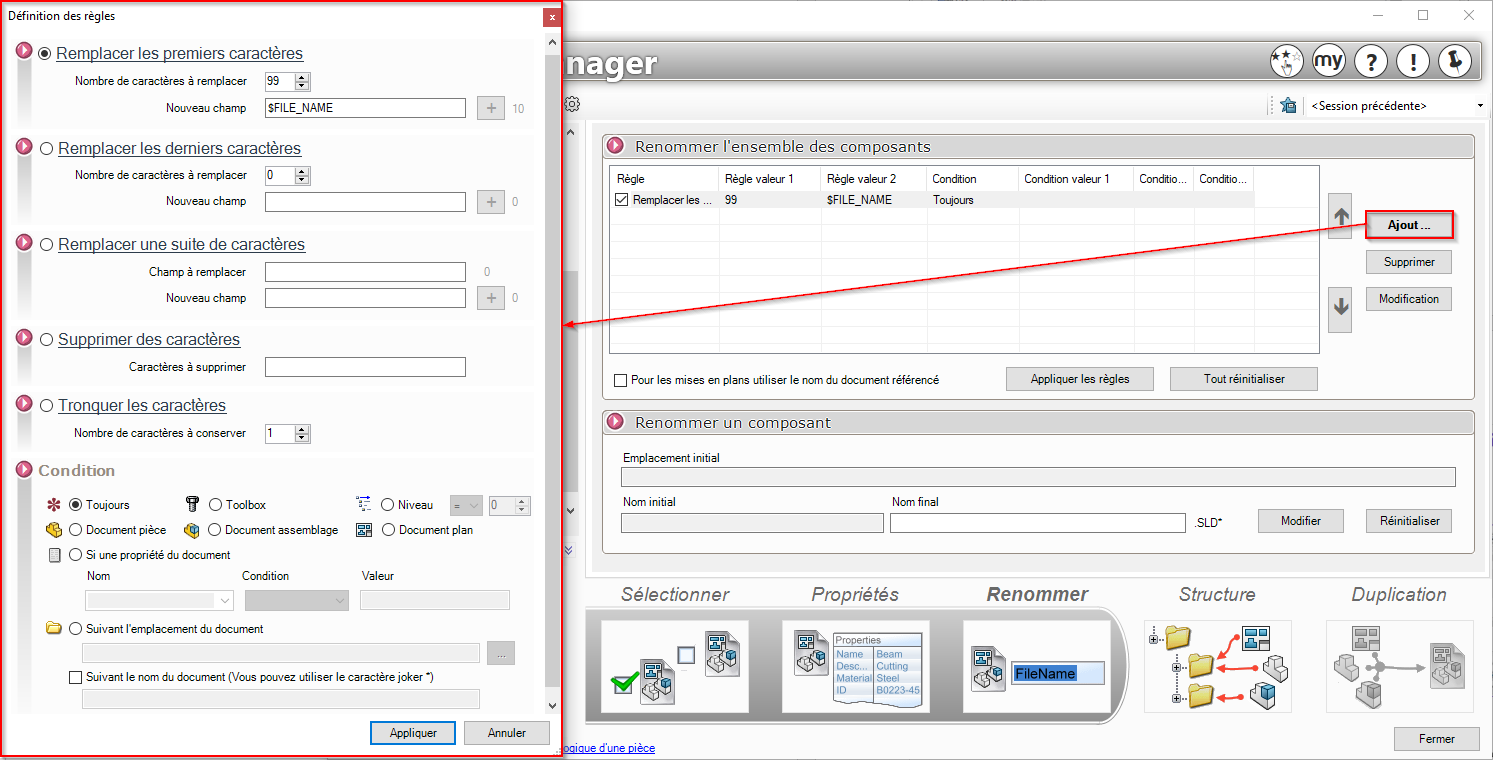
ProjectManager can even use the same xml counter file as SmartProperties. There's plenty of flexibility and customizability, so you can configure the whole management process to your liking.
In Structure, you define the new folder structure, for which it is once again possible to specify rules:

As with Pack and Go, you can choose a zip file or Windows Explorer folders here (under "Project operation").
Under "Duplication", you can adapt the structure manually if required. Files belonging to another folder can be dragged and dropped into the right place:
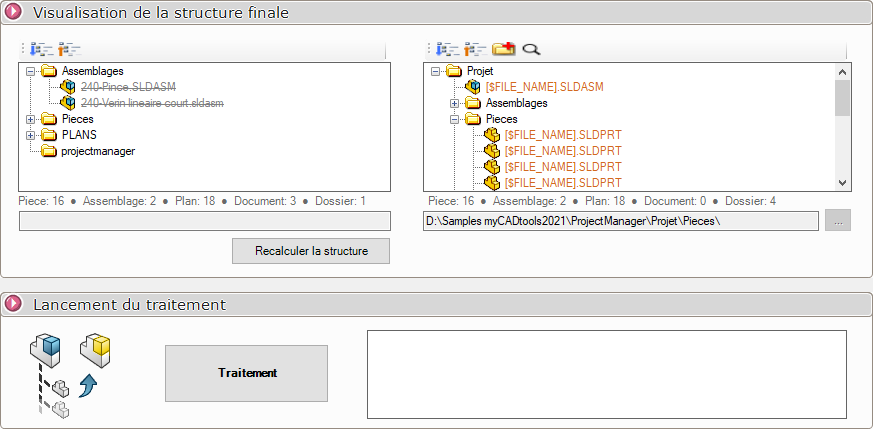
Once you've clicked on "Process", ProjectManager generates a preview so you can check exactly what will happen to the files.
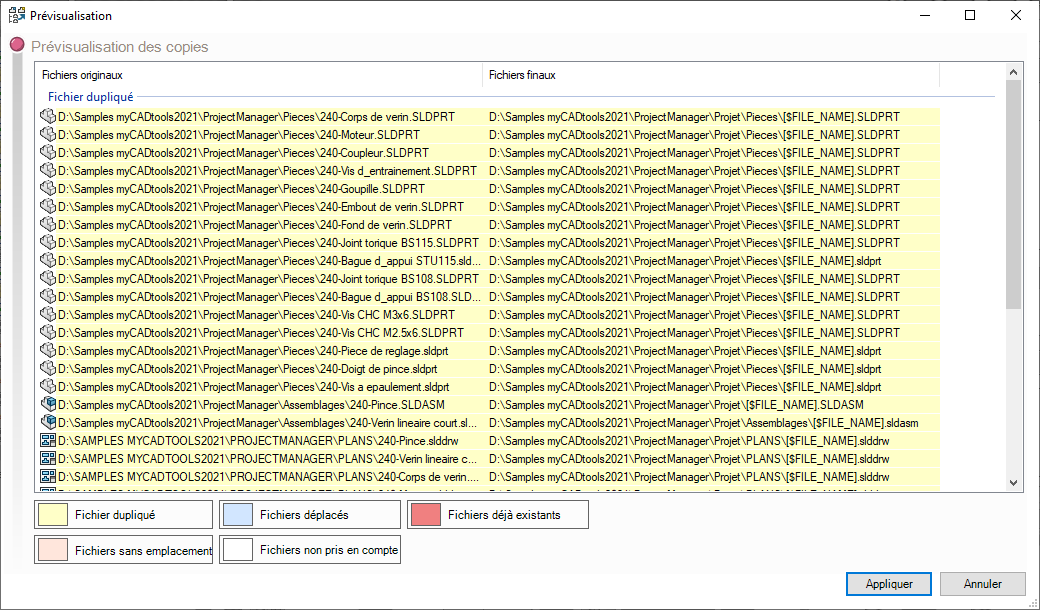
After clicking on "Apply", ProjectManager goes to work and creates a copy of the original, taking all the rules into account.
Although ProjectManager uses SOLIDWORKS functionality, it is installed as a stand-alone application. Want to find out more about the benefits of ProjectManager? Here's an overview of the benefits: