Options
General :
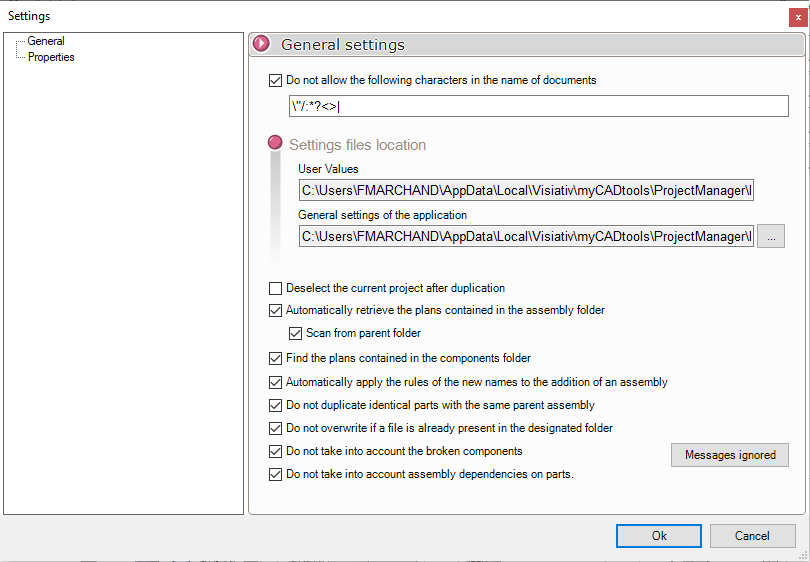
- By checking theProhibit characters..."You can enter characters that are not allowed to be used.
- "Locations of parameter files". by clicking on
 it is possible to specify common folders (network use, internal use) rather than using the default installed directories.
it is possible to specify common folders (network use, internal use) rather than using the default installed directories. - When processing is complete and the project (or part of it) has been duplicated, it can be deleted in the selection window of the
 . This box is unchecked by default.
. This box is unchecked by default. - "Unselect current project after duplication". If this box is checked, the previously duplicated project will no longer appear in the selection window for selecting a new project.
- "Automatically retrieve drawings contained in the assembly folder". If this box is ticked, drawings from the selected project are imported if they are in the assembly folder.
- "Search for drawings contained in the components folder": if this box is checked, the drawings are searched for in the head assembly components folder.
- "Automatically apply new name rules when adding an assembly". If this box is checked, the renaming rules will be applied to the assemblies taken into account (see Rename project). If this box is not checked, the names of assemblies added to the list will not be taken into account.
- "Do not repeatedly display identical components with the same parent assembly". If components in the project are identical, they will be marked with the icon
 and the name will appear grayed out in the tree.
and the name will appear grayed out in the tree. - "If a file is already present at the duplication destination, do not overwrite it". When a document is already present in the destination directory (e.g. after a duplication has already been made), it may not be necessary to duplicate the document again and overwrite it. If this is not the case, uncheck this box.
- "Do not take broken components into account". When loading project assemblies, if any components are in the "Broken" state, checking this option will prevent them from being processed.
Properties :
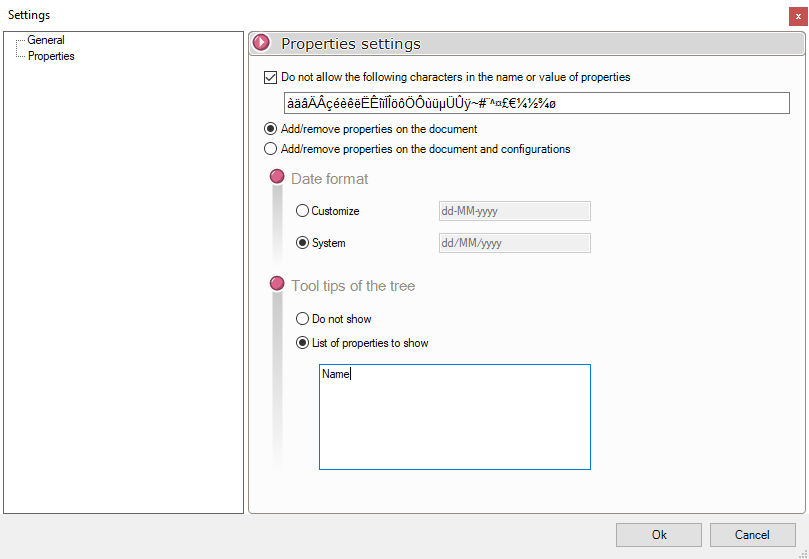
These options allow you to specify how properties will be created and populated in the documents of the duplicated project.
By checking theProhibit characters..."You can enter characters that are not allowed to be used.
When properties are created, you can specify whether they are added :
- On the document
- On the document and configurations when processing is carried out in the context of a PDM safe (using data cards).
You can either use the date format set by the system, or choose the date format to be used, using the following syntax:
|
Characters |
Description |
|
d |
Displays the day as a number without significant zero (example 1). Use %d if this is the only character in the user-defined numeric format. |
|
dd |
Displays the day as a number with a leading zero (example 01). |
|
ddd |
Displays the day as an abbreviation (e.g. Mon.) |
|
dddd |
Displays the day as an abbreviation (e.g. Monday) |
|
M |
Displays the month as a number with no significant zero (e.g. January corresponds to 1). Use %M if this is the only character in the user-defined numeric format. |
|
MM |
Displays the month as a number with a leading zero (e.g. January corresponds to 01). |
|
MMM |
Displays the month as an abbreviation (e.g. January corresponds to Jan.) |
|
MMMM |
Displays month as full month name (e.g. January) |
|
y |
Displays the year in numeric format without leading zeros (e.g. 0-9). Use %Y if this is the only character in the user-defined numeric format. |
|
yy |
Displays the year in two-digit numeric format, with a leading zero where appropriate (e.g. January corresponds to 01). |
|
yyy |
Not available |
|
yyyy |
Displays the year in four-digit numeric format |
Be case-sensitive (upper/lower case) and use the separators of your choice.
Here are some examples of user-defined date formats for the thursday, march 28, 2013.
|
Format |
Poster |
|
dd-MM-yy |
28-03-13 |
|
dd/MM/yy |
28/03/13 |
|
M/d/yy |
03/28/13 |
|
d MMM yy |
Mar. 28, 13 |
|
d MMMM yyyyy |
March 28, 2013 |
A tooltip containing certain property-related information can be displayed when the cursor moves over documents in the project list.
In this example, we ask you to display three properties, and here's the result:

Check the box "Do not show if you don't want a tooltip to be displayed.
