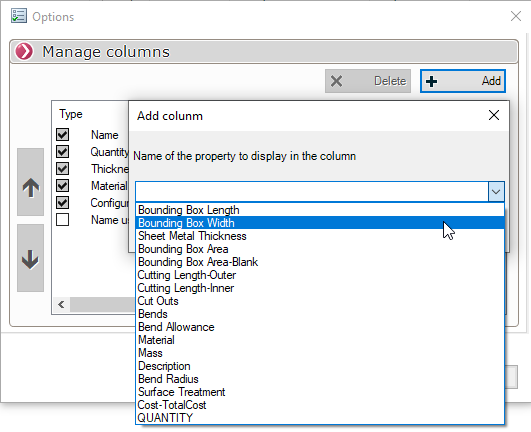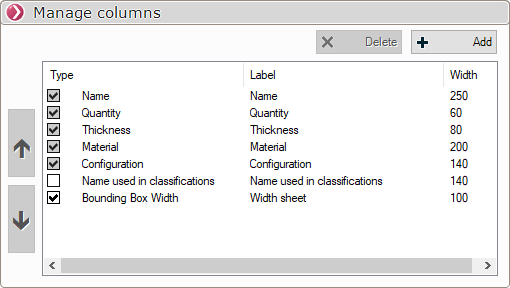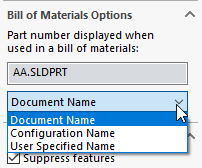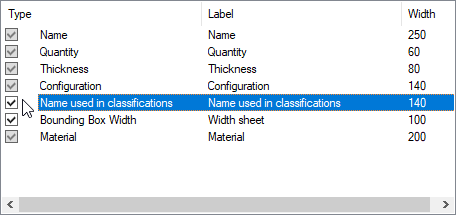Properties
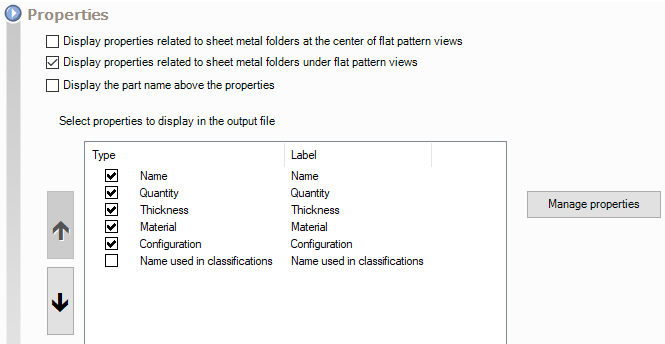
This section lets you add sheet metal folder properties and manage the position of these properties in the views created (below or in the center of unfolded views) for laser cutting.
The name of the part can also be displayed between the view and the properties, useful for parts with a single volumetric body, for example.
"Manage properties - Click on this button to add properties. This will also add a column.
By selecting a property, you can change the order in which properties are displayed in the drawing views. "UP" "DOWN".
This order will also be retrieved for export in CSV format.
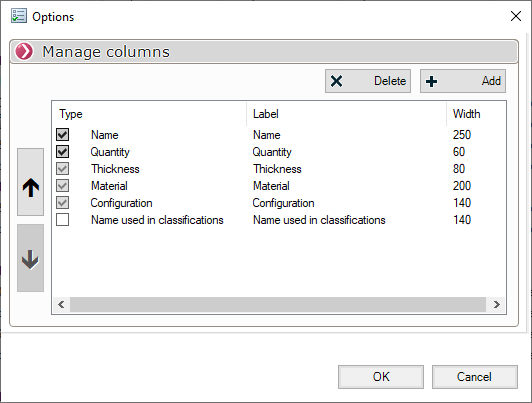
5 columns are displayed by default and cannot be deleted.
Click on "Add"If you wish to complete the information. It is possible to add any of the information provided by SOLIDWORKS or to enter a property present in "welded parts article".
|
|
|
The column header name can be modified by double-clicking on the label.

Column width can be adjusted by double-clicking on the value.
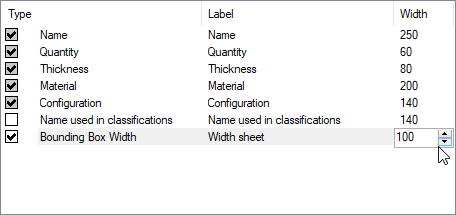
In any case, it will always be possible to modify this width dynamically (Windows-style).

You can change the column order by selecting the property and clicking on the arrows. "UP" "DOWN. In this example, the "Material" column will be in the last position.
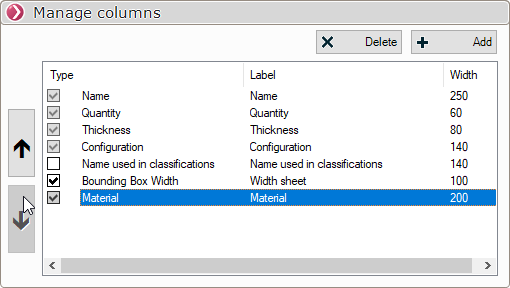
Here is an example of the result with an extra column and the moved "Material" column:
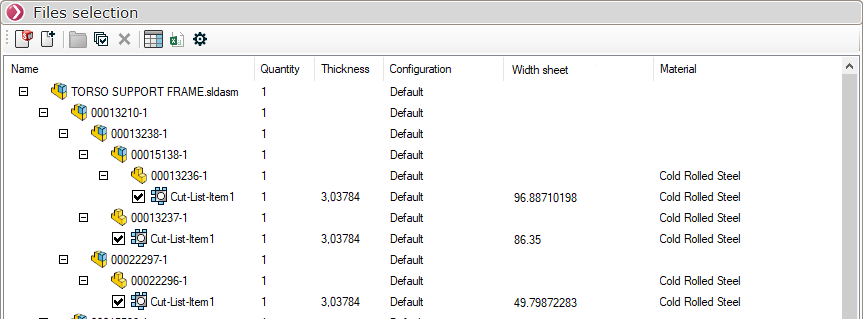
In terms of material, the material assigned to a body always takes precedence over the material assigned to the part.
Example :
The material assigned to the part is different from that assigned to a sheet metal body, so each associated material is displayed on the bodies.
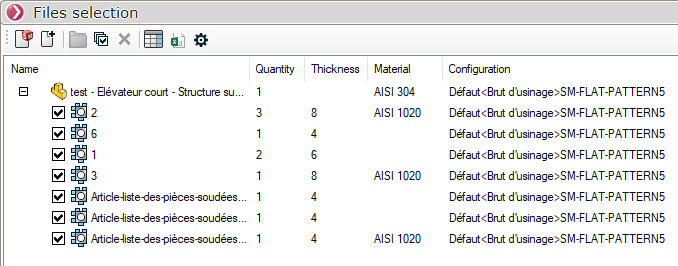
When a configuration is created in a part document, it is possible, in the configuration properties, to specify which name will be retrieved for the BOM. You can also add a column to retrieve this information.
|
|
--> |
|