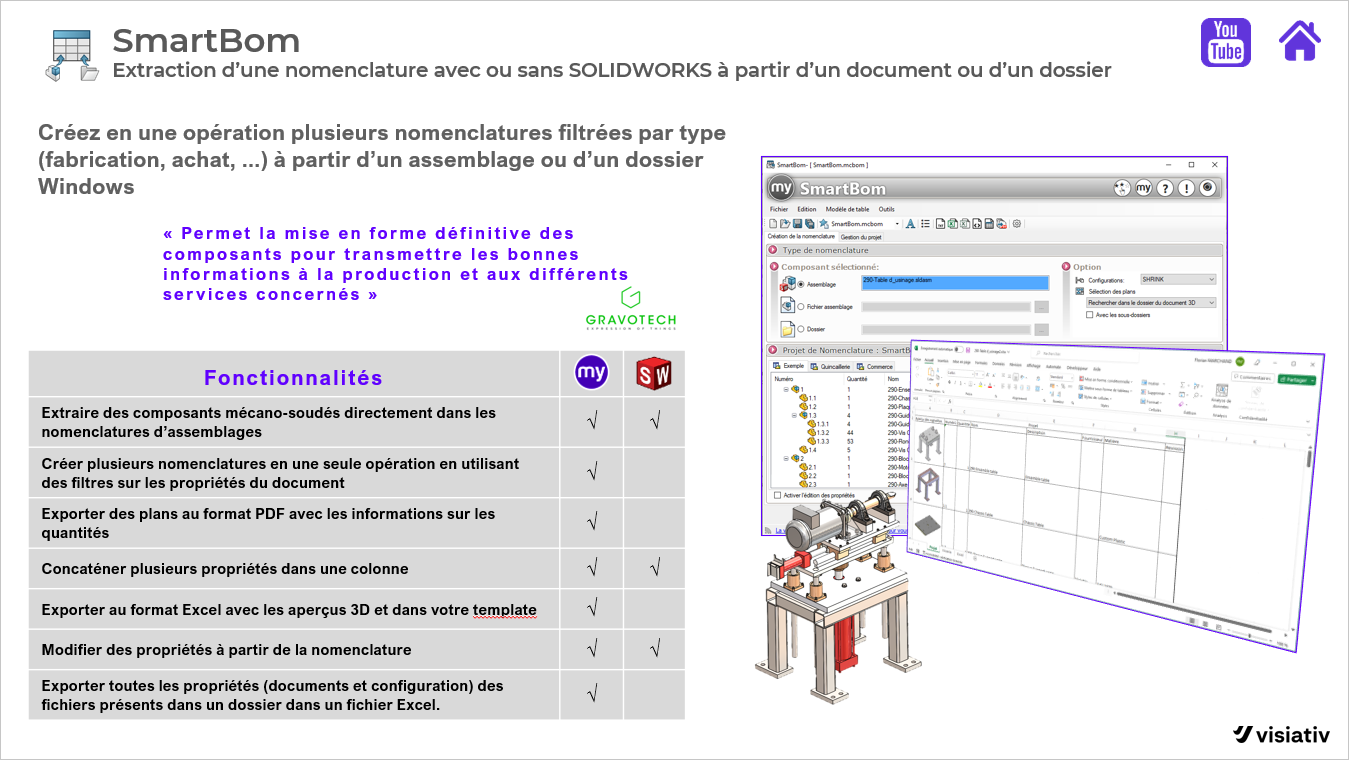myCADtools SmartBom - Manage your parts lists like never before!
Once you've completed a CAD project, you're ready to order your parts. But how do you easily manage the various parts (welded parts, sheet metal, etc.)? You want to sort them by type so that you can easily send them to different suppliers. You also want to separate turned parts from milled parts. Now you have to sort all this manually? Wouldn't this be more practical?
Do you recognize these issues in project work? In SOLIDWORKS, it's not possible to automate this by default, which requires a lot of repetitive tasks.
Avoid repetitive tasks
Dividing and sorting the parts list is time-consuming and error-prone, and things can quickly be forgotten. How nice it would be to no longer have to do this work yourself?
In myCADtools, SmartBom can solve this problem for you. Thanks to configurable conditions, SmartBom makes it very easy to structure a parts list.
With the standard functionality (1), in SmartBom you simply select the active SOLIDWORKS document (2) :
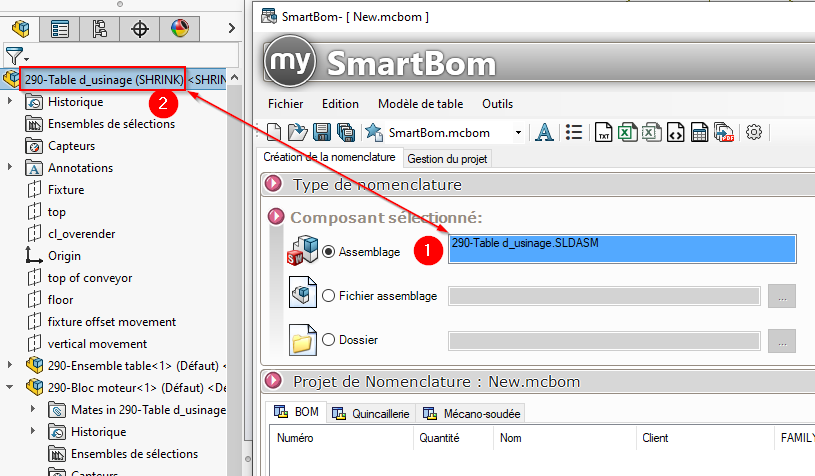
Using a number of options in the "Project management" tab, you can determine the conditions that a component must meet in order to be included in a particular parts list. In the example below, we've defined that only parts should be included in a BOM containing all hardware parts ("Hardware"):

In Conditions, you define rules:
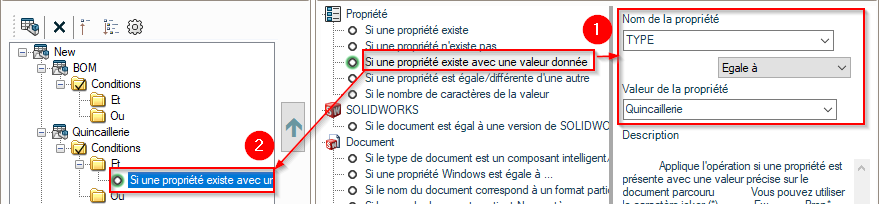
By selecting a condition, you can specify what the rules will be (1). You can then drag and drop this condition (with the rule applied) into the "Conditions" folder (2). In the same way, you can apply the other rules.
After applying the parameters ("Apply"), the various BOMs are generated.
The various parts lists are displayed in tabbed format:
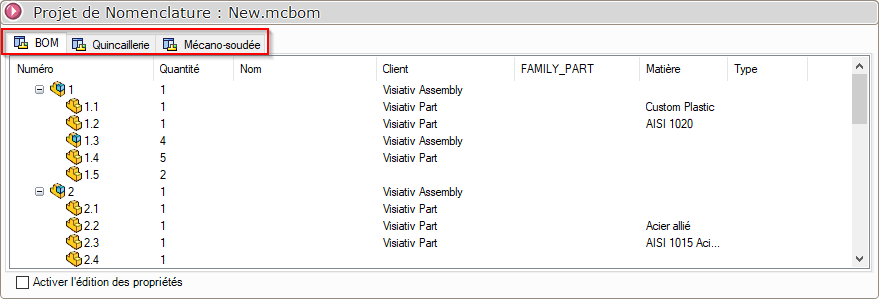
The BOM can be exported to a txt, Excel or xml file, or to a SOLIDWORKS drawing:
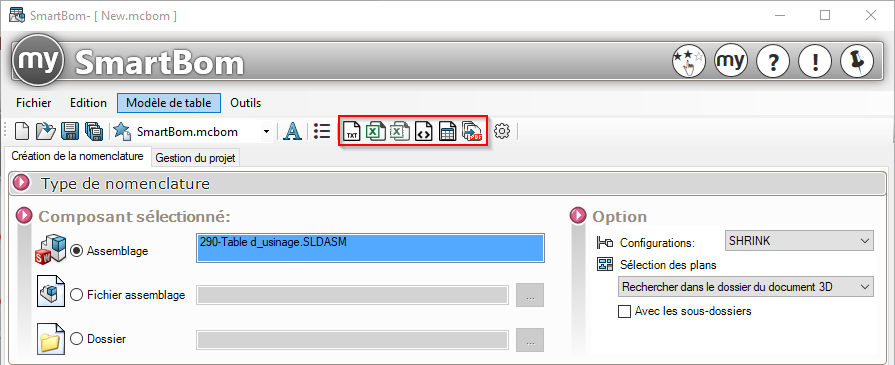
With automation, this tedious task is taken out of your hands, and you can get back to concentrating on your normal work.
Here's a list of other benefits: