Presentation
Customize your BOMs: BOM creation is an important step in the manufacturing process. Everyone has their own constraints and extraction methods. There's no real standard in this field, so with this utility, you have more possibilities and facilities for adapting the product to your working methods.
The tool SmartBom is connected to PDM, provided you have a myPDMtools license. This means you can select folders directly from a PDM safe.
From one or more assembly files, or from one or more folders containing assembly files, you can create one or more BOMs. Cnomenclatures can be grouped and defined within a ''.Draft NomenclatureThis is where the lists of requested components are displayed. Bills of material are configured in the '' section.Bill of materials management''.
Visit column settings is customizable.
It is possible to apply conditions on the file(s) to retrieve only what's needed in your BOM.
When using SmartBom, it is possible to set certain parameters. Options.
 Click on the buttons and areas in the image below to access the relevant chapters.
Click on the buttons and areas in the image below to access the relevant chapters. 
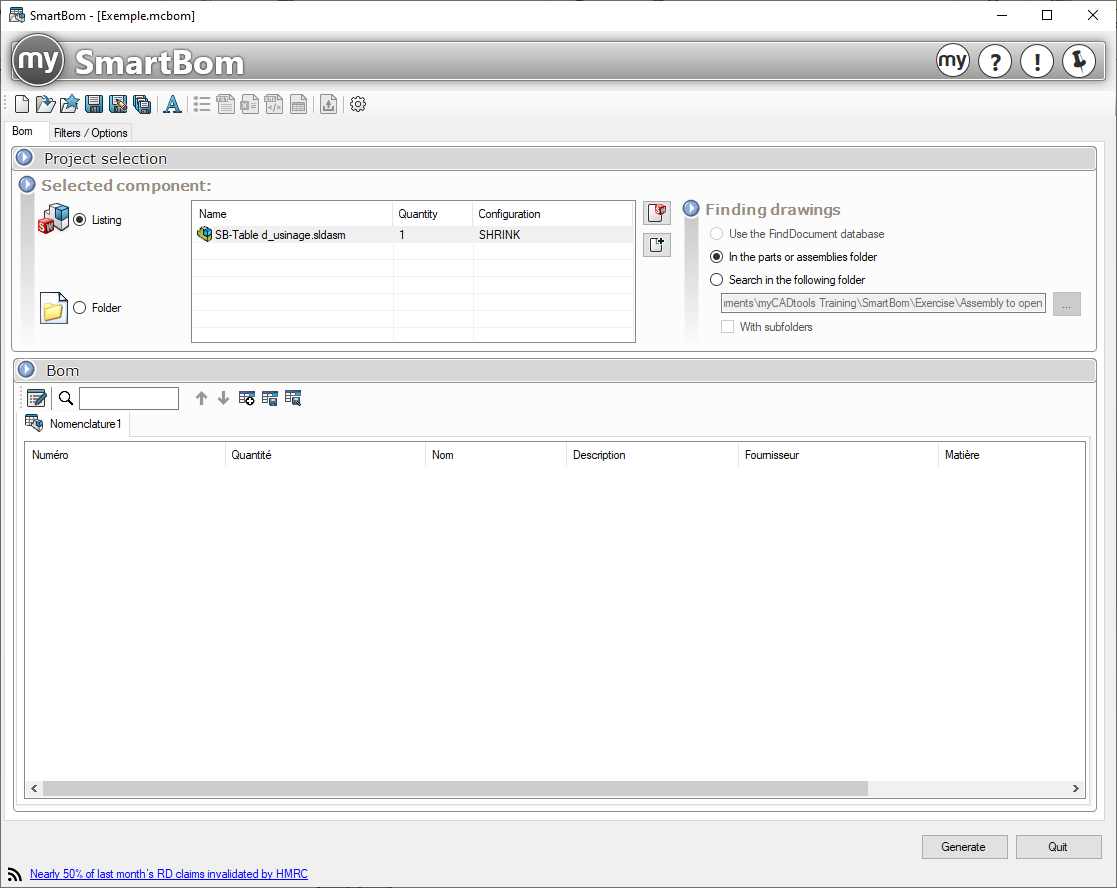
 Create a new project.
Create a new project.
 Opens an existing project.
Opens an existing project.
 Opens an existing project from the favorites folder.
Opens an existing project from the favorites folder.
 Save a project.
Save a project.
 Allows you to save as a project.
Allows you to save as a project.
 Save project and BOM template.
Save project and BOM template.
 Allows you to change the font for the BOM text.
Allows you to change the font for the BOM text.
 Export file list in CSV format for use with another tool (e.g. BatchConverter).
Export file list in CSV format for use with another tool (e.g. BatchConverter).
 Export BOM in Text format.
Export BOM in Text format.
 Export BOM in Excel format.
Export BOM in Excel format.
 Allows you to export the BOM in XML format.
Allows you to export the BOM in XML format.
 Export BOM in Solidworks table format (.sldbomtbt).
Export BOM in Solidworks table format (.sldbomtbt).
 Allows you to export the BOM in PDF format.
Allows you to export the BOM in PDF format.
 Favourites folder location options.
Favourites folder location options.
 : Allows you to manually modify one or more properties once the button has been pressed.
: Allows you to manually modify one or more properties once the button has been pressed.
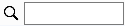 Search for a specific property in the BOM.
Search for a specific property in the BOM.
 Go to the next line containing your search.
Go to the next line containing your search.
 Create a new table template.
Create a new table template.
 Save your table model.
Save your table model.
