Part mode operation
When SmartProperties is launched on a workpiece document, the ''SmartProperties'' menu appears.Show the properties of :'' the name of the document to which the properties will be applied and on which configuration option.
The input mask is defined in the settings from SmartProperties. By default, there is a different input mask for each type of document.
Apply properties to the part :
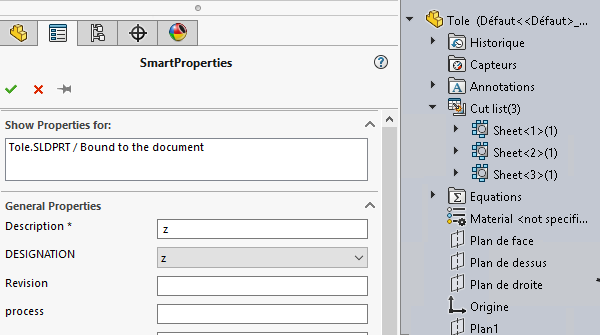
Apply properties to weldments :
In the case of a welded or sheet-metal component, we can use SmartProperties apply properties to welded parts.
To do this, simply select the item in the tree. This item is then added to the selection zone''. Show the properties of :'' and the welded parts item entry mask appears.
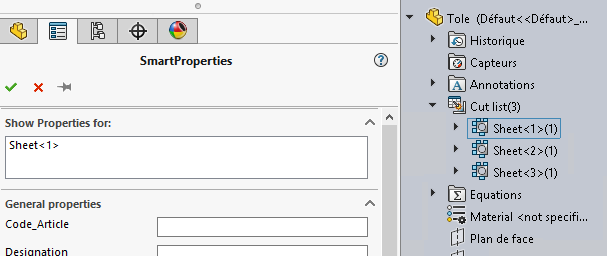
Use the pushpin ( ) to :
) to :
- that SmartProperties is still displayed after applying the
- to modify the properties of several welded parts without restarting the process SmartProperties every time.
You can also select multiple weldment items using the '' key.Ctrl'' on the keyboard. The list of selected items is then displayed in the '' selection area.Show the properties of :''.
To select all welded items at once, simply click on '' in the tree.List of welded parts''. In this case, all the items are displayed in the '' selection area.Show the properties of :''.
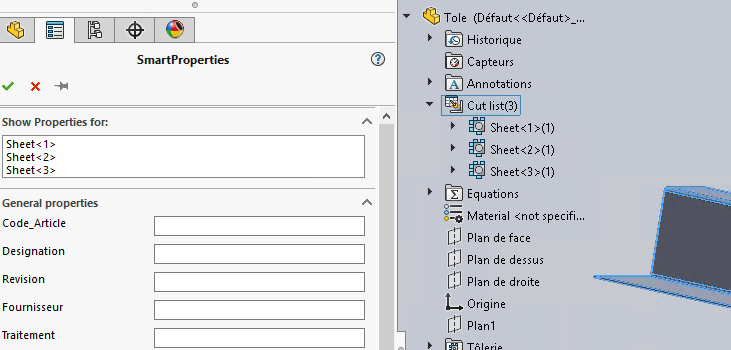
Enter the multi-selection of welded part items in the '' field.General properties''.
Once this information has been entered, use the cross to close the utility.
To return to the part's properties, simply right-click on it in the tree or 3D graphics window, then select ''.Properties''.
