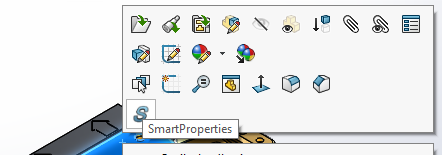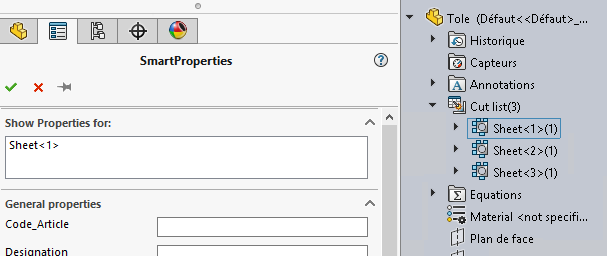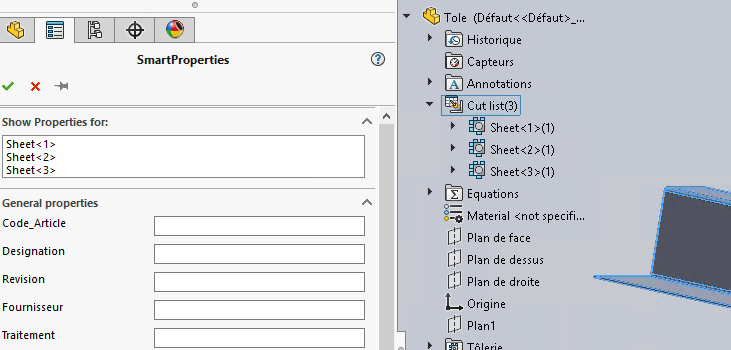Assembly mode operation
When SmartProperties is launched on an assembly document, '' is displayed.Show the properties of :'' the name of the document to which the properties will be applied and on which configuration option.
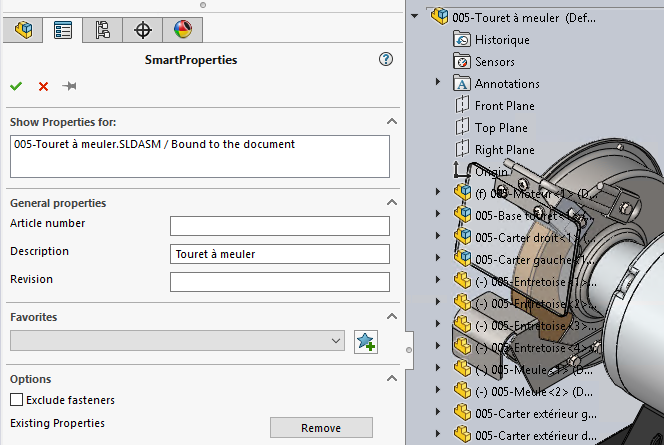
As with the part document, you can apply properties to assembly components by clicking on the component in the tree.
You can then modify the properties :
- Assembly components
- Parts and assembly
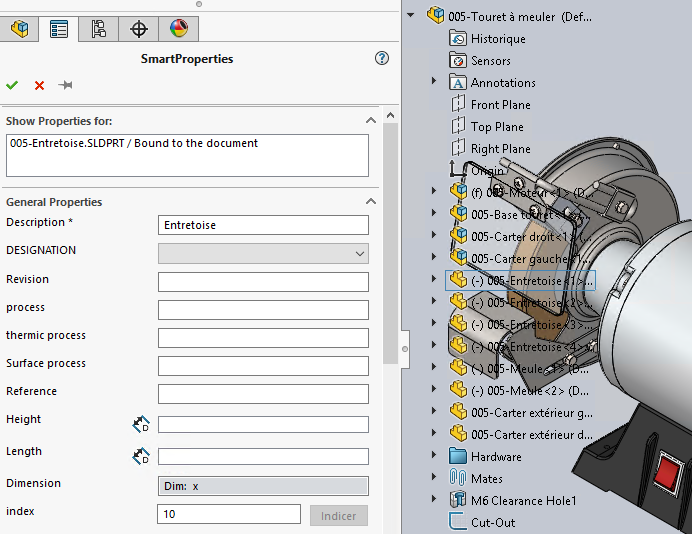
- Multi-select components using the ''Ctrl'' key
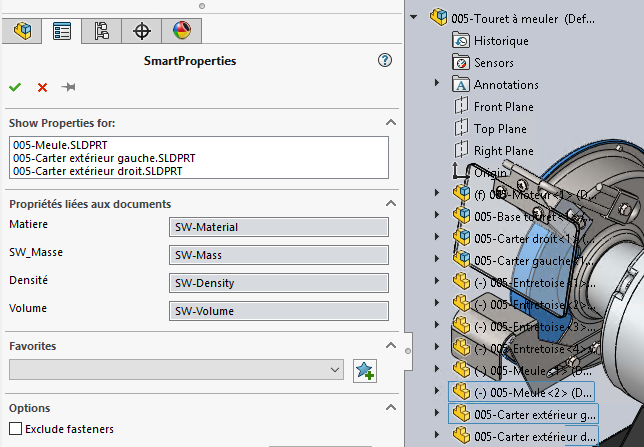
- Articles of welded parts
- Single or multi-selection
|
|
|
The input mask is defined in the settings of SmartProperties. By default, there is a different input mask for each type of document.
In this case, the bedbug ( ) is useful for keeping SmartProperties displayed after properties have been applied, so that you can modify the properties of several weldments without having to relaunch SmartProperties each time.
) is useful for keeping SmartProperties displayed after properties have been applied, so that you can modify the properties of several weldments without having to relaunch SmartProperties each time.
From the assembly context, right-click on a component to launch the SmartProperties tool directly from the context menu icons. The component (part or assembly) can be selected either in the graphics area or in the PropertyManager.