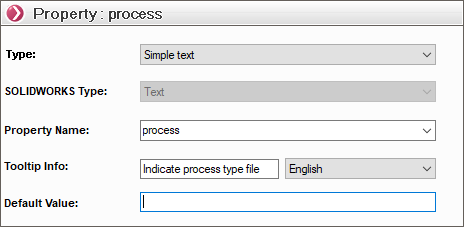General options
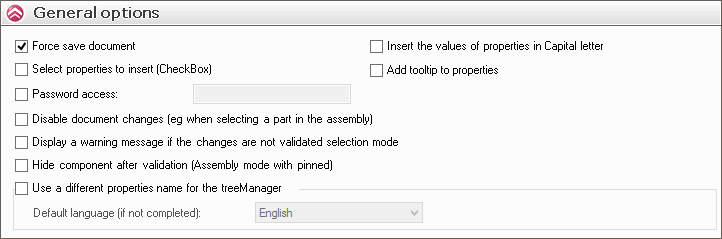
As its name suggests, we're going to set the general behavior options of the SmartProperties utility.
- ''Force document registrationIf you check this option, the SOLIDWORKS document will be saved each time SmartProperties is validated. If the document has already been saved, the SmartProperties options will be taken into account. renaming parameters.
- ''Choice of properties to insert (CheckBox)This option adds a checkbox in front of groups and properties in the SmartProperties tree. When the box is checked, the property is created; when the box is unchecked, the property is grayed out and not created.
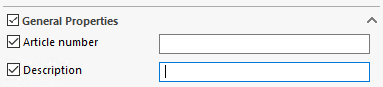
When SmartProperties is launched with the Configuration option ''.Linked to the documentAll boxes are checked by default, but can be unchecked separately.
When the Configuration option '' is tickedThis ConfigurationProperties are created in the document's ''Configuration-specific'' tab. This option therefore only creates properties with a different value in the configurations, and all properties where the value does not change are created in the "Document-related" tab. This avoids the need to create all properties in all configurations.
In the latter case ''This configurationif a property has been created and SmartProperties is launched again on the same file, unchecking this property will remove it from the tab. ''Configuration specific'' to SmartProperties validation.
- ''Password accessA password is required to access SmartProperties settings.
- ''Disable document change'' : when working with SmartProperties in the context of an assembly or drawing, this option prevents components (parts or assemblies) from being selected from the tree to be directly assigned properties without opening the documents.
- ''Display a warning message if changes are not validated in selection mode'' : lhen changing document type in assembly mode, or when selecting a weldment list folder, if the modifications entered in SmartProperties are not applied to the document, a warning message will appear:
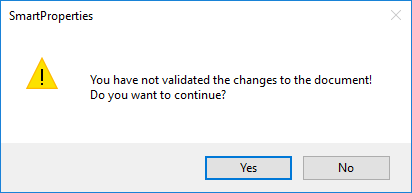
- ''Hide component during validation (pin assembly mode)In an assembly, when you pin SmartProperties and fill in the properties of a component, after validation the component is hidden in the graphics area, allowing you to see which components have yet to be filled in. When SmartProperties is closed, the hidden components are automatically shown again.
''Use a different property name for the input mask'' : this option adds a field in the document properties tab to specify a language-dependent name. This name will be visible in the input mask, but will not be the property name. This is often used to provide more explicit names for users.
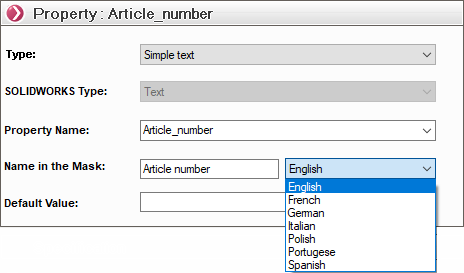
If the name in the input mask is not filled in with the user's language, this option allows you to specify the language taken into account. If no language is specified, the property name will be displayed.
- ''Shift property values when creating a property'': this is an interesting option: by checking this box, you can be sure that all properties will be automatically capitalized regardless of the user's input, e.g. input value ''Acier Lamine'' -> created value ''ACIER LAMINE''.
- ''Add bubble info to properties'': by checking this option, an additional field will be available when setting the property parameters. On will be able to display different bubble info depending on the language defined in Windows.