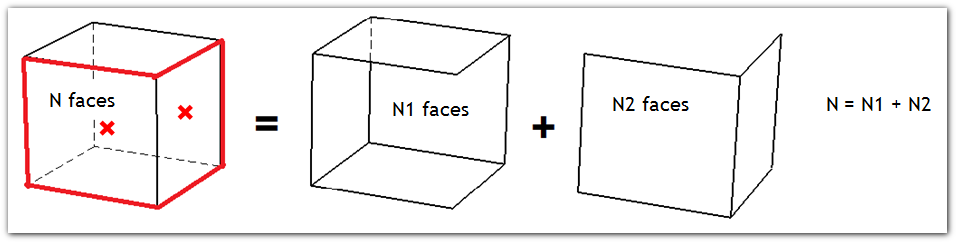Separate the body into several surface bodies
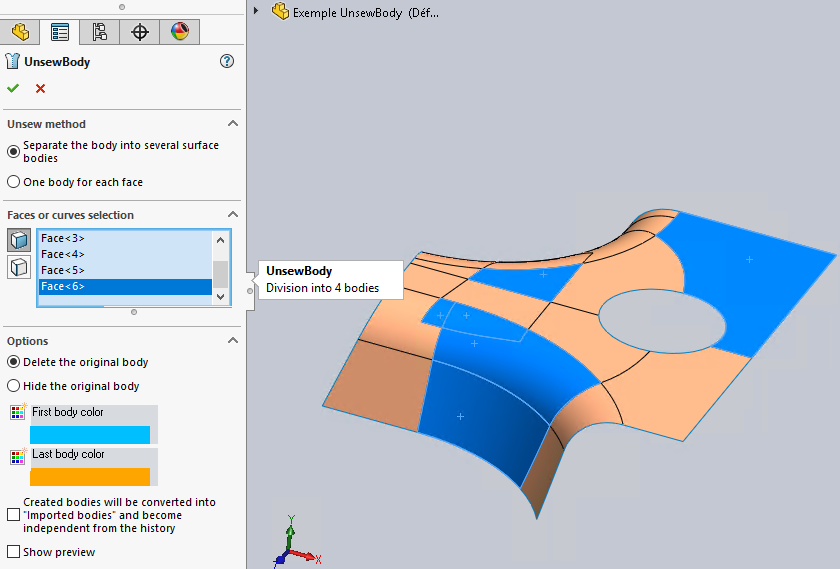
You can select :
- Contiguous or non-contiguous faces. Selected faces must belong to the same body.
To select faces, activate the filter  (ON selection),
(ON selection),  (OFF selection).
(OFF selection).
In the image above, we've selected 6 faces of the surface body to obtain 4 distinct surface bodies.
If the  we display a preview of the bodies being created with a gradient of colors (caution: checking this option may slow down calculation time).
we display a preview of the bodies being created with a gradient of colors (caution: checking this option may slow down calculation time).
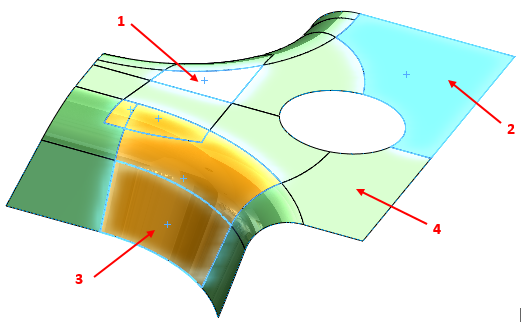
The final result is reported in the FeatureManager.
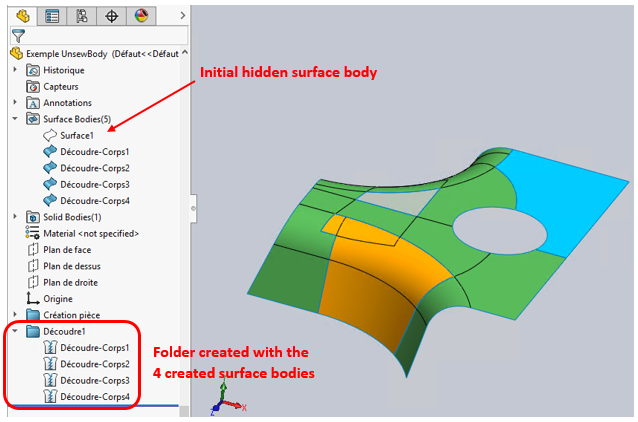
- Let the edges be contiguous and belong to the same body. The selected edges must form a closed loop. In the case of a surface body, they must form a closed loop including the external free edges of the surface (without having to select them).
To select edges, activate the filter  (ON selection),
(ON selection),  (OFF selection).
(OFF selection).
Examples of different cases of edge selection :
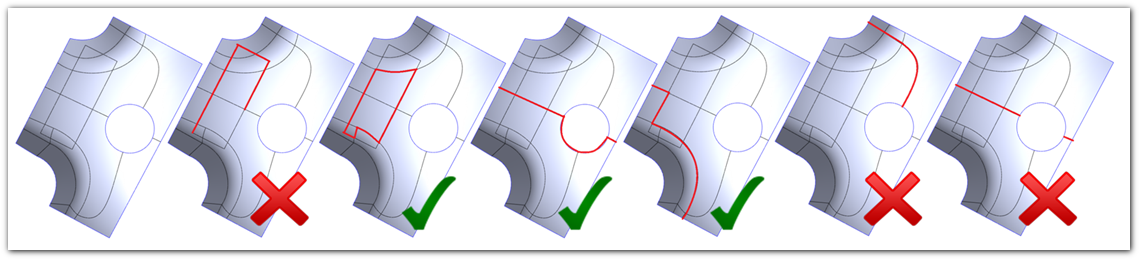
If the selection of edges does not form a closed loop, and there are no free edges to close the loop, a message indicates that no body can be created.
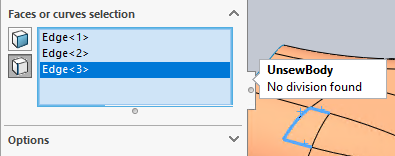
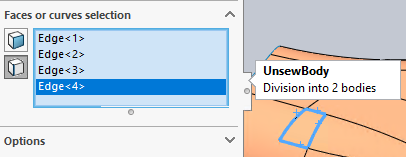
If the selected edges are contiguous with free edges, then a solution is found and the body can be created.
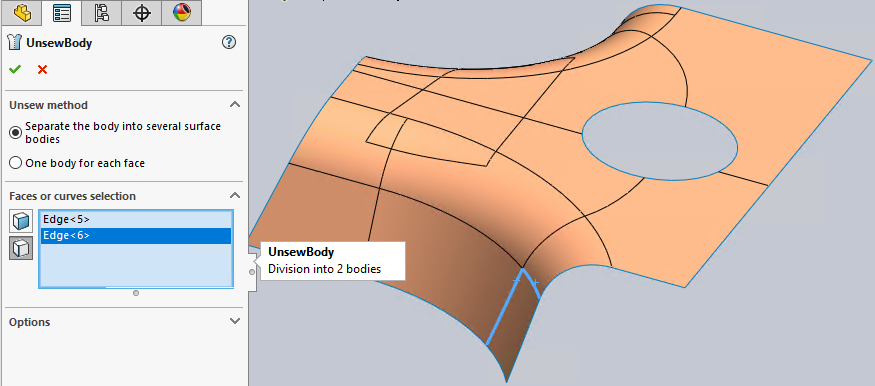
In this way, you can separate a volumetric or surface body into two distinct bodies by selecting either :
- A set of contiguous faces separating the body into two parts.
- A set of contiguous edges separating the body into two parts.