General options
The tool suite myPDMtools has options common to all the tools, accessible through the following window:
- Access the PDM view in Windows Explorer and log in as a user Admin
- Launch myPDMtools from the Tools menu in Windows Explorer
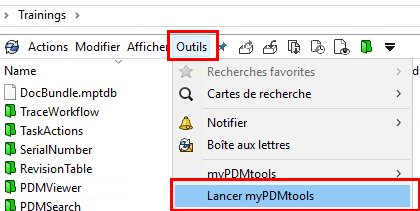
 It is possible to assign access rights per user group to the options myPDMtools in the setting rights definition.
It is possible to assign access rights per user group to the options myPDMtools in the setting rights definition.
In this window we find the general options and all the tools that can be activated in the contextual menu or on a button of the data card.
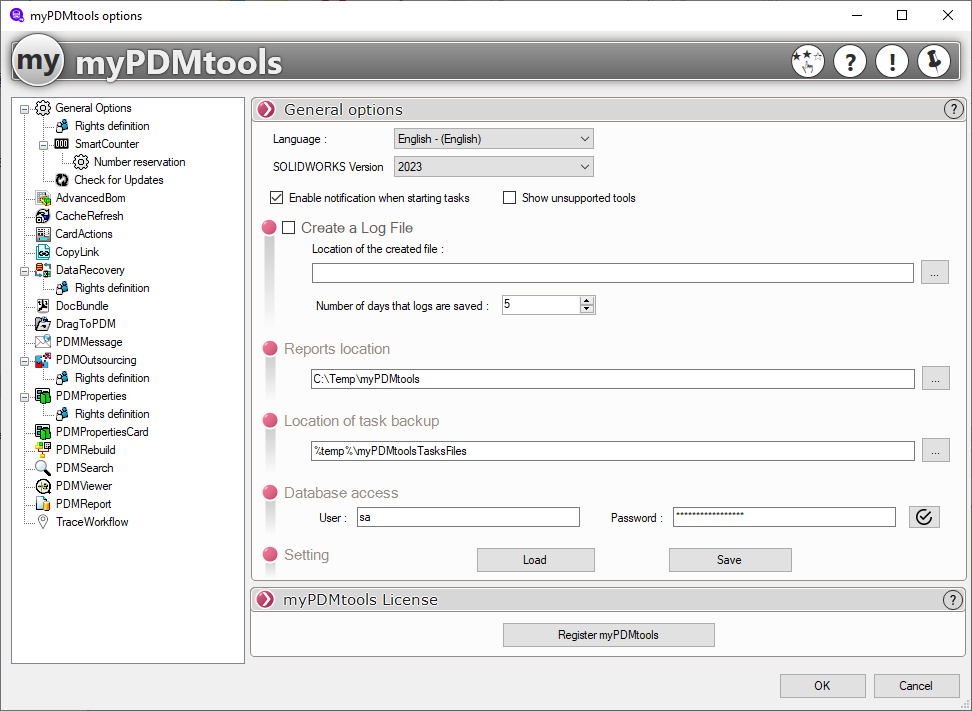
- Choice of language :
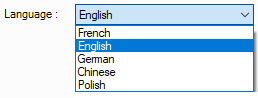
- Choice of SOLIDWORKS version :
Allows to force a version of SOLIDWORKS for myPDMtools in case several versions are installed on the workstation.
- Enable notification when tasks are launched :
When a myPDMtools task is launched, a Windows notification appears if the option is checked:
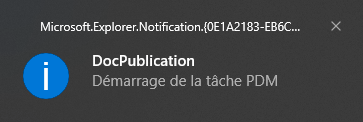
- Display unsupported tools :
The following myPDMtools are no longer supported:
DynamicList (To be used from now on in CardActions)
PDMCheck (The tool has been replaced by PDMReport)
SerialNumber (The CardActions tool lets you generate and rename documents using SmartCounter serial numbers)
- Create a log file :
This checkbox allows to activate or not the creation of a log file in a specific folder, when each tool is triggered myPDMtools.
If the option is not checked, the logs are automatically generated in the Windows temporary files in the myPDMtoolslogsfiles folder
- Location of the generated log file :
It is possible to select a local folder but it is preferable to centralize all logs on the network by entering a network path.
In both cases, the Windows user using the myPDMtools must have the necessary Windows rights on this folder (reading and writing files).
- Number of days of log backup :
Default, myPDMtools keeps the logs for 5 days. It is possible to increase or decrease this setting.
- Location of reports :
It is possible to select a local folder but it is possible to centralize all reports on the network by entering a network path.
The task reports will also be available directly in the task details.
- Location of the task backup :
As soon as a task is created a backup of its options is made at this location (.mpt).
- Access to the database :
For a number of tools, it is necessary to connect to the SQL Server database as a user with administrator rights. (For example, TaskProperties, which is used in a task tool: TaskActions and also in CardActions)

It is possible to test the connection to the SQL database, after entering the user and password, click on 
If the User and Password combination is valid, the following message will appear:
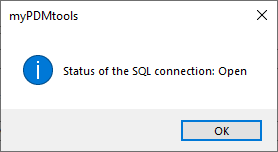
If not, the following message will appear:
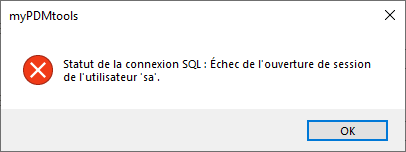
- Favorites :
This section allows you to save and open favorites for settings. All the parameters in the myPDMtools options will be saved.
The Save button saves the settings of the option dialog box to a settings file (.mpt).
The Load button allows you to restore the previously saved options from an .mpt file.
