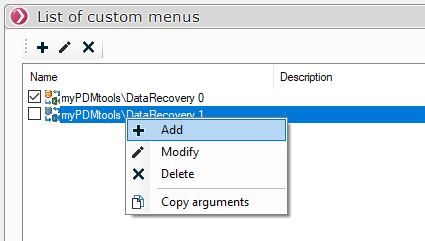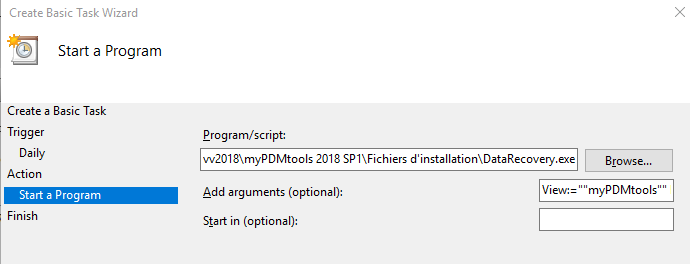Windows Task
This part allows you to trigger tasks for certain tools such as CacheRefresh or DataRecovery on the client workstation, using Windows events: Windows logon, Windows logoff, scheduled execution at a specific time, etc...
To access this feature, you need to have the rights Director Windows for the job.
The Windows Task Manager is launched from the menu Start then Accessories, System Tools and finally Task Scheduler.

Example of scheduling a Windows task :

Several windows will then follow each other to create this Windows task.
- Create a basic task... or Create a task... Specify the name of the Windows task and, optionally, a description.
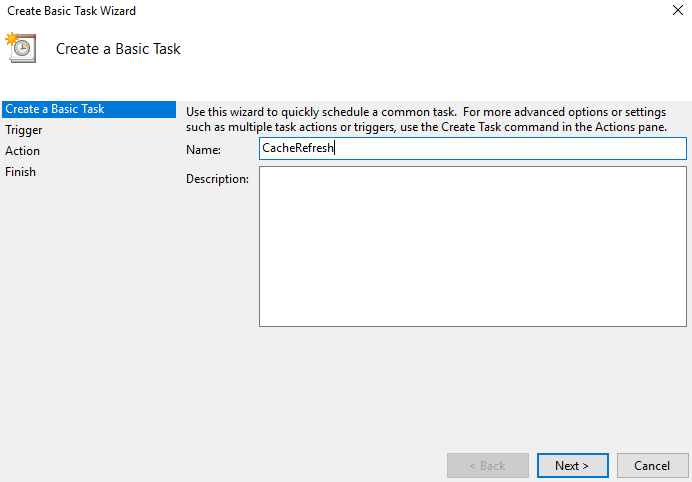
- 'Trigger...you specify what will trigger the execution of the task, which could be:
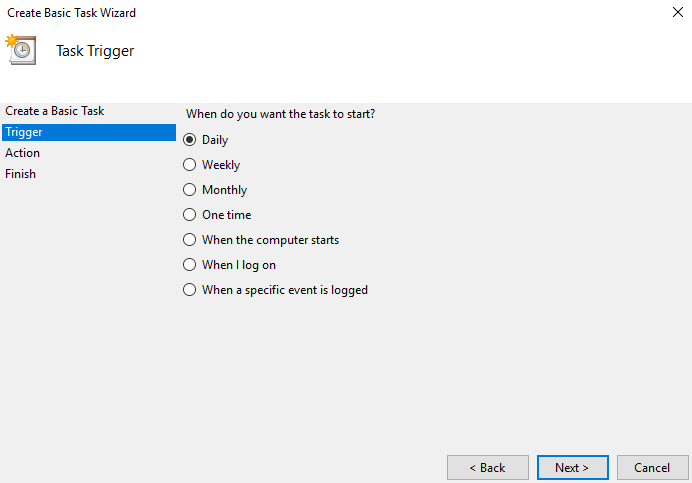
- Every day at a fixed time.
The choice of departure date can be selected using the calendar.


In this example the task will be triggered every day at 15:29 starting January 7, 2014.
It is possible to check  in order to synchronize the hours with the time zone defined in the Windows options.
in order to synchronize the hours with the time zone defined in the Windows options.
- Every week.

In this example the task will be triggered every week on Tuesday and Friday starting January 7.
It is possible to check  in order to synchronize the hours with the time zone defined in the Windows options.
in order to synchronize the hours with the time zone defined in the Windows options.
- Every month:
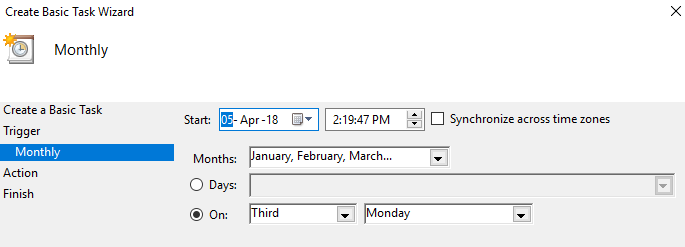
Months can be entered manually with the separator, or select them from the drop-down menu.
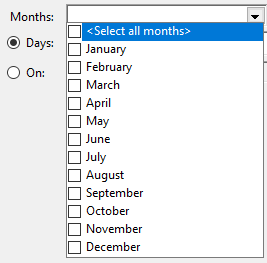 Tick the months to be taken into account.
Tick the months to be taken into account.
Specify the day(s) to be taken into account either by entering them in the field provided for this purpose, separated by the character , or by selecting them from the list.
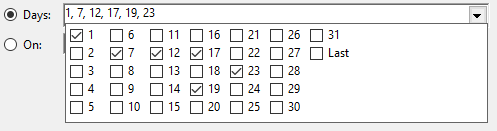
Concerning the days of the trigger it is nevertheless possible to check Active in order to specify the days to be taken into account.
 Example Every third Tuesday of every month.
Example Every third Tuesday of every month.
- One time only:

No comment! The task will be triggered only once on April 1, 2014 at 4pm.
- ActionWhat action should be performed?
Start a program, send an e-mail or post a message.
In our case, we're going to start a program.
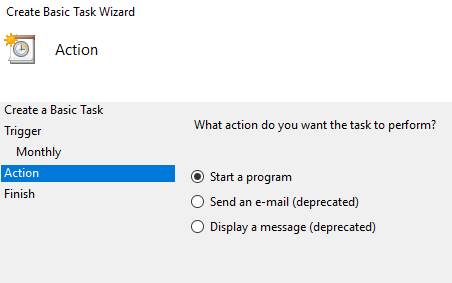
CacheRefresh:
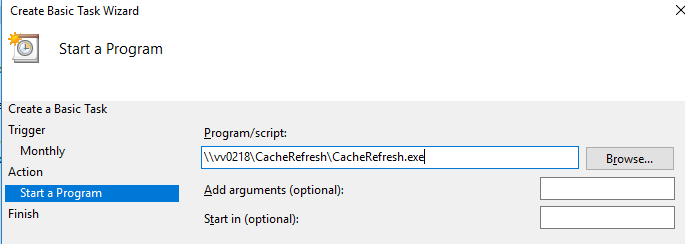
The location of the program to be started will be the one declared in the Admin account settings options for CacheRefresh in myPDMtools.
DataRecovery:
You can use the DataRecovery.exe in the installation folder to start processing with the Windows Task Scheduler and add the copy argument to the myPDMtools interface: