Installation
 Before installing myPDMtools, check the Windows Security of the installation file
Before installing myPDMtools, check the Windows Security of the installation file
If myPDMtools is already installed, use the update procedure
For a new installation :
1- Extract the installation files using the extraction setup
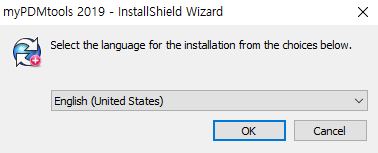
2- Select an extraction folder and continue to the end
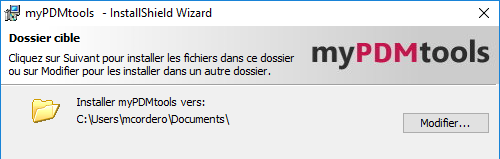
3- The setup has created a folder containing the installation files in the folder Installation files
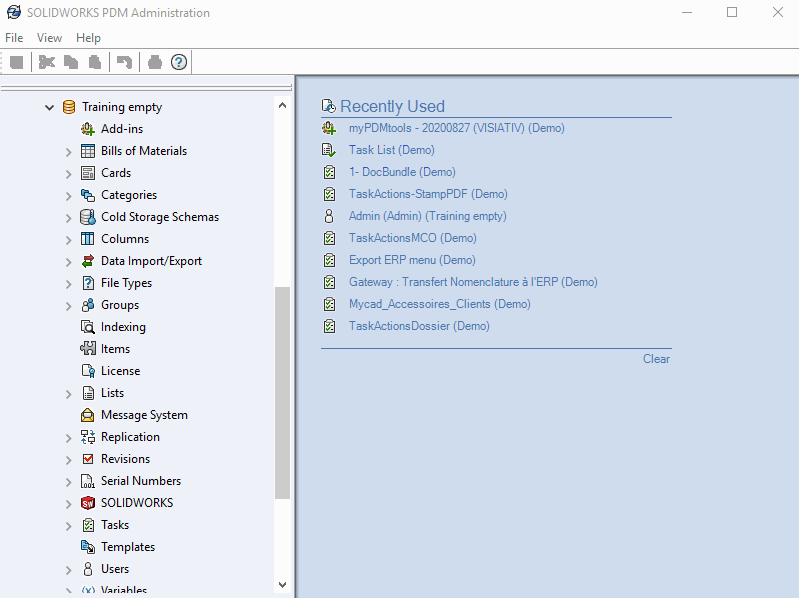
- Open the SOLIDWORKS PDM administration console.
- Logging in as an Admin user on a base .
- Right-click on the add-on folder and click on New add-on
- In the file selection interface, select the type All files.
- Select the files located in the folder Installation files locally on the workstation (not on a server), and click on Open'.
- Validate the following message by clicking OK and close SOLIDWORKS PDM administration.
This procedure ensures that myPDMtools can be used on all client workstations.
 If you encounter problems during the installation on a client workstation (depending on the rights, it is possible that you cannot install on client workstations), install the add-on from the server .
If you encounter problems during the installation on a client workstation (depending on the rights, it is possible that you cannot install on client workstations), install the add-on from the server .
Then it will be preferable to restart the client workstations before using myPDMtools.
For this you have two solutions:
- Closing the Administration then restarting the server and restarting all client workstations.
- Closing the Administration then launching the PDMRestart executable on the server and on all client workstations.
PDMRestart is an executable contained in the myPDMtools installation procedure.
It performs the following actions:
- Closing of the connection processes SOLIDWORKS PDM
- Closing all Windows Explorer windows
- Deleting the local directory of SOLIDWORKS PDM add-ons
