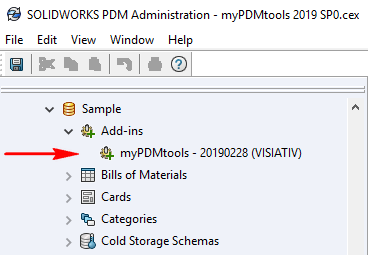Update
Here is the procedure to upgrade to the latest version of myPDMtools
1- Extract the installation files using the extraction setup
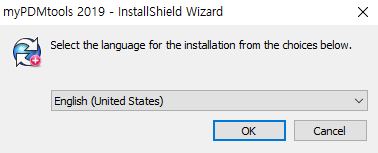
2- Select an extraction folder and continue to the end
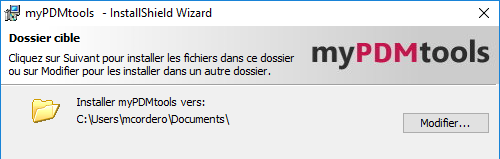
3- The setup has created a folder containing the installation files in the folder Installation files
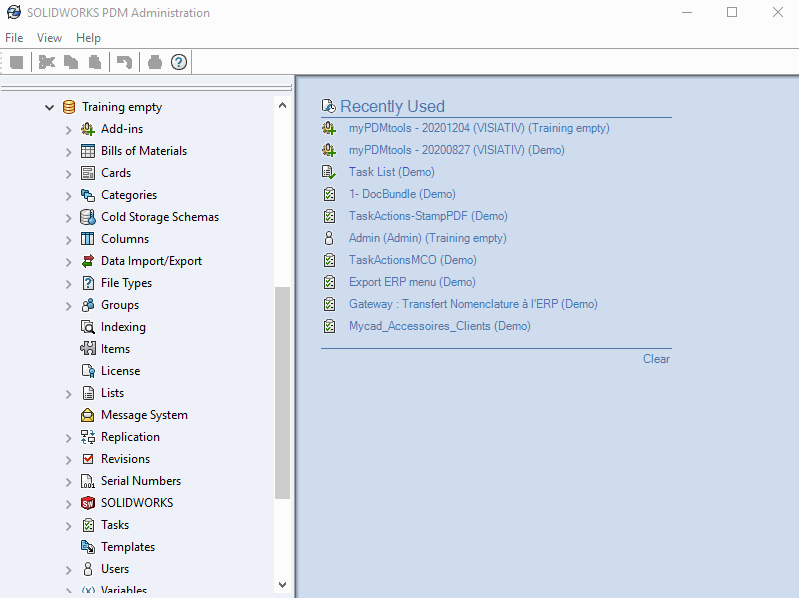
- Open the SOLIWORKS PDM administration console.
- Login as a user Admin.
- Select the complement myPDMtools and activate the context menu, select Open.
- In the complement properties window myPDMtoolsselect the part Files.
- First select all files (CTRL+A) and delete them. Delete files.
- Then click on Add to add and update the complement myPDMtools.
- In the file selection interface, select the type All files.
- Click Open.
- The inserted files are displayed in the next window with a local path.
Then click on OK.
- Validate the following message by clicking on OK and close the SOLIDWORKS PDM administration..
Client workstations will have to be restarted before any use of the new version of myPDMtools.
This procedure ensures that you are using the latest version of myPDMtools on all the client workstations.
 For this you have two solutions:
For this you have two solutions:
- Closing the Administration then restarting the server and restarting all client workstations.
- Closing the Administration and then launching the executable file PDMRestart on the server and on all client workstations.
PDMRestart is an executable contained in the installation procedure myPDMtools .
PDMRestart performs the following actions :
- Closing of the connection processes SOLIDWORKS PDM
- Closing all explorer windows
- Deleting the local PDM add-in directory
- The complement must then be visible in the administration console with the information on the date of generation of the deliverable.