Options PDMPropertiesCard
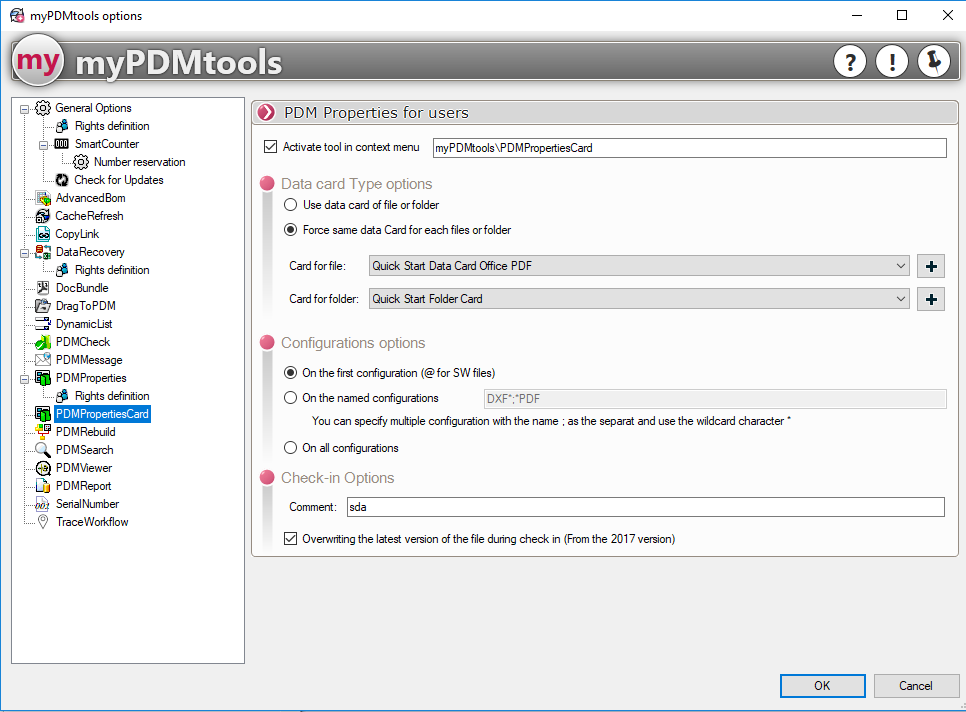

With this syntax, PDMPropertiesCard will be found as a sub-menu of the myPDMtools context menu :
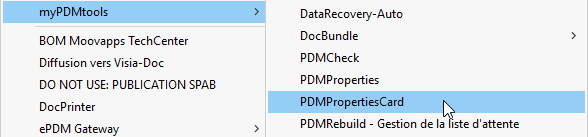
- PDMPropertiesCard offers two modes of operation :
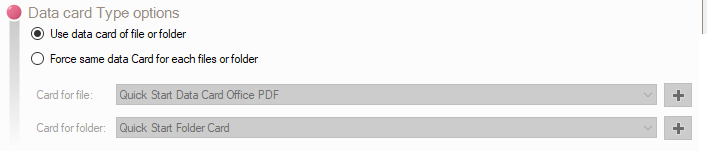
The 'Use File or Folder Data Card' mode automatically obtains the card corresponding to the item on which PDMPropertieCard has been launched.
The 'Force Same Data Card' mode allows you to force the data card to be displayed by PDMPropertiesCard without taking into account the extension of the file on which PDMPropertiesCard has been launched.
If you have defined the SQL login information in the general options you retrieve all the data cards from the vault.
By clicking on  PDMPropertiesCard will offer to browse to a file that will allow you to add your :
PDMPropertiesCard will offer to browse to a file that will allow you to add your :
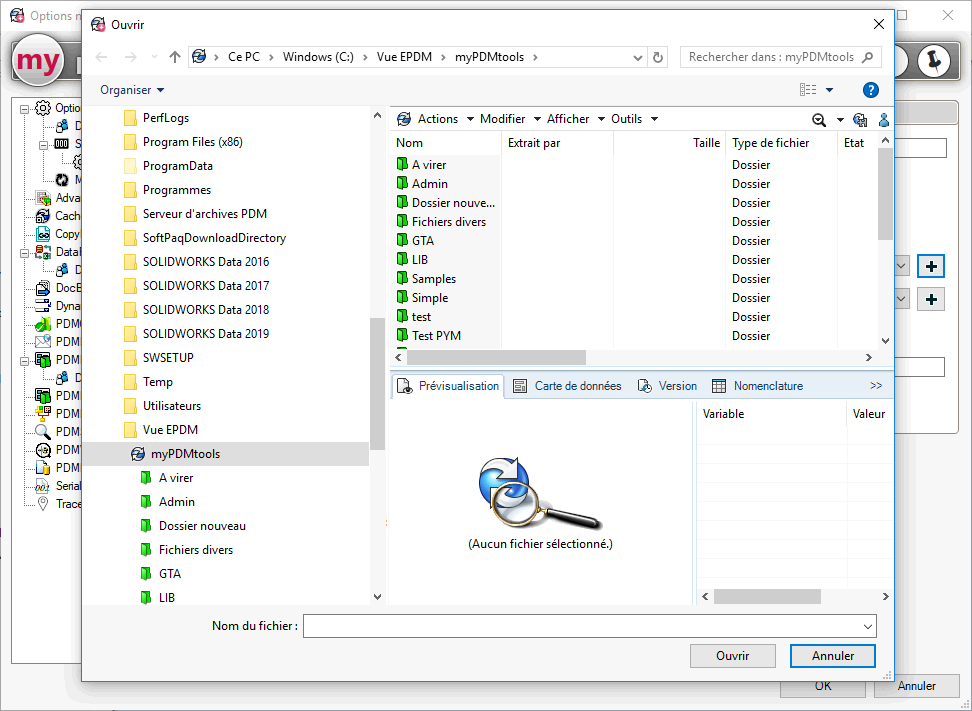
- PDMPropertiesCart Configuration Options :

Variable application can be performed according to several configuration options
With this option, PDMPropertiesCard will apply the variables to the first configuration in the file, in the case of a SOLIDWORKS file, this is the @ configuration:
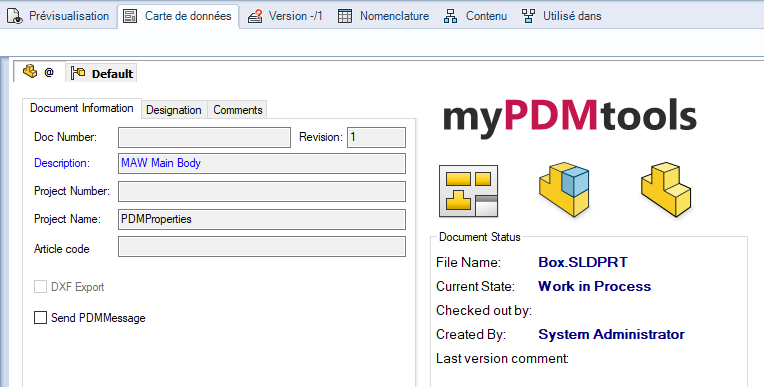
With this option, it is possible to specify on which configuration to modify the variables. By using the character * and a separator; it is possible to automate the configuration selection. For example, it is possible to specify all configurations that start with DXF or end with PDF like this:

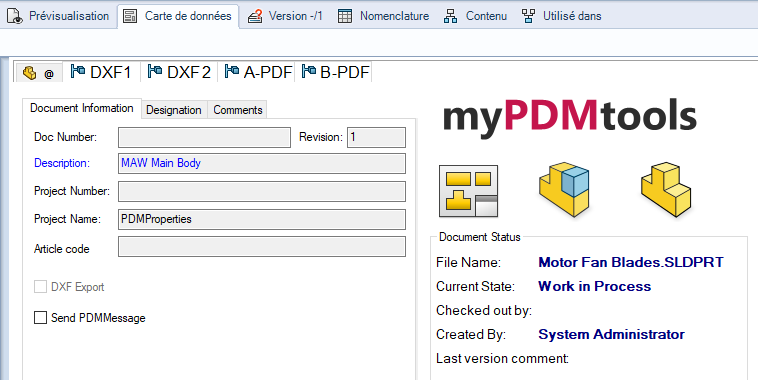
This last option allows you to apply the variables on all the configurations of the processed files.
As with all the tools in the myPDMtools suite that re-archive files, it is possible to activate and fill in the comment to be applied during archiving.
The option Replace the last version allows you to not take version at the re-archiving of the processed files.

