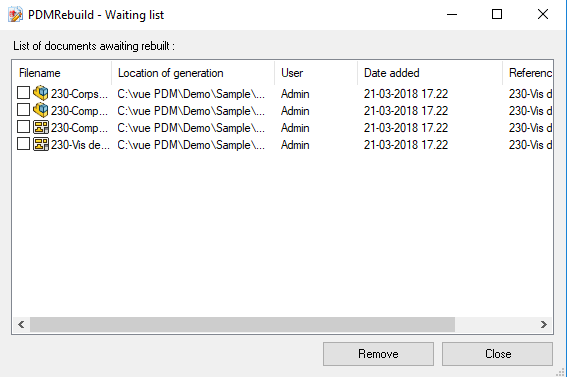PDMRebuild Options
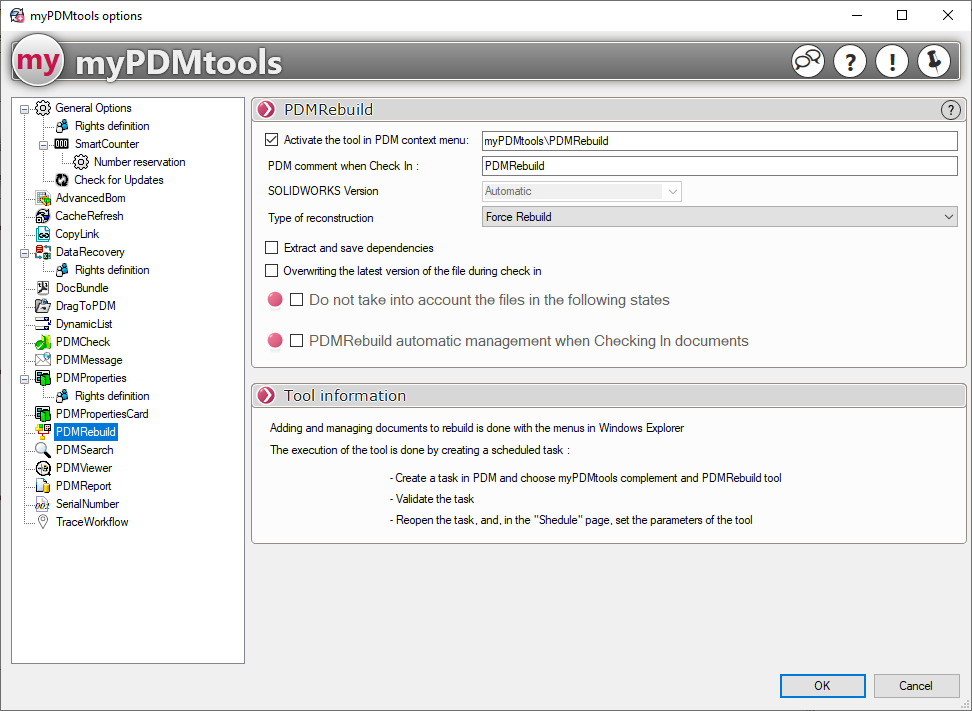
'Activate the tool in the context menu' :
For a certain number of tools it is possible to activate their use by the drop-down menu of , (right click on a folder in the document vault).
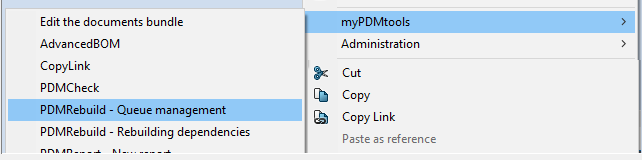
If this option is not checked the tools will not appear in the drop-down menu.
In this example, putting a \ allows you to create a sub-menu: myPDMtools\PDMRebuild
It is possible to create a comment when the file is archived by the task PDMRebuild. This comment will be visible in the data card.
The most important point in the PDMRebuildThe second, which concerns the method of implementation, is Automatic management or No.
PDMRebuild will use the SOLIDWORKS version displayed here. This drop-down menu is not accessible, if the user wants to choose another version of SOLIDWORKS, he must change the version defined in the General options of myPDMtools.
PDMRebuild has 3 rebuilding options:
- Forcing the reconstruction
- Rebuild all configurations
- Force rebuild of all configurations
Extract and register dependencies:
This option allows you to automatically extract and save the dependencies when rebuilding the parent document
Replace the most recent version of the file when archiving:
This option only works in SOLIDWORKS PDM 2017 and allows you to overwrite the latest file version when archiving.
Do not take into account the files in the following states:
The option Ignore files in the following states allows you to ignore files that cannot be checked out so that they do not get stuck in the files to be processed

 Automatic management of PDMRebuild when archiving documents unchecked. When a document is modified and archived in the document vault, the impacted documents to be rebuilt must be manually placed in the waiting list so that the scheduled task can take them into account.
Automatic management of PDMRebuild when archiving documents unchecked. When a document is modified and archived in the document vault, the impacted documents to be rebuilt must be manually placed in the waiting list so that the scheduled task can take them into account.
 Automatic management of PDMRebuild when archiving documents checked. The window for adding to the waiting list is displayed to the user, automatically. :
Automatic management of PDMRebuild when archiving documents checked. The window for adding to the waiting list is displayed to the user, automatically. :
- On All files - The user is not obliged to place the document to be reconstructed via the context menu. The scheduled task will scan all folders in the vault in order to reconstruct all documents referring to a modified and archived component. They will be automatically added to the waiting list.
- In Specifying folders - The selected folders allow you to specify the behavior of this option. The scheduled task will scan these folders in order to reconstruct all documents referring to a modified and archived component. They will be automatically added to the waiting list.
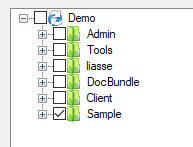
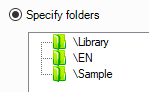
With PDMRebuild all your documents will be up to date in case of changes.
If the Activate the tool in the context menu has been checked, it is possible to view the documents that are impacted by the reconstruction. If some documents do not need to be reconstructed it is possible to uncheck them.
Example :
Right-click the SolidWorks part (1051009.sldprt) in the vault. With this action PDMRebuild displays the assembly(s) as well as the drawings containing this component and which are not up to date. By default all components are naturally checked '. Click on Apply to put them on the waiting list.
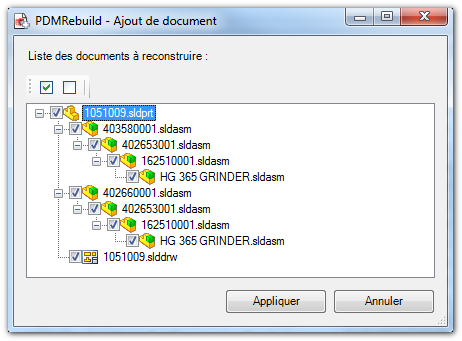
Once placed in the waiting list files can still be deleted from the list. Check the files and press Delete.
By default all files are unchecked.PDMRebuild will rebuild them when the scheduled task is triggered.
In the example below, only two files will be reconstructed.