Excel export
This window allows you to make the settings for exporting reports to Excel format.
- Excel Export Options:
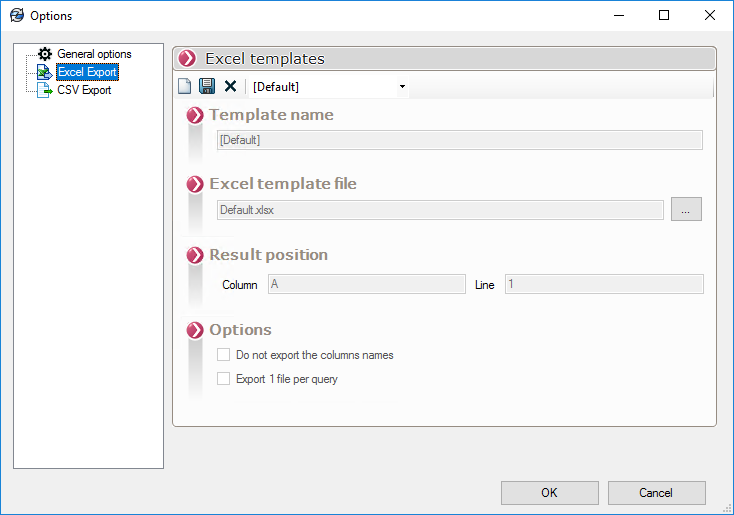
Click on the icon ![]() in order to access the following parameters.
in order to access the following parameters.
Give a name to this report template, for example Model1 then point to the Excel template file  . This file can be located locally or on a . The Excel file can have a personalized formatting, a logo and an address or some information in the prayers cells and lines.
. This file can be located locally or on a . The Excel file can have a personalized formatting, a logo and an address or some information in the prayers cells and lines.
Give the column and row from which PDMReport will start writing down the results of the requested actions.
Check or uncheck the following 2 options :
- It is possible not to export in the report the names of the columns corresponding to the selected variables.
- If several actions (queries) are requested for the same report, it is possible to generate one report per query.
Click on the icon ![]() to memorize this report template. These reports are then available in the template list.
to memorize this report template. These reports are then available in the template list.
Several report templates can point to the same Excel template file. For example my MyModel points to the same Excel file Model.xlsx that the Model1 with the exception that the results will begin to show up in the Column C and the Line 5 and that an export file will be generated for each request.

If you wish to delete a report template, simply select it from the drop-down list and then click on the icon  .
.
