Column management
The second dialog box allows you to specify the presence of this column in the list.
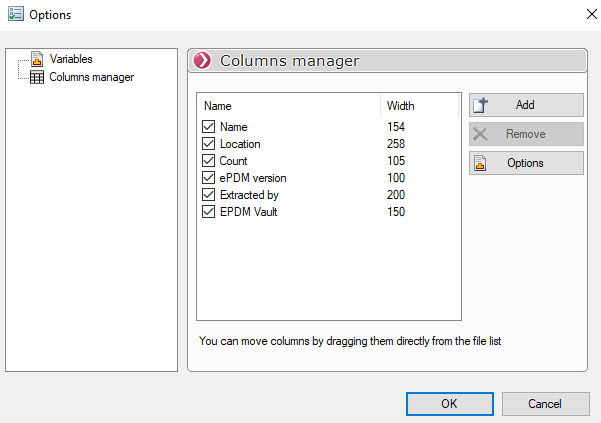
In this dialog box we can  the presence of a column or
the presence of a column or  one column added after selecting his name. On the other hand, columns up toSafe are present by default and can only be Checked or Uncheckedcolumn, except for the Name that can't be unchecked.
one column added after selecting his name. On the other hand, columns up toSafe are present by default and can only be Checked or Uncheckedcolumn, except for the Name that can't be unchecked.
The order in which the columns are displayed can be changed by moving them directly from the file list.
The button  a column allows you to create a new column in the file list, for example Add the column Description.
a column allows you to create a new column in the file list, for example Add the column Description.
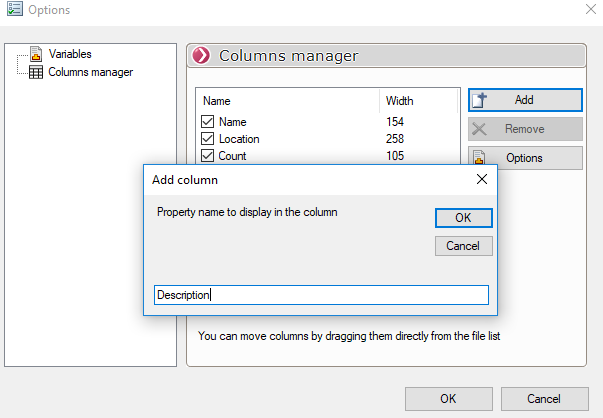
To modify the header of a column thus added, simply click twice on the name :
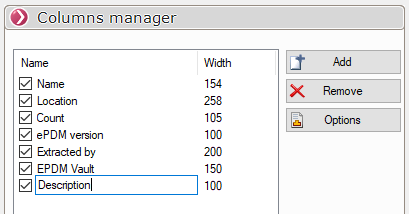
The dimension is set to 100 but will be directly adjustable when the list of files and/or folders is displayed. As for the Excel columns, just put the cursor between 2 columns and drag it to the left or right.

The columns can also be reordered by moving them to the header of the file list.
If the column is completely masked it behaves as if it were unchecked. When you return to the options, you can see the changes.
We can see, in the image below, that some column widths have been modified and that the columns Location and Number have been hidden (value equal to zero).
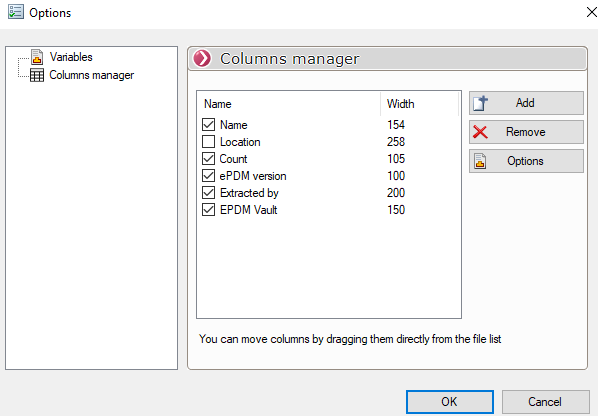
The button 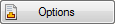 allows direct access to the Variables in the Variable Options window in order to retrieve the variables of a particular configuration.
allows direct access to the Variables in the Variable Options window in order to retrieve the variables of a particular configuration.
