Contextual menu
When you right-click in the display window on a file, a selection of files or a directory to be processed, you access a contextual menu allowing a certain number of actions. Some actions can be grayed out. Here are the details.
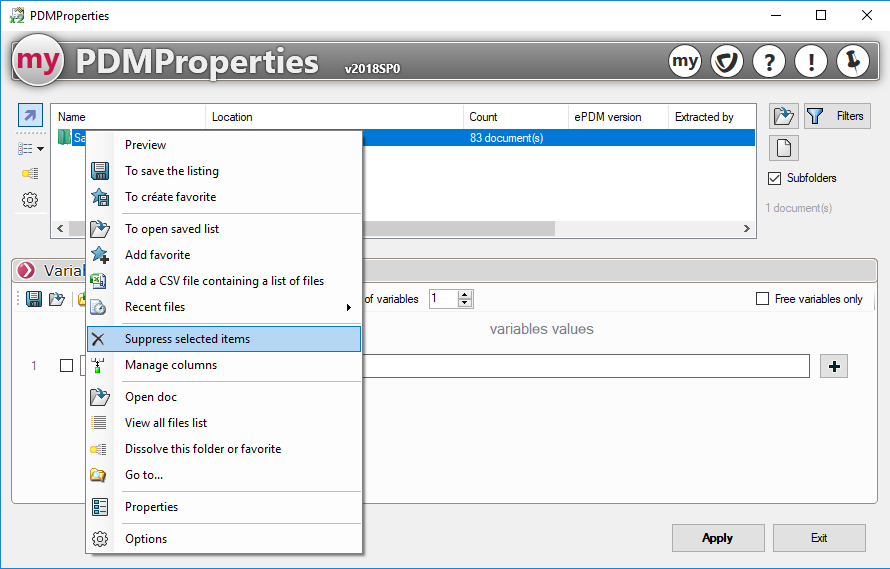
 Save the list allows you to store the list of selected files and directories in an external file. This list can be reloaded in another myCADtools utility to perform another task on the same list.
Save the list allows you to store the list of selected files and directories in an external file. This list can be reloaded in another myCADtools utility to perform another task on the same list.
 Create a Favorite allows you to store the list of selected files and directories in an external file. This list can be added to a selection.
Create a Favorite allows you to store the list of selected files and directories in an external file. This list can be added to a selection.
 Open a saved list allows you to reload a list of files and directories that you have previously saved. This avoids, for each utility, to manually select the same selections. If selections are already present in the window, they will be replaced by the imported list.
Open a saved list allows you to reload a list of files and directories that you have previously saved. This avoids, for each utility, to manually select the same selections. If selections are already present in the window, they will be replaced by the imported list.
 Add a favorite allows you to add a previously stored list to the selection already present in the window. It is possible to add several favourites to complete the selection. This favourites list will be seen as a folder in the list.
Add a favorite allows you to add a previously stored list to the selection already present in the window. It is possible to add several favourites to complete the selection. This favourites list will be seen as a folder in the list.
 Add a CSV file containing a list of files allows you to add a list of files that may have been created by a third party. This file will be in CSV format.
Add a CSV file containing a list of files allows you to add a list of files that may have been created by a third party. This file will be in CSV format.
 Recent files allows access to (10 Maxi) files, previously used favorites.
Recent files allows access to (10 Maxi) files, previously used favorites.
 Delete selected items allows you to remove the selected file(s) from the list. This action can also be done by pressing the Delete key on your keyboard.
Delete selected items allows you to remove the selected file(s) from the list. This action can also be done by pressing the Delete key on your keyboard.
 Manage columns allows you to customize the display of the list (see Options).
Manage columns allows you to customize the display of the list (see Options).
 Open the document allows you to open the document. If the document is a SOLIDWORKS file and several versions of SOLIDWORKS are installed on the workstation, a window will prompt the user to choose which version to use.
Open the document allows you to open the document. If the document is a SOLIDWORKS file and several versions of SOLIDWORKS are installed on the workstation, a window will prompt the user to choose which version to use.
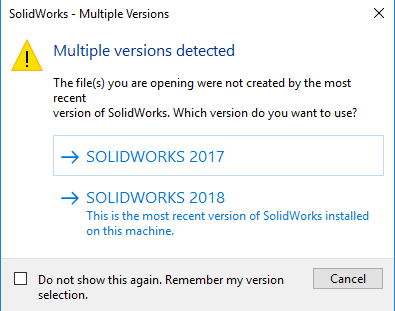
 View the complete list of files allows you to list all the files in the list through a text file.
View the complete list of files allows you to list all the files in the list through a text file.
 Dissolve the file or bookmark allows you to decompress and display 'flat' all the files included in the inserted favorites or selected directories. This icon is also on the main window (left side).
Dissolve the file or bookmark allows you to decompress and display 'flat' all the files included in the inserted favorites or selected directories. This icon is also on the main window (left side).
 Going to... allows you to open an explorer window by positioning yourself in the vault folder and on the selected file. It is then possible to query your data card, the latest version and to have a preview of this file.
Going to... allows you to open an explorer window by positioning yourself in the vault folder and on the selected file. It is then possible to query your data card, the latest version and to have a preview of this file.
 Properties allows, when the right click is made on a file, to open the Windows properties window of this file.
Properties allows, when the right click is made on a file, to open the Windows properties window of this file.
 Options allows access to the Options. This icon is also on the main window (left side).
Options allows access to the Options. This icon is also on the main window (left side).
