SmartCounter Setup
The button  opens the window for creating and setting up counters.
opens the window for creating and setting up counters.
Add a counter.


The button allows you to add a counter.
allows you to add a counter.
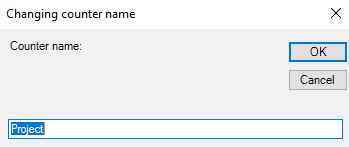
Confirm with the  the counter appears in the drop-down menu.
the counter appears in the drop-down menu.

The button  allows you to delete a counter.
allows you to delete a counter.
Select the counter to be deleted from the drop-down menu and use the button .
.


Confirm the message to delete the counter.
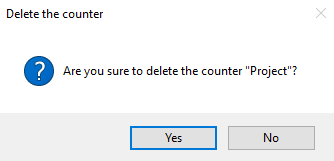
The button  allows you to rename a counter.
allows you to rename a counter.
Select the counter to be renamed and click on the button  .
.


Modify the name and validate with the OK button.
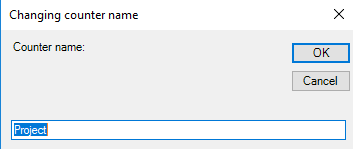
Manage number reservations. 
See chapter Range reservation.
The value taken for file numbering generally follows the rules imposed when the counters were created.
It may be useful to skip a number of numbers, for example to postpone part of the project or to subcontract part of a project.
The button  allows you to set the general options.
allows you to set the general options.
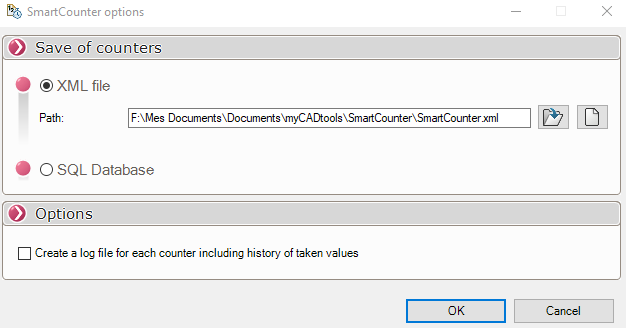
The counters can be stored either in an XML file or in an SQL database.
XML file :
Location of the XML file of the counters :

This parameter allows you to define the location of the XML file of the counters.
If the XML file is moved (for example to a server), you can define its new location with the  .
.
Options .

This option allows you to create a .csv file (one per counter) containing the history of the values used in the counters.
By default this file is saved in the ''SmartCounter logs'' folder which is located in the installation folder of SmartProperties.
SQL database .
SmartCounter can also be used with a SQL database
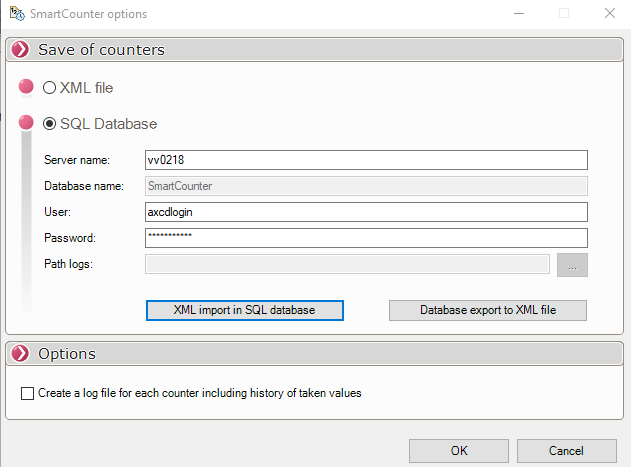
The location as well as the SQL login credentials must then be filled in.
The following buttons allow you to import or export your SmartCounter database:

- Importing an XML file into the SQL database, simply select the XML file to import:
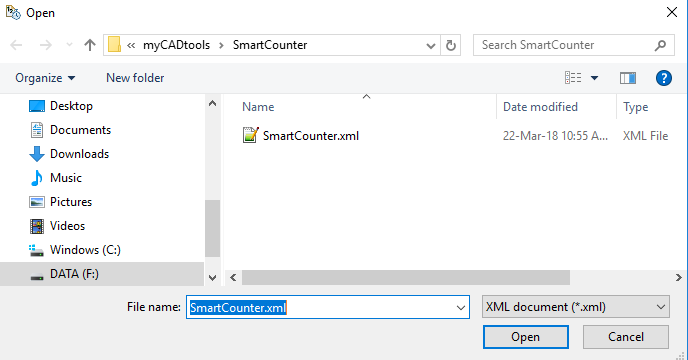
- Export the database in SQL format, define the location and give a name to the XML file to save:
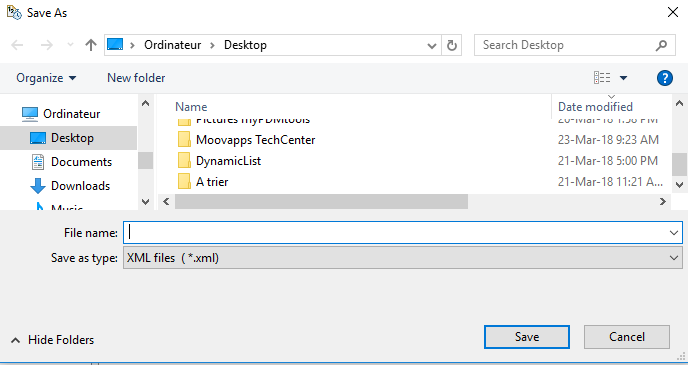
A confirmation message indicates that the file has been successfully saved:
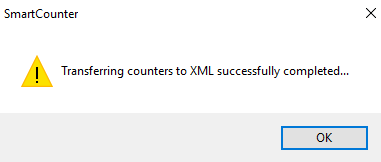
 Warning: The SQL license delivered with PDM does not allow you to create another database. You must use another instance with e.g. SQL Express Edition.
Warning: The SQL license delivered with PDM does not allow you to create another database. You must use another instance with e.g. SQL Express Edition.
Note: It is not possible to create a file with the history of the values taken with the SQL Base option.
Options :
By checking this option you can keep a history of the counter numbers taken.

