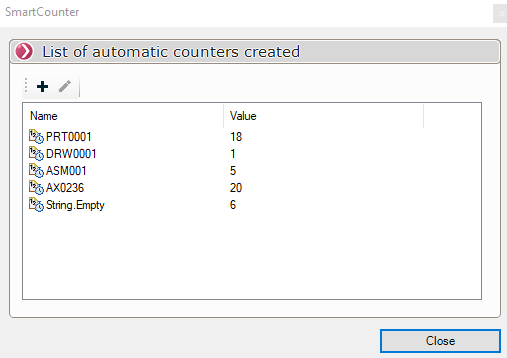Advanced" meter type
Counter Type Advanced
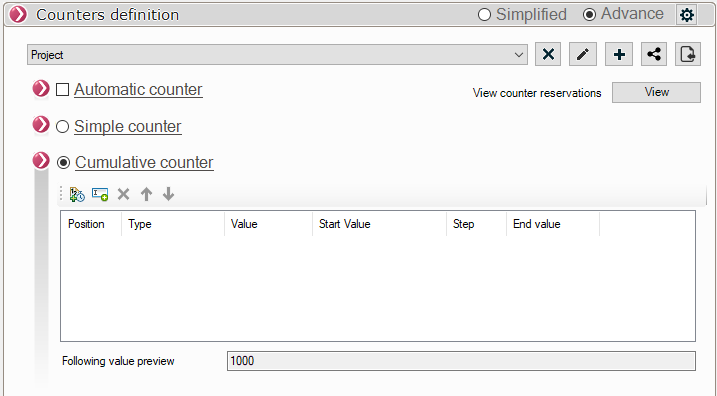
Counter Format Cumulative
The cumulative counter allows you to create a counter by combining several counter formats.
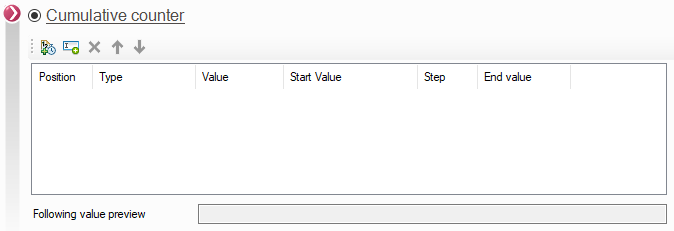
- The icon
 allows you to add a counter
allows you to add a counter
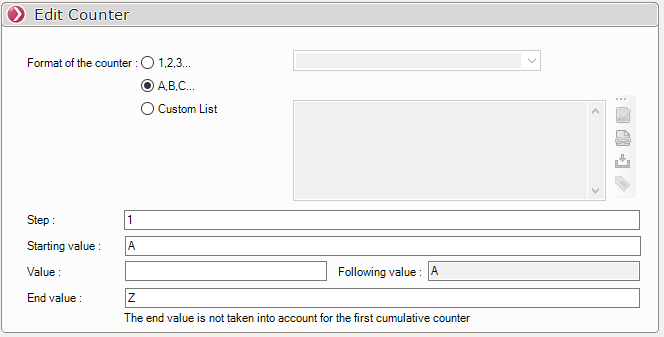
Once the counter is created, click on Add.
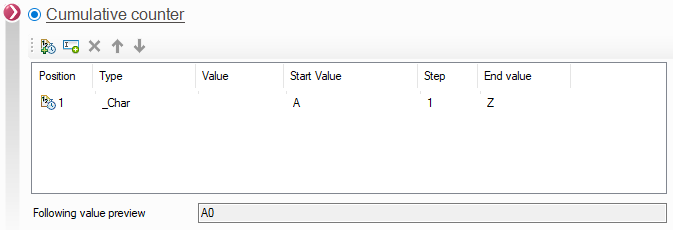
It is possible to add x meters. The counter is added below the first one and the preview of the next value is updated.
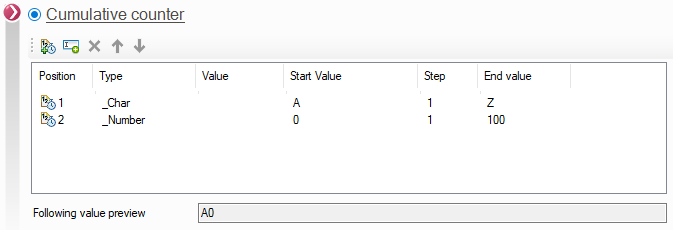
- The icon
 allows you to add text to the counter.
allows you to add text to the counter.
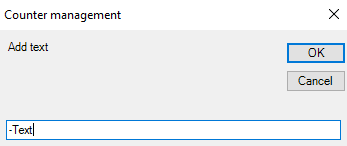
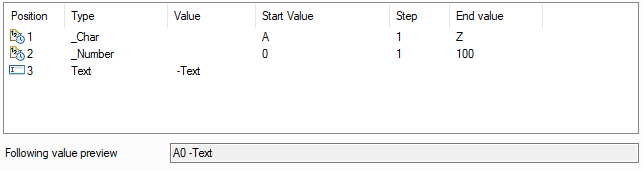
This counter will evolve as follows:
A01-Text; A02-Text; A03-Text ...... A100-Text; B01-Text; B02-Text; etc...
Counter format Automatic
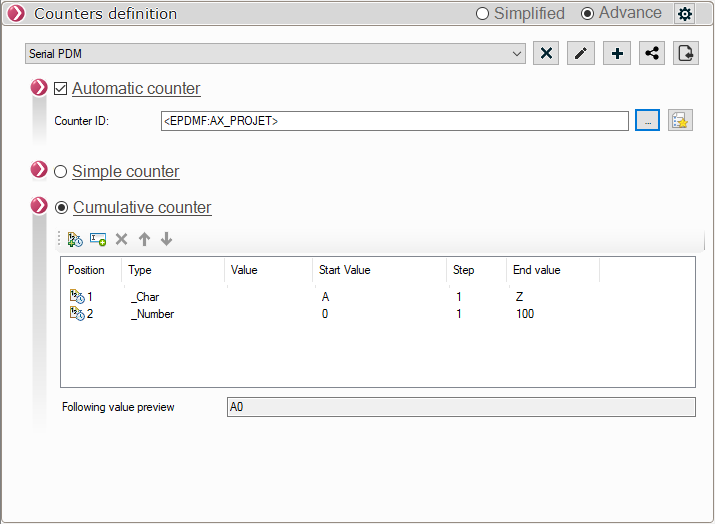
The automatic counter allows you to create counters from a SOLIDWORKS property value or a PDM attribute.
- To use an automatic counter you need :
Define the counter name using SOLIDWORKS or PDM properties.

Define the counter to be used, simple or cumulative counter.
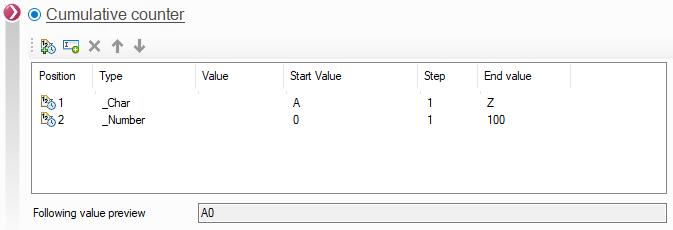
- Setting the automatic counter.
This parameter allows to define, thanks to variables, the name of the counter. This name will allow to identify the automatic counter to be incremented (if it exists) or to create it with the default values defined in the counter type (simple or cumulative).
The list of automatic counters, created with their value, can be found by clicking on the button :
:
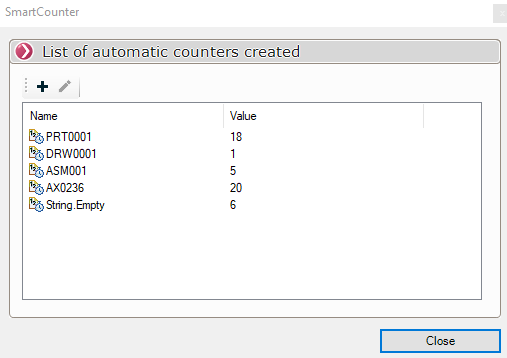
The button  is used to define the property.
is used to define the property.
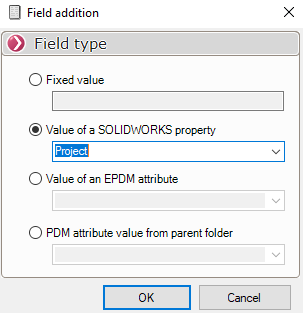
- Define the counter to be used.
Define a simple counter or a cumulative counter.
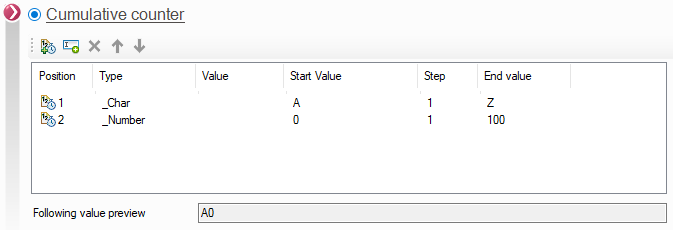
Example of a meter Automatic.
In this example of an automatic counter we use the property Project with a cumulative counter.
With the utility PDMProperties I create a property Counter using the automatic counter created.
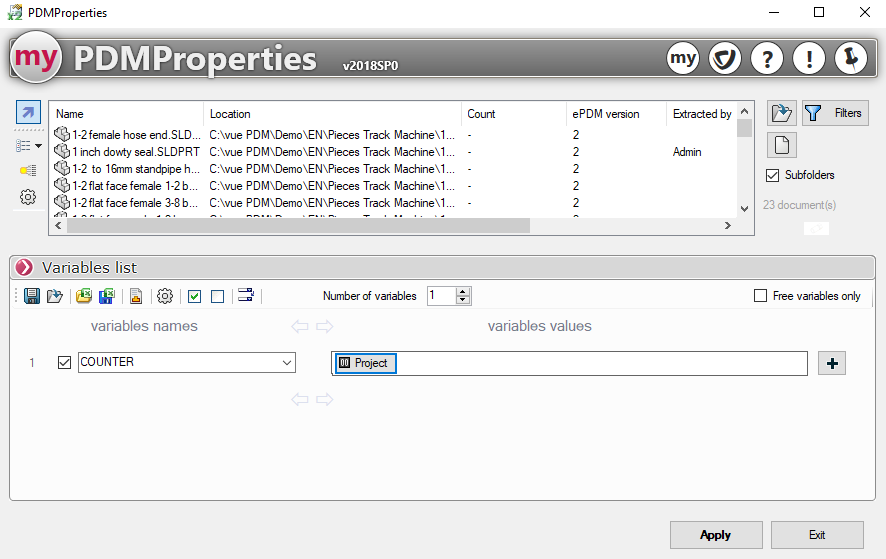
In the three selected folders, the part files contain the property Project with a different value.
Setting the automatic counter used in this example :
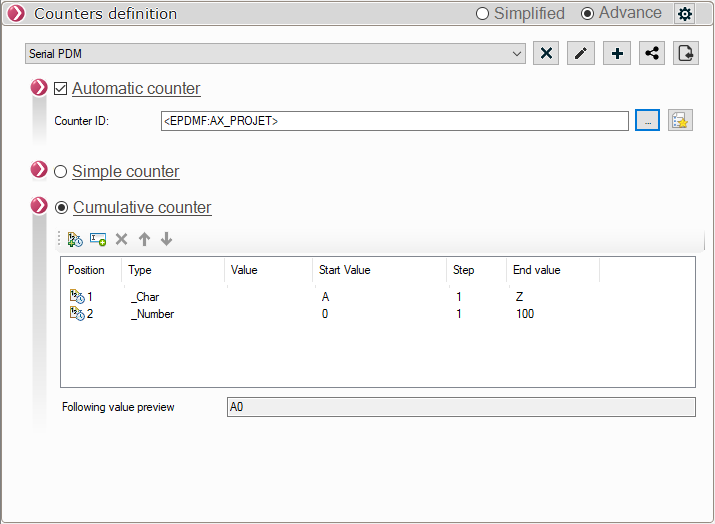
During the application, three counters will be created, with the same settings (see image above). One for each value of the Project property.
- In the part files of the 230-PowerPrintthe value of the Project property is 230.
Result on files :
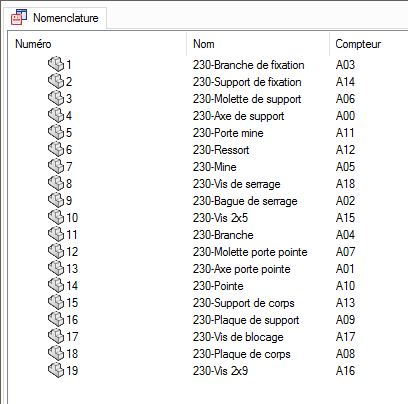
- In the part files of the 240 ProjectManagerthe value of the Project property is 240.
Result on files :
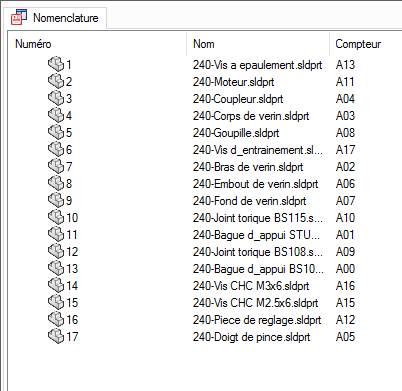
- In the part files of the 290 SmartBomthe value of the Project property is 290.
Result on files :
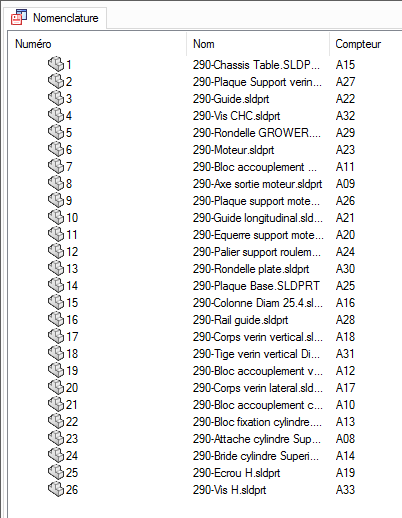
To check the created counters, use the button .
.

In this list, we find the name of the three counters created and the last value used by each counter.