Simplified" meter type
Counter format '1,2,3...'.
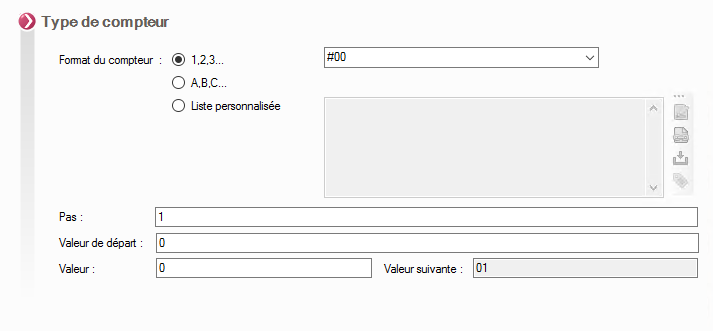
Specify the counter format.
Example with the number 25 :
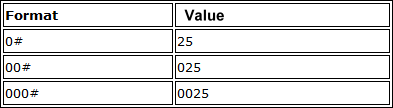
Not :
Specify the step to increment the counter.
- Starting value Set the starting value.
- Value Allows you to view the last value applied to a file.
- Next value Allows you to view the next value that will be applied to a file.
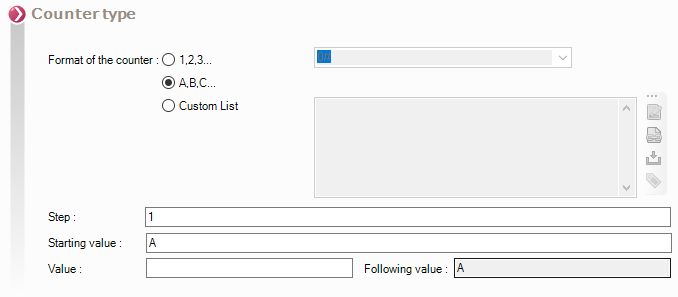
Counter format ''A,B,C
Not :
Specify the step to increment the counter.
With a step of 1 the counter will increment as follows: A; B; C; D etc.
With a step of 2 the counter will increment as follows: A; C; E; G etc.
- Starting value Set the starting value.
- Value Allows you to view the last value applied to a file.
- Next value Allows you to view the next value that will be applied to a file.
Counter format ''Custom list''.
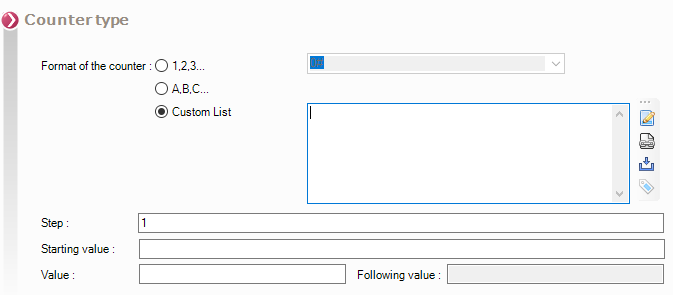
- Creation of the personalized list.
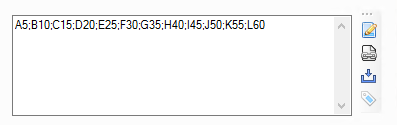
The icon  opens a window to create a list.
opens a window to create a list.
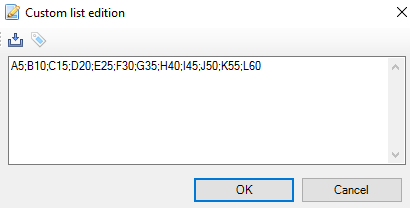
It is possible to open a custom list from a text file, using the  .
.
The icon  allows you to define the separator used in the list (in this example the separator is the character;).
allows you to define the separator used in the list (in this example the separator is the character;).
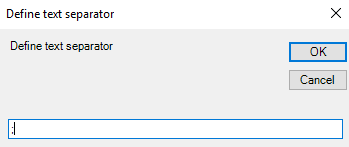
The icon  allows to link the custom list to an existing txt file, the list is then loaded in the window which is grayed out :
allows to link the custom list to an existing txt file, the list is then loaded in the window which is grayed out :
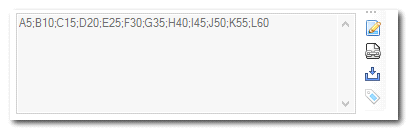
To break the link, simply click on  and validate the message:
and validate the message:
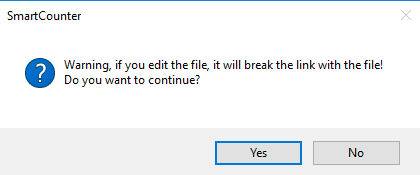
Not :
Specify the step to increment the counter.
With a step of 1 the counter will take the values of the list as follows: A5; B10; C15; D20 etc.
With a step of 2 the counter will take the values of the list as follows: A5; C15; E25; G35 etc.
- Starting value Set the starting value.
- Value Allows you to view the last value applied to a file.
- Next value Allows you to view the next value that will be applied to a file.
